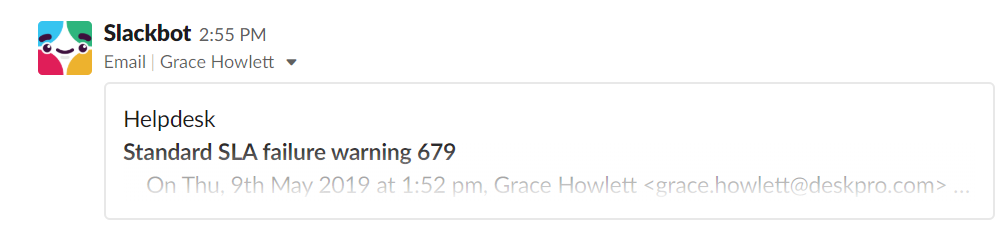It's possible to configure notifications to be sent to a specific channel in Slack when SLAs hit the warning and failure states. Follow the steps below:
1) Open any Slack channel/conversation and click on the cog icon:

2) Click 'Add an app' and select the 'Email' app.
3) Follow the steps as promoted - select either an existing channel to send notifications to, or create a new channel. You will be given a unique email address for that channel.

4) In Admin > Channels >Configuration> Emails > Email Templates, create a custom email template for the notification email you will send (you'll want a separate one for warning and failure). The subject line you choose will be visible in Slack when the notification comes through (rather than it just being the subject of the original ticket).
Here is a basic example of the email template that could be used. We have added the ticket ID number in the subject using a variable: {{ ticket.id }}. The system won't let you use the ticket-messages variable in the subject line (it causes the email to not be sent because of the code it injects), but you can add this to the email body: <dp:ticket-messages />.
 }})
5) Go to Admin > Business rule > SLAs and edit your warning and failed SLA triggers to use the action "Send email to a specific email address", selecting your custom email template. Here is an example of what that might look like:

Here is an example of how the notification appears in Slack - it would appear in whichever channel you created the email address for:
You can expand the notification to see the message.