You can use Triggers to send an email to the user when their ticket is assigned (e.g. to reassure them that their problem has come to the attention of a real person).
Go to Admin > Business Rules > Triggers > Ticket Update Triggers and create a new Trigger. Set the Event to be Update > By Agent.
Then you want to set the Criteria as Agent | was changed from | Unassigned, like below:
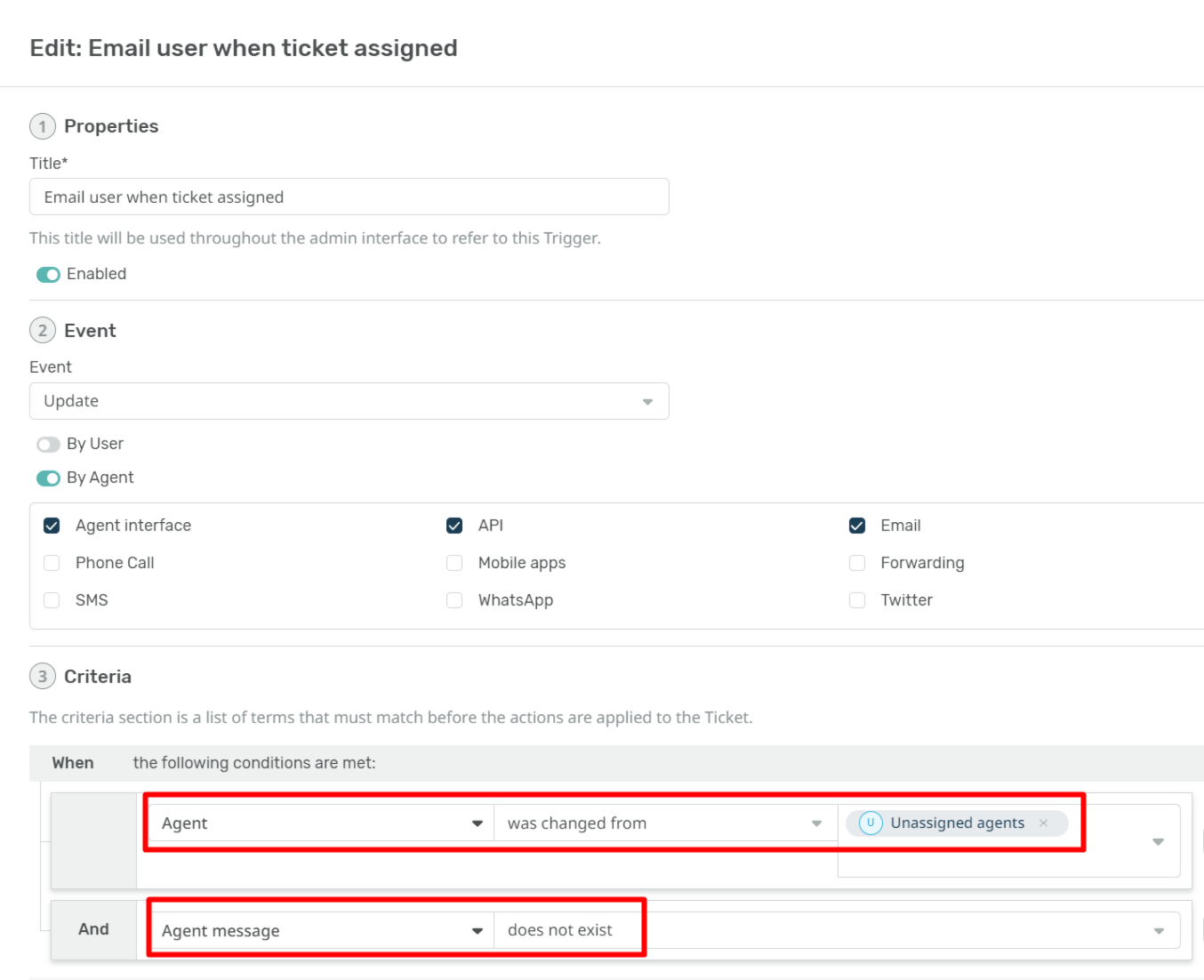
Note that we also added the AND criteria Agent Message | does not exist, this is because you probably don't want the user to get a notification if their ticket was assigned and replied to at the same time.
The add the Action: Send email to user, you will need to select Create new template unless you have already created one for this purpose.
The editor will open to let you define the email template.
Here's an example template:
Subject:
RE: {{ ticket.subject}}
Body:
{{ phrase('user.emails.greeting') }} <br />
Your ticket has been assigned to {{ ticket.agent.display_name }}. <br />
{{ phrase('user.emails.ticket_access_ticket_online') }}
<a href="{{ ticket.link }}">{{ ticket.link }}</a>
5. Save the template and Trigger. Make sure the Trigger is active with the toggle control next to its name.
This Trigger doesn't run when the assigned agent changes, only when the ticket moves from unassigned to assigned, so in most cases the User will only get the custom email once. However, it will also run if the ticket is moved back to unassigned, and then assigned to an agent again.
To make this Trigger only run once:
If you do not want the Trigger to run more than once, you could refine it by adding an agent-only custom toggle field “Was Assigned” (Admin > Ticket Structure > Ticket Fields).
This will be unchecked initially but will be automatically checked when the Trigger runs.
Firstly add Agent Assigned / is not set to the Criteria.
Then add the action, Agent Assigned / set to / on
Now the Trigger will only run once unless an Agent edits the custom field.

