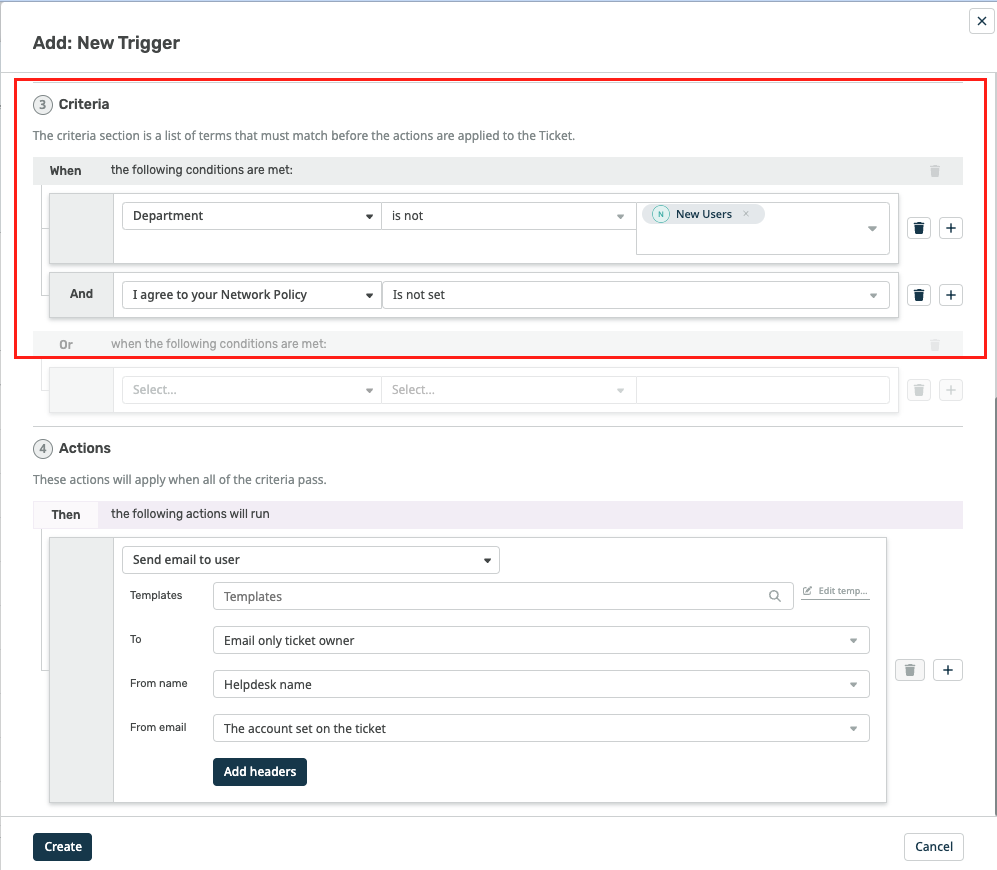Some organizations need new users to complete a form to provide information, agree to network policies, etc.
This article explains how you can implement this in Deskpro so that users can submit a ticket form and all the information is added directly to their profiles. We'll also demonstrate how to embed a form to collect information from new users.
1. Go to Admin > CRM > Fields > User Fields. Click “New” to create a new Custom Field.

Choose a field from the list provided, and click Configure Field. For this example, we are going to use a toggle to record that the user agreed to your network policy.
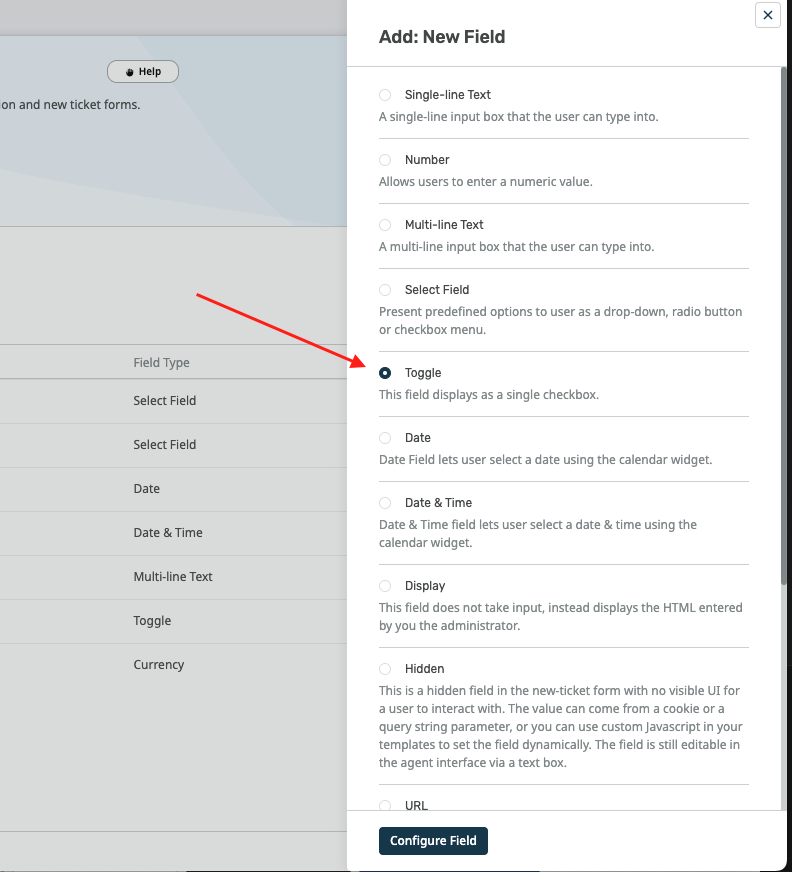
During the field configuration, you will be able to set up Title, Description, and User Validation amongst other values.
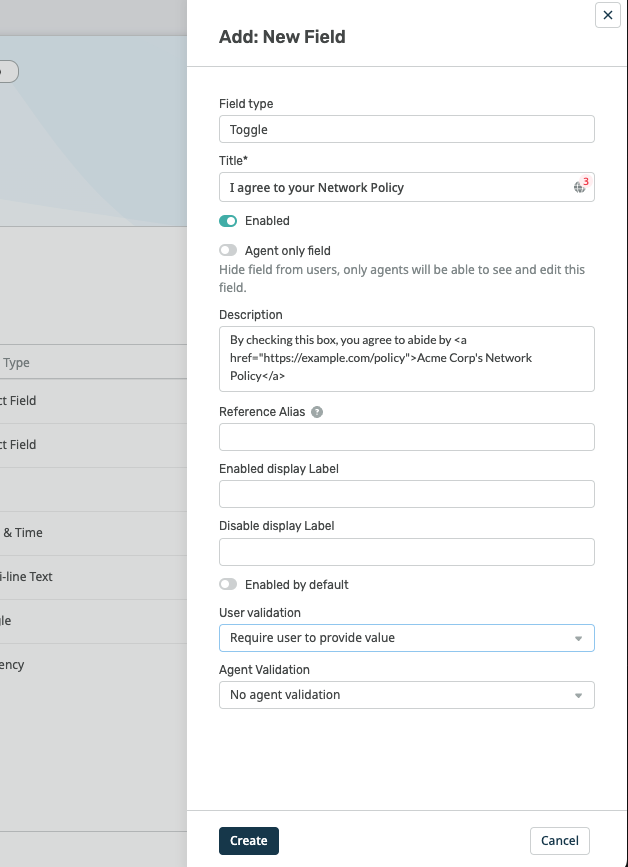
2. Go to Admin > Ticket Structure > Departments and create a new department called New Users.
3. In the Form tab, select Custom Form Editor.
4. Click on the + Field button to add your newly created Toggle field — type the name of your field to find it in the provided list:

5. To make it easy for users to find the form, you can embed it on its own page on your website/intranet. Select the Website Embed tab, and add the code to your site.

6. You could set up a trigger so that, if users haven't agreed to the network policy when submitting a ticket to any other department than "New Users", they get an automatic email reminder to fill in the new user form. You'll need to create a new email template for this reminder.