Most email messages sent by Deskpro are linked to a particular ticket. However, some automatic emails do not relate to a specific ticket; for example, password reset links, welcome emails, and login alerts. The account used to send these non-ticket emails is called the default email account. You can pick which account this is from Admin > Channels > Email > Settings.
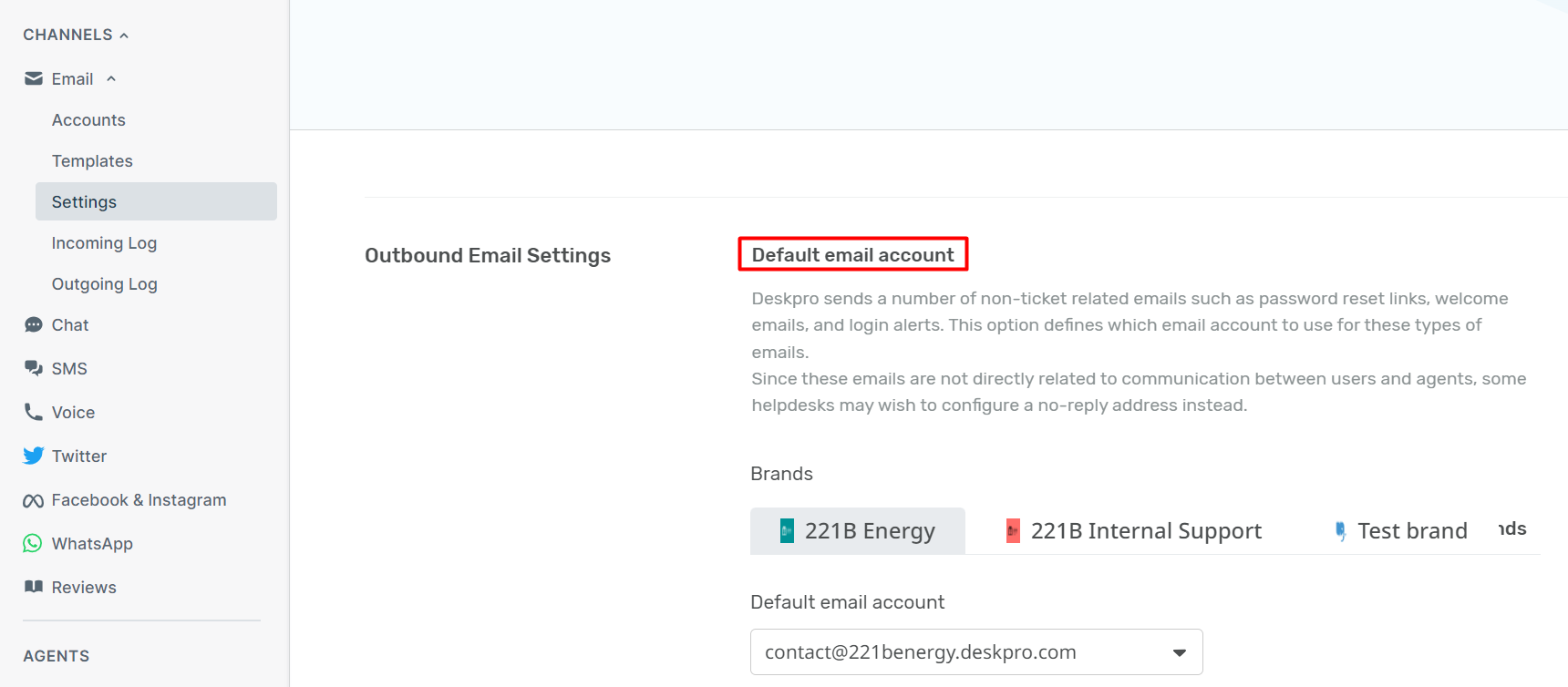
You may prefer to use a "no-reply" account for non-ticket emails instead of an email account configured to accept tickets. That means that if a user replies to a password reset email, for example, their message will be discarded instead of converted into a ticket.
To set up a no-reply account:
1. Go to Admin > Channels > Emails > Accounts and create a new account, e.g. noreply@yourcompany.com.
2. Configure the settings.
3. Enable and save the account.
4. Go back to Admin > Channels > Email > Settings and select the new no-reply account as the default email account.
You may also wish to edit the user email templates that are sent from the no-reply address (i.e. all the user email templates except those under Ticket Emails) to add a message making it clear that any replies to this address will not be read. This can be edited under Admin > Channels > Email > Templates,
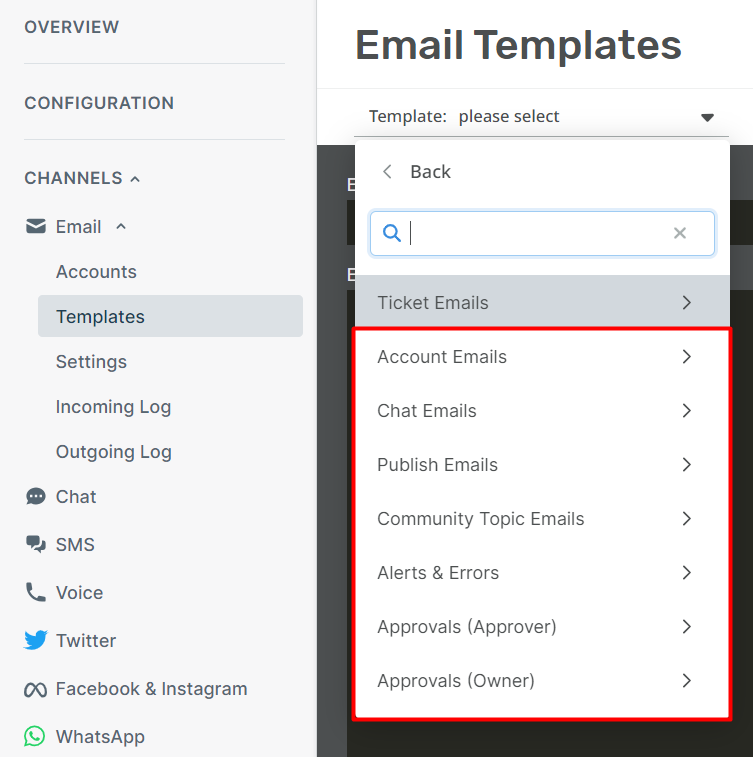
Additionally, if you want to automatically delete any tickets created via your noreply@ account, you can create a Trigger in Admin > Business Rules > Triggers.

