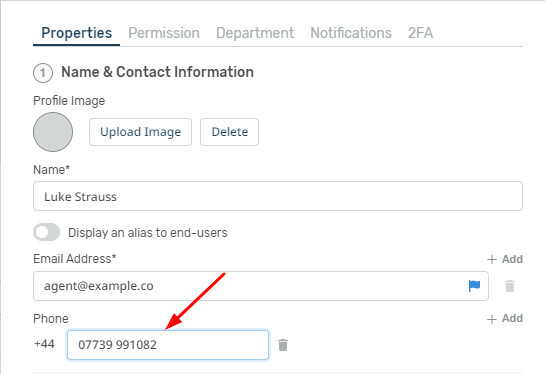You can automatically send SMS text messages to Agents using a Trigger, Escalation, or SLA. This is useful for alerting Agents to important events, such as high-priority tickets being created or an SLA failure. In order to do this you will need an account with the third-party SMS service Twilio.
Go to the relevant menu for the automation you want to create, which will be in Admin > Business Rules.
In this example, of a Trigger for the 1st Response SLA failing, you will need to set the Criteria that you want to be met for the SMS alert to be sent.
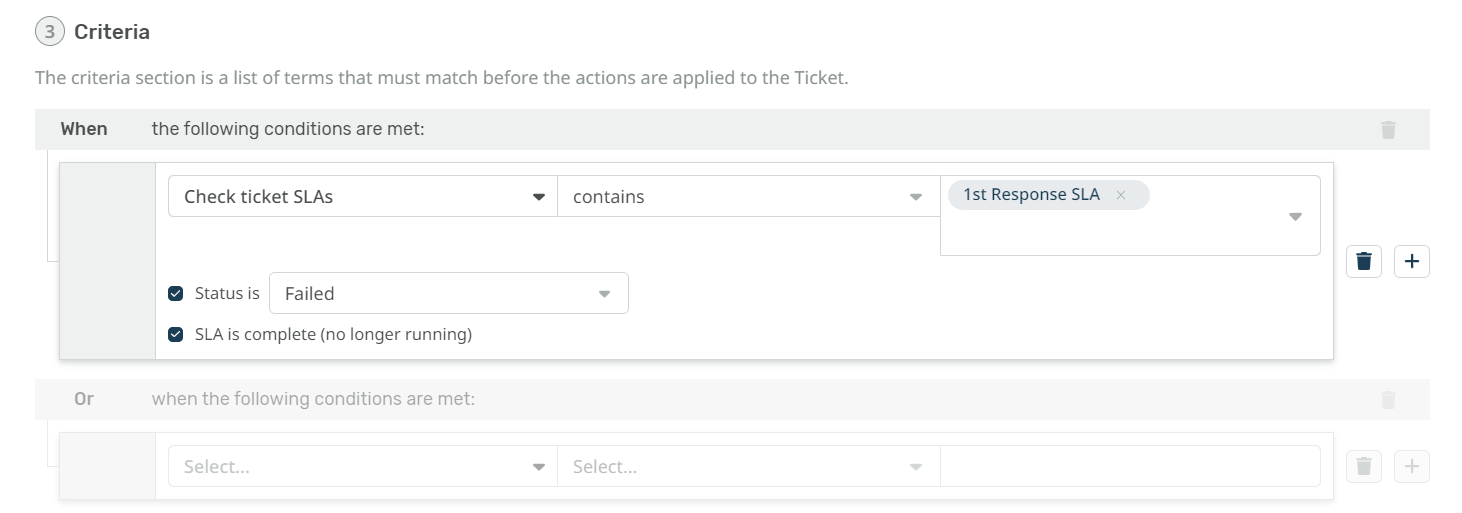
Then you will add the Action, Send SMS with Twilio and you will be prompted to enter your Twilio credentials:
-
Twilio Account SID (from Account Settings on the Twilio site)
-
Twilio Auth Token (from Account Settings on the Twilio site) - click the padlock icon to reveal it
-
From Number (must be a phone number registered with Twilio)
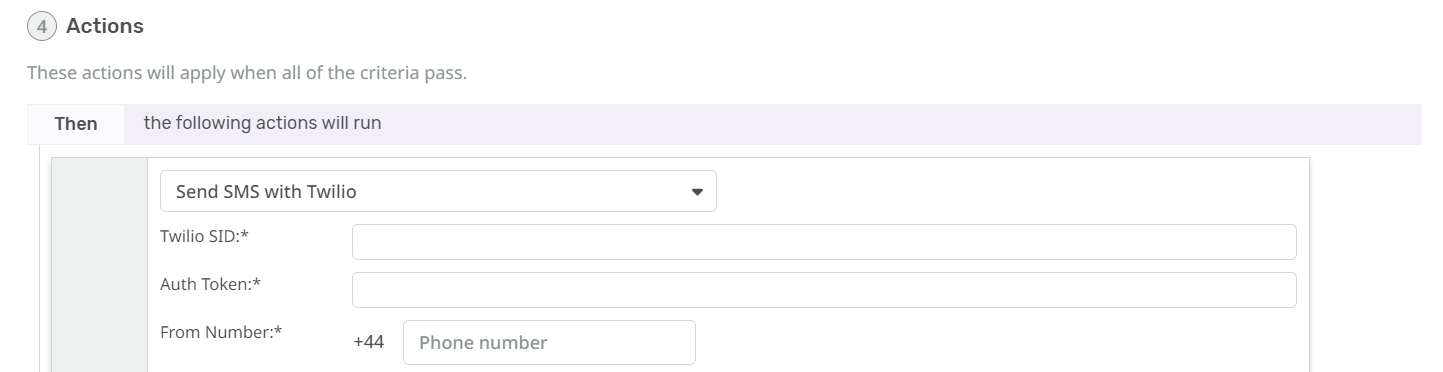
In the Action, you can choose to send an SMS to individual Agents, Agent Teams, or Departments (i.e. all agents with full permission to access that department), or to a specified number.
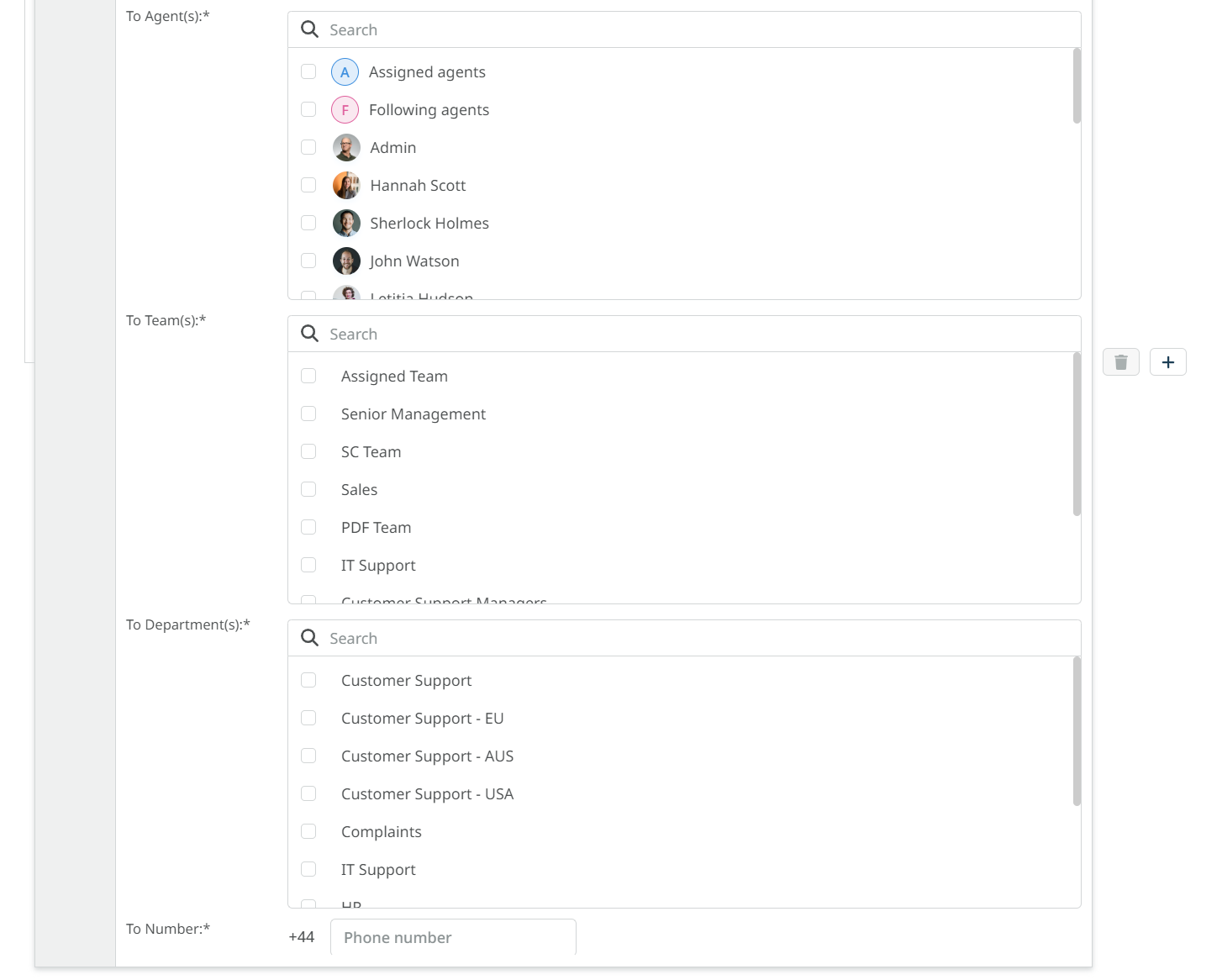
And it is obviously a lot more useful if the SMS message contains details of the specific ticket. So you can add the message that will be sent to the Agent. This uses the same variables as Snippets to automatically populate ticket information into the message.

In this case, the message will provide the Ticket ID and Subject when the message is sent.
For an agent to receive SMS messages, you need to make sure there is a mobile phone number saved for them in the Properties tab of their details in Admin > Agents.
Agents can also enter their mobile numbers through the Agent interface in Preferences > Profile.