Deskpro offers several different methods to add attachments and images to your ticket replies. Simply choose the method that fits your needs at the time.
Attachments and images differ in that images will be displayed inline with your reply. This is helpful if your reply message refers to specific images at different times. Attachments will simply be listed at the end of your message. Attachments do not have to be images.
Basic Method
The most basic way to upload attachments is to click on the paper clip icon at the top right of the reply box.
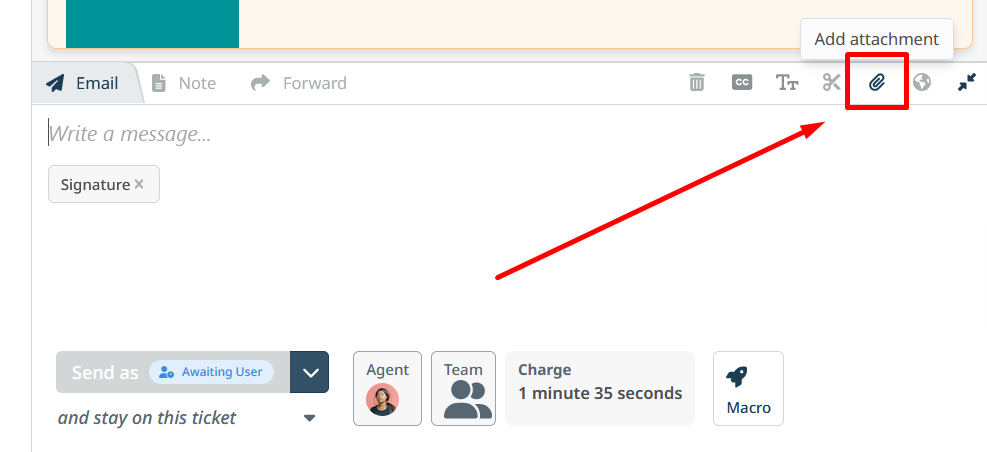
Copy and Paste
Perhaps the easiest method is just to paste any image that is in your clipboard. Here, while you are typing your message, you simply paste the image that you want to display as if it were text. The image will be detected and automatically uploaded and inserted.
Drag and Drop
If you have the file you want to attach or image you want to insert saved on your computer, you can simply drag it into your reply. When you do this, you will see two areas where you can drop the file.
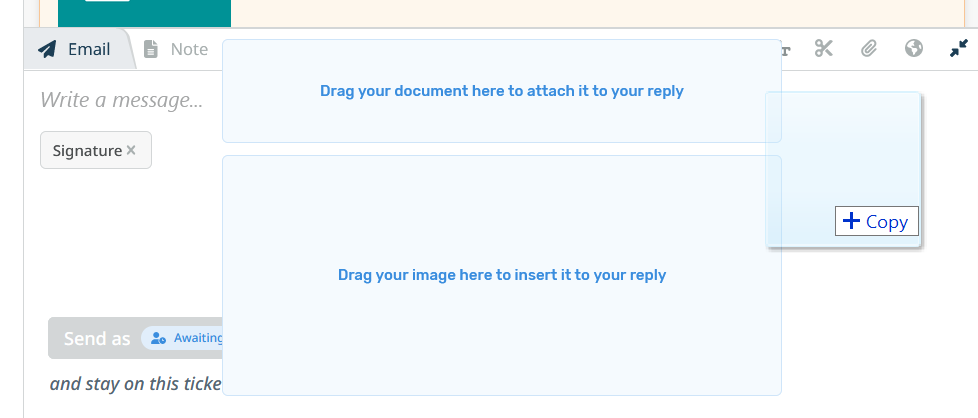
If you drop it into the top half, it will be added as an attachment (at the end of the message). If you drop it into the bottom half, it will be inserted directly into your message where you were last typing, provided the file is an image.

