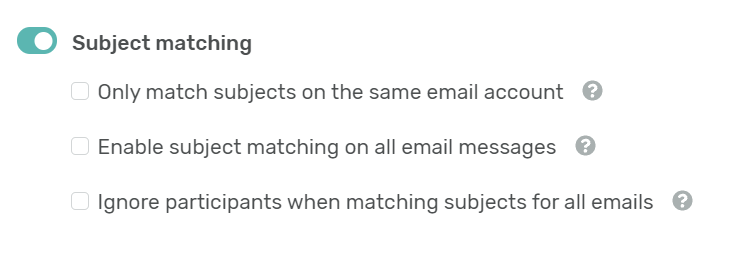Deskpro matches incoming emails to existing tickets primarily based on special codes in the body or email headers. It also uses Subject Matching to thread replies if you have this enabled.
Subject matching can be enabled in Admin > Channels > Email > Settings.
By default, Deskpro applies subject matching across all your Email accounts. For example, if the User sends two Emails with the same subject to both “sales@example.com” and “support@example.com”, their second one may be matched into the same Ticket.
You may want to restrict subject matching so it only applies to messages sent to the same account. In this case, tick the 'Only match subjects on the same email account' checkbox.
You can also enable Ignore participants when matching subjects for all emails. This would mean that if two Users sent in Emails with the same subject, they would get threaded and added onto one single Ticket. This setting may be useful in cases where you are forwarding Tickets out of your helpdesk to other Users not on the original Ticket, but want the forwardee to be able to reply and have that response be added onto the original Ticket.