One function of departments is limiting agent access to tickets.
For example, you can set up your helpdesk so that your support agents only have access to tickets in the Support department, while your sales staff can only access tickets in the Sales department.
You implement this using agent permission groups to set department permissions; you can manage them from Agents > Permission Groups in the admin interface.
By default, all your agents are part of the built-in All Permissions and All Non-Destructive Permissions groups, which provide access to all departments and can't be edited. Therefore, to set up selective department access, you need to remove your agents from those groups.
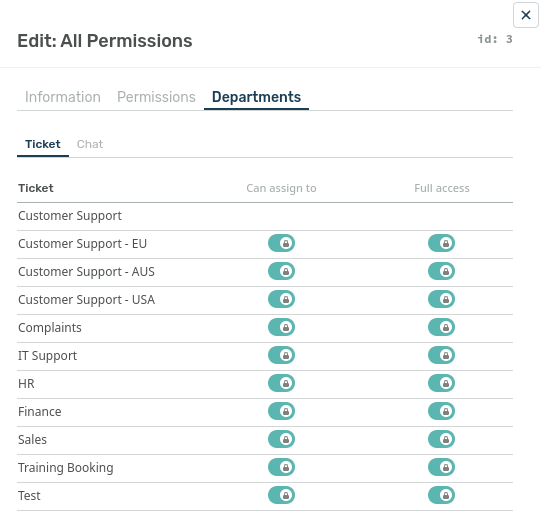

Select the All Permissions group Properties tab and remove all the agents who should have limited department access by unselecting the checkboxes. Repeat for All Non-Destructive Permissions.
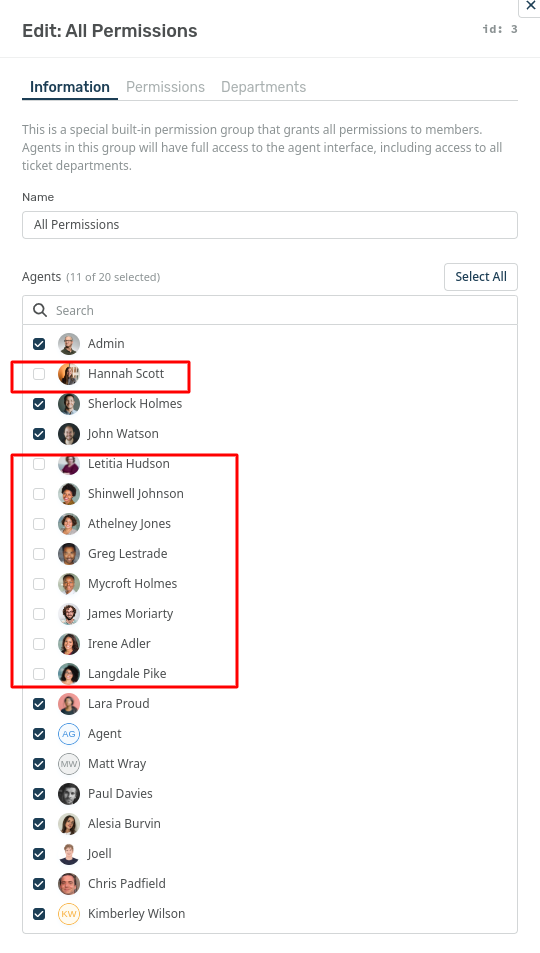

Now you need to grant back all the permissions you have just removed, except that you will grant full access to each department selectively.
There are two ways to do this:
Method 1: Multiple Permission Groups
You can create several different permission groups, each one granting access to a different department (as well as all the other permissions your agents need). If you have a lot of agents to manage relative to the number of departments, this is the best option.
For example, you could create permission groups with Sales department access and Support department access.
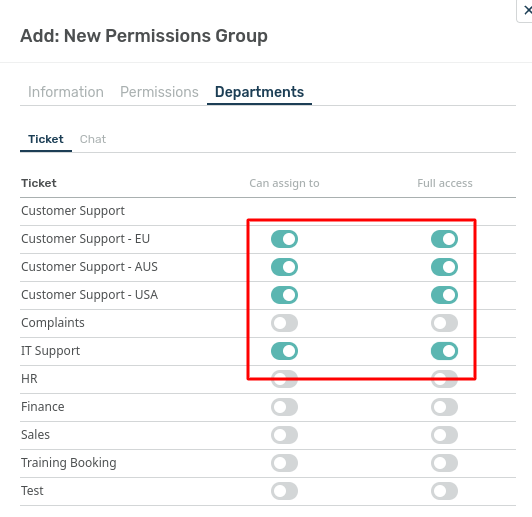

You can then assign agents to the appropriate permission group to give them either Sales or Support access.
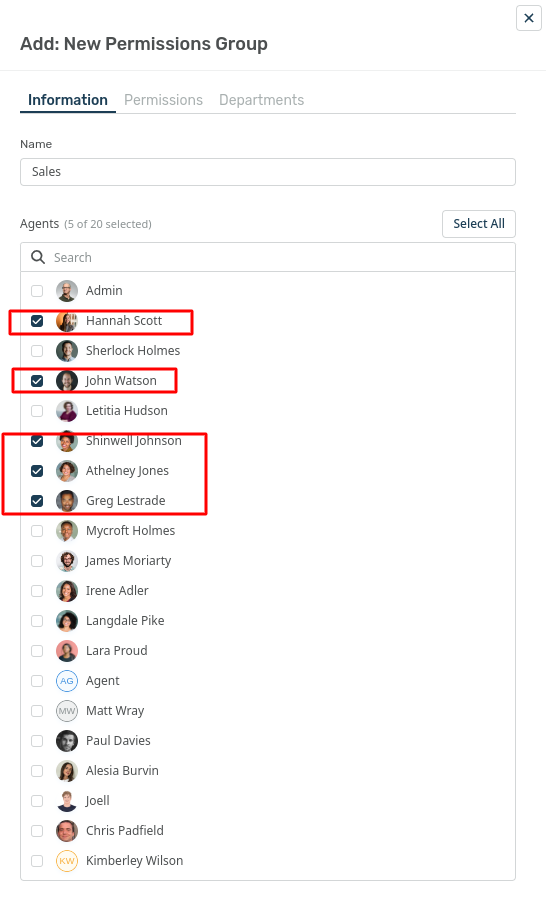
Method 2: Single Permission Group
You can create a single permission group with no department permissions (but all the other permissions your agents need), and then grant department permissions from individual agent profiles. This may be quicker if you have a low agen to department ratio, e.g. you only have one agent per department.
In this case, you would assign all your agents to the same permission group, then set their department permissions individually.
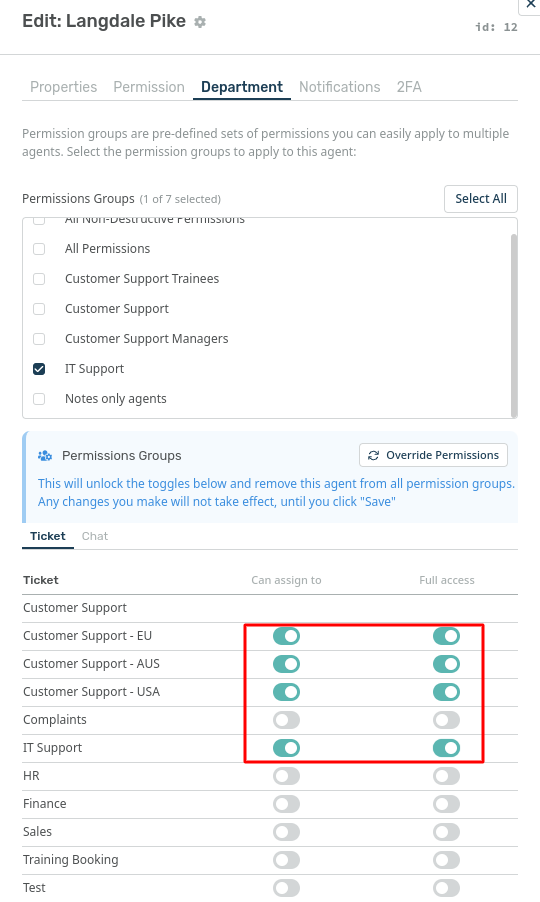
Notes
1. For departments where the agent doesn't have full access, you can choose to grant 'assign' access. This means the agent is allowed to assign a ticket to that department, but nothing else: so after they assign the ticket, they won't be able to see it.
2. You can see which permission groups and individual agents have access to each department by going to Ticket Structure > Departments, and looking at the departments' Permission tabs.


Add a comment
Please log in or register to submit a comment.