You can automatically assign incoming tickets to Agents in the helpdesk, which can be useful for large helpdesk as it makes it clear who is responsible for each ticket, instead of having agents assigned themselves. Assignment automations also saves time that would be spent deciding who will handle each issue.
Deskpro’s Round Robin feature will automatically cycle through a list of agents and assign each of them in turn. To build automations in the helpdesk to assign tickets to Agents you will need to start by creating a Round Robin.
To create a Round Robin, go to Business Rules > Round Robin and click + New.
You need to give your Round Robin a name, it’s best to give it one that relates to the Agents it will be assigning tickets to i.e. Customer Support Round Robin.
There is the option to assign tickets to agents depending on their active or working status, change these with the toggles:
Only assign to agents that are online - Enabling this will assign tickets only to agents who are logged into the Agent interface (online).
Only assign to agents that are working - If you have created Shifts for your Agents, you can also choose if you want to assign tickets only to agents who are currently working (i.e. only those whose shift is in progress)
Then add the Agents you want to be associated with this Round Robin from the Search Bar:
You can also bulk-add all the agents from a Team, Department, or Permission Group. Bulk adding members of a team is a point-in-time action, i.e., this only adds the agents assigned to that team or department at that moment, so if a new agent is added to that team, they will not be automatically added to the Round Robin.

Then click Create at the bottom of the menu.
Once the Round Robin has been created, it will then become an automation action that can be used with your helpdesk’s Triggers, SLAs, and Escalations.
You can have multiple automations (Triggers, Escalations, etc.) in your helpdesk that all use the same Round Robin, if this is the case, then the list of Agents will be shared between all the actions.
No Agents Online/Working
If you have enabled the Only assign to agents that are online or Only assign to agents that are working options, you may be wondering about what will happen if there are no agents online or working. In this instance, the Round Robin would leave the tickets Unassigned. So when the agents come online or begin their shift they will then find the tickets in the Unassigned Queue.
If you wanted to create a fallback behavior that will assign these tickets somewhere else in these cases you could create another Trigger.
In this case, you may want your Tickets that come in the the support team to be assigned using the Customer Support Round Robin. So if all the Agents are offline and no tickets are assigned, you can create the fallback behavior to assign all the tickets to your Support team.
For this Trigger, you will want the action to be that when the Agent is Unassigned (and matches the other criteria you set), it will assign the ticket to your Support Team.
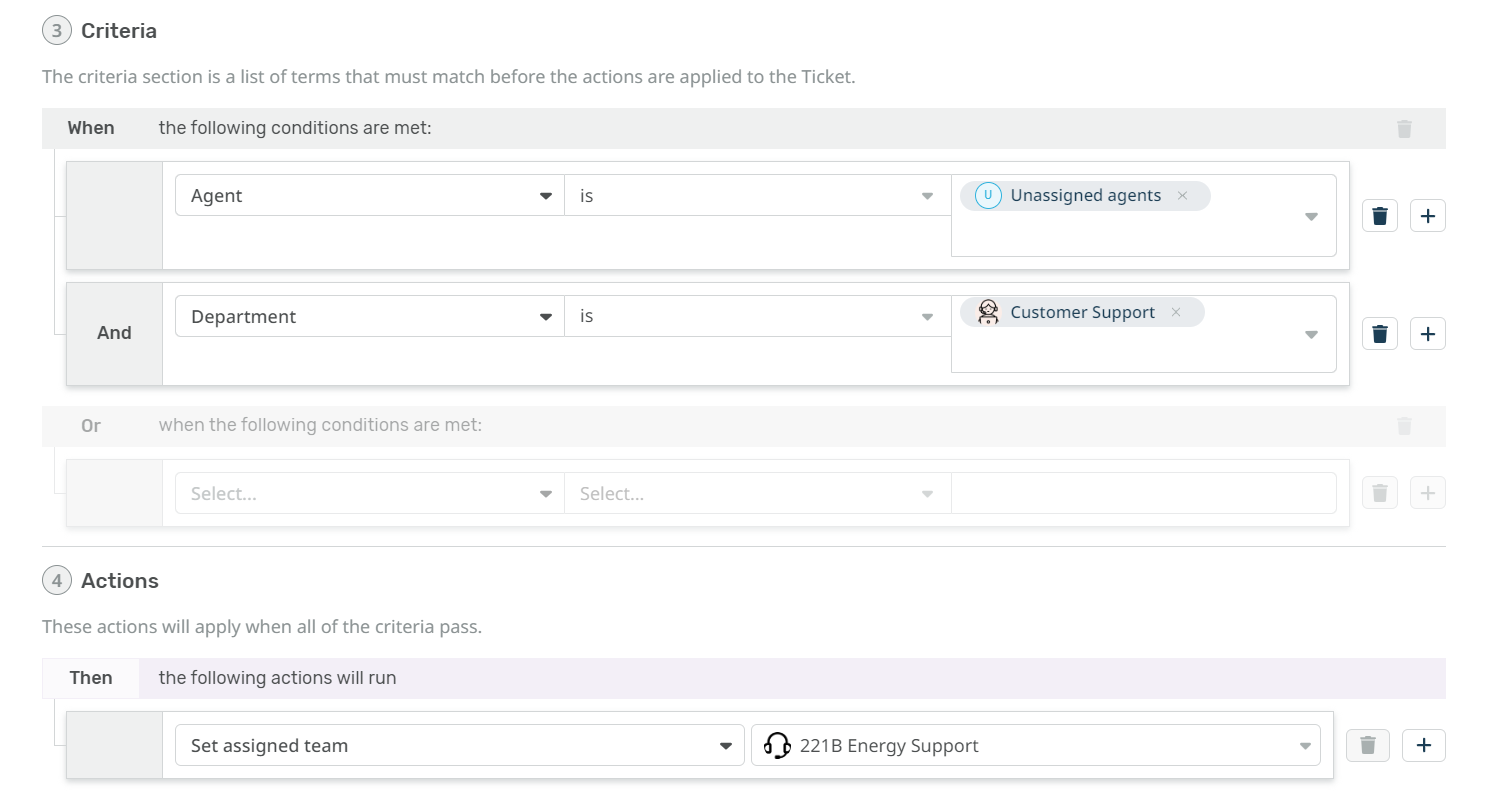


Add a comment
Please log in or register to submit a comment.