The best way to set this up is by using Departments and Permission Groups.
Departments are the core organizational structure in Deskpro that allow you to control viewing and access permissions for specific tickets.
Permission Groups are the settings that control what Agents are allowed to see and do in the helpdesk.
You want to create two departments for each of the teams that would need to be separate. For example, if you have two teams 'Support' and 'Sales'. And you want the Support Team to only be able to view Support Tickets, and the Sales Team to only be able to view Sales Tickets. You can create the Department 'Support' and the Department 'Sales'.
These are the default ticket departments in Deskpro when you first create your helpdesk.
To configure Departments, go to Admin > Ticket Structure > Departments. Once you have created the Departments, you need to give the two teams permission to view the relevant Departments.
To do this you need to create corresponding Agent Permission Groups. Go to Admin > Agents > Permission Groups.
Create a Permission Group for 'Support' by clicking the + New button. On the menu, you need to name the Permission Group and select the Agents that will be members of it.
Then select the Departments tab, here you will be able to decide the Permission Group's access to the helpdesk's Departments. For the 'Support' Permission Group, you will want to grant Full Access to the 'Support' Department Tickets and Chat.
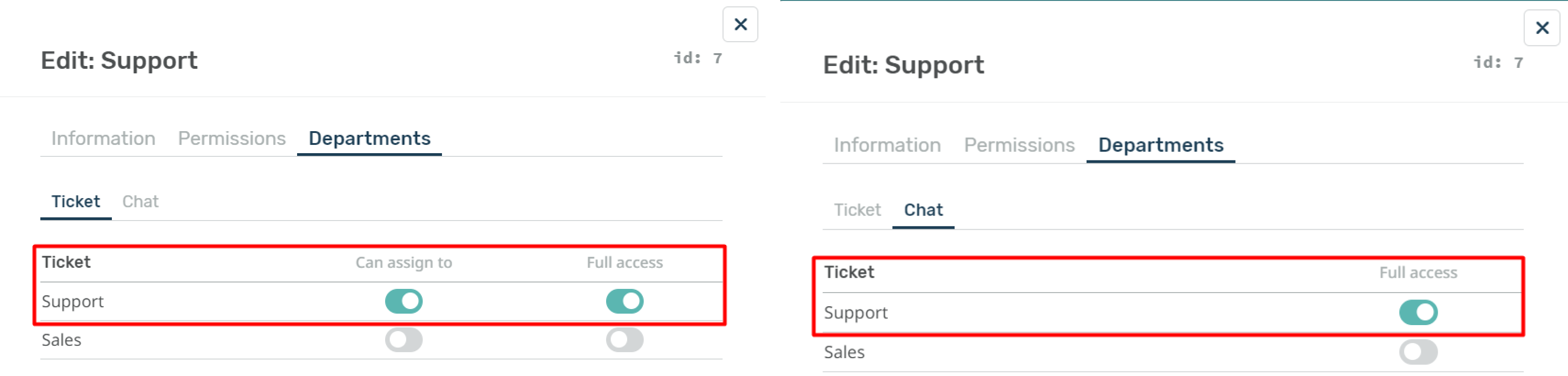
Then create a 'Sales' Permission Group and repeat these steps.
Once you have done this, when a Ticket is created that is assigned to the Support Department, only those members will be able to see the Support tickets and vice versa.
The Settings on the Department Permissions, control the level of access the agents will have. If you would like members of one team to be able to assign tickets to another team, but not have access to reply or work on them you can always grant them Can assign to permission.
This can be useful in the event a is submitted to the wrong team, then the agent can re-assign it to the relevant team.

