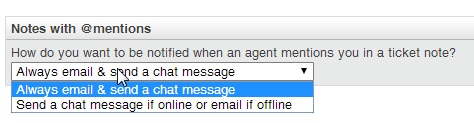Your helpdesk may need several agents to work together to resolve a ticket. For example, a ticket sent to the sales department might need input from the customer service team.
This sort of collaboration involves agents assigning tickets to other agents or groups of agents.
This article outlines the various ways to achieve this in Deskpro.
Department permissions
Department permissions can impact collaboration workflows. Some of your agents may not have permission to see tickets from other departments – this agent cannot see tickets from the support department:
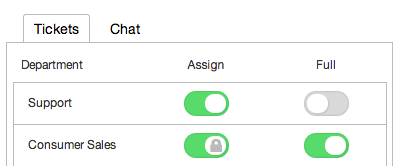
However, department permissions are overridden by agent or team assignment or by following a ticket.
So in this example, if a ticket from the support department is assigned directly to this agent or the agent is set as a follower, they can see and act on the ticket. Exactly what the agent could do to the ticket would be determined by their individual ticket permissions.
Methods of assigning tickets
1. Change the agent
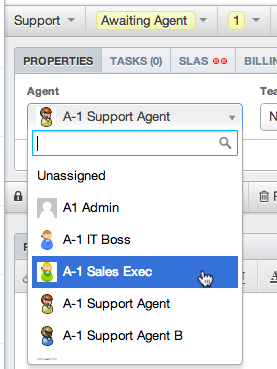
The ticket can be directly assigned to a specific agent by changing the selection here. The assigned agent will be able to see the ticket independent of the department permissions the agent has. Agents can be notified by email and/or browser when a ticket is assigned to them (depending on their notification preferences).
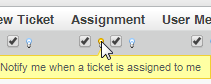
2. Change the department
The ticket will now be visible to agents in that department. Ensure its status is 'awaiting agent' so it is brought to their attention.
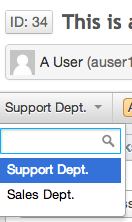
3. Change the team
The ticket can be assigned to a team of agents. Again, they will be able to see it regardless of department permissions and will receive notifications depending on their preferences.
4. Add an agent as a follower
An agent can be added to the ticket as a follower. They will be able to see the ticket regardless of department permissions.
The advantage of this method is that ticket permissions for followers of a ticket are set separately from permissions for agent/team assignment. So if you want an agent to be able to watch a ticket, but with limited ability to change it, you could add them as a follower.
For example, this agent has full permissions on their own and team tickets, but limited permissions to affect followed tickets:
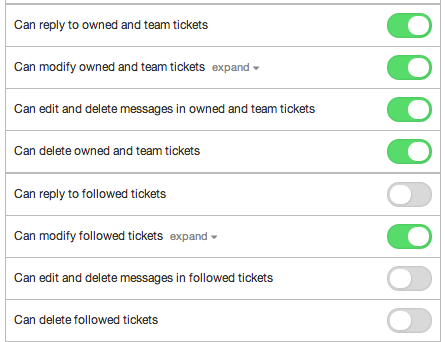
You might also want to add yourself as a follower if you're passing the ticket to another team or department, but want to be able to keep track of its progress.
5. @ mention in a note
Another option to bring a ticket to an agent's attention is to mention them in a note using an @ symbol.
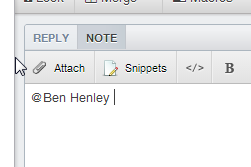
This will notify the agent if they already have permission to view the ticket. It does not override permissions like the previous methods.
The way an agent is notified of an @ mention is determined by their preferences: