What is a Ticket Contact Form?
Your Ticket Contact Form is a default feature in the User Portal that is the main channel for your Users to create Tickets in your Deskpro Helpdesk.
You can also embed this Ticket form in any webpage too!
For each Department in your Deskpro Helpdesk, you can create a unique Contact Form for your Users, so that you are getting relevant information from them when they create Tickets. You can of course have the same form for multiple Departments if you wish.
How do I create effective Ticket Contact Forms?
The key to creating an effective Ticket Contact Form is to make the most of Deskpro's Built-in Fields, and your own Custom Fields in order to collect information from your Users to help your Agents solve issues/inquiries faster and reduce the amount of communication needed - a benefit over using just emails.
Ticket Fields are under Admin > Tickets > Fields.
You can add as many custom fields as you need to and you can also create Dependencies between Fields - e.g the User selects Product 1 and three additional Fields appear but only when they select that option. It is very customizable!
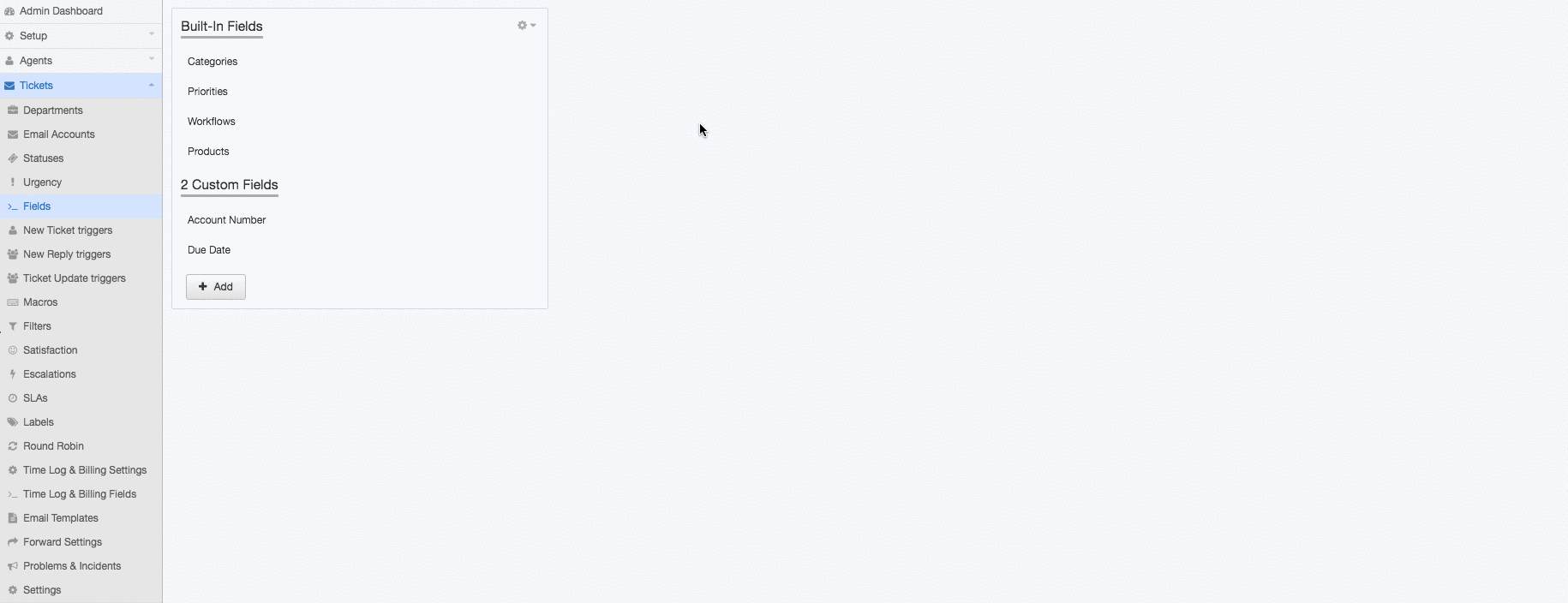
Once you have created Custom Fields, or enabled the Built-in Fields, go to your Departments under Admin > Tickets > Departments.
Every Department has a Layout section where you can customize which Fields appear for your Users and rearrange the order. You can choose to use a 'Default Layout' which applies to all Departments or a 'Custom Form Layout' for individual Departments.
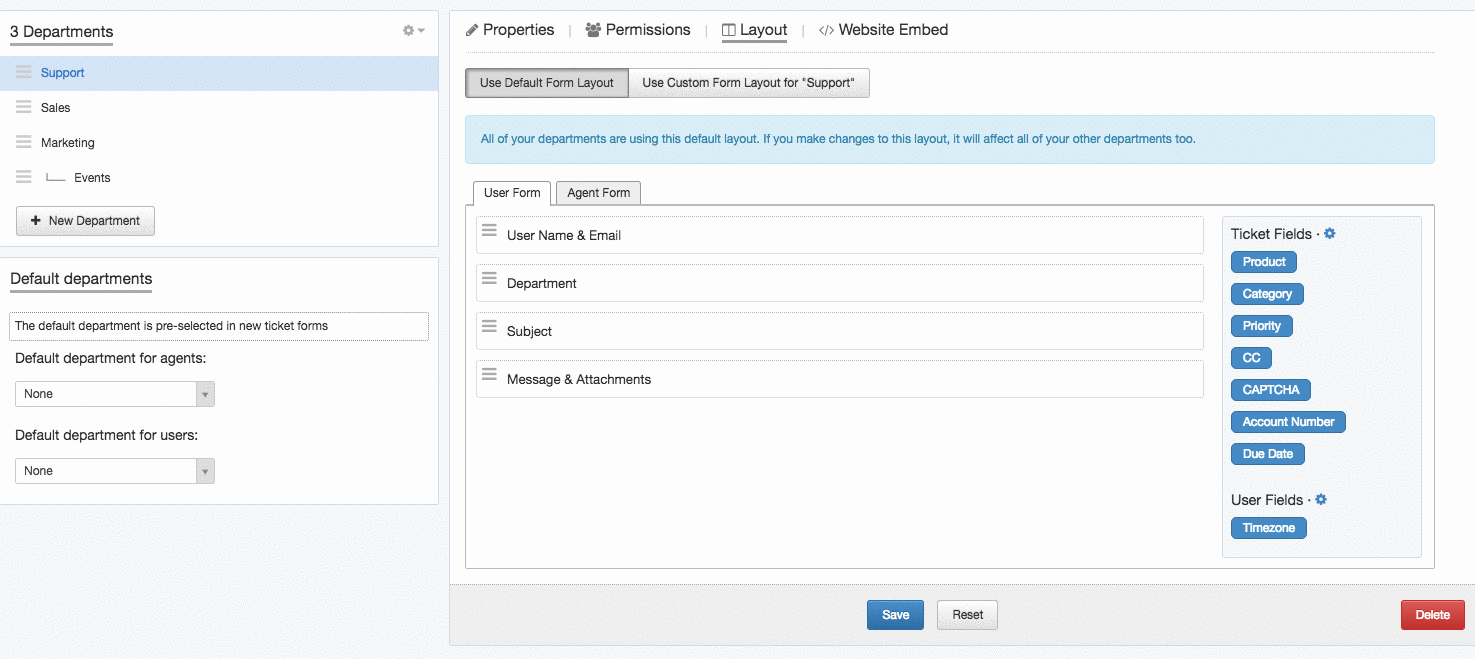
To create Field Dependencies click on the 'Settings' cog on an individual Field and specify the criteria - there are also a range of other advanced settings here too!
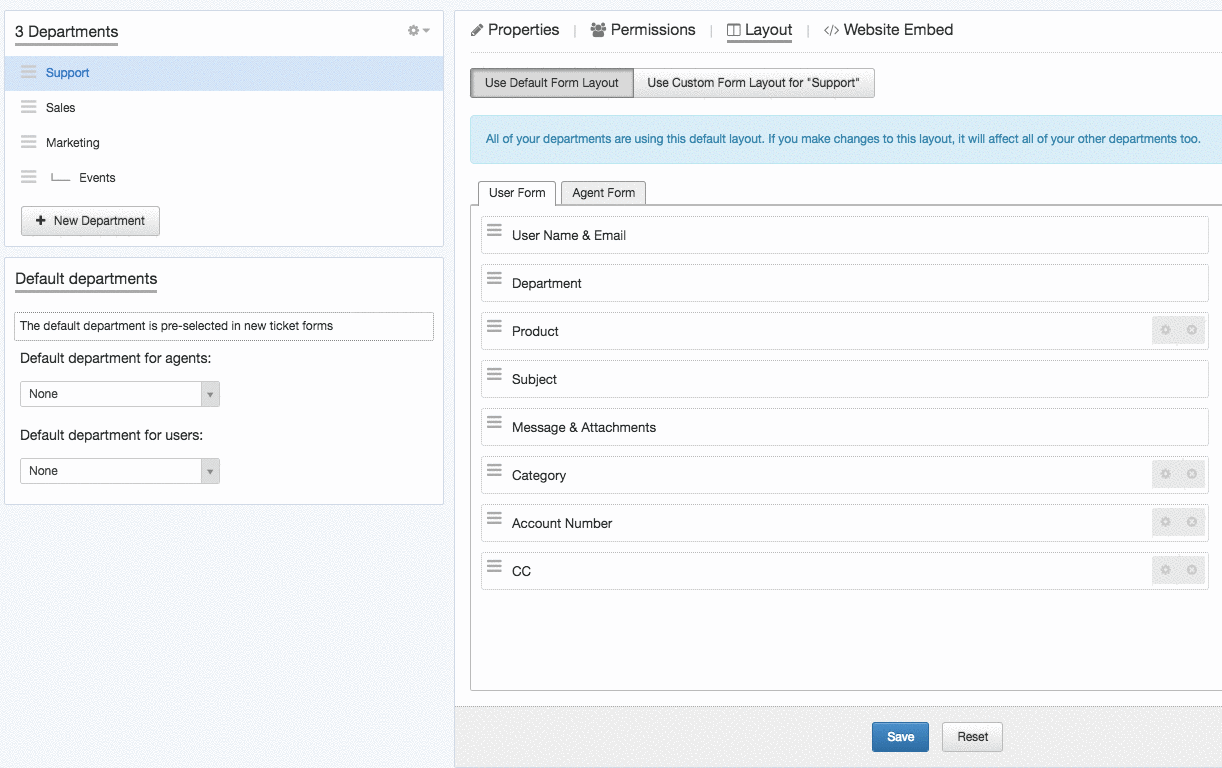
After saving your Layout, you can go to the User Portal to see the form in action- simply click 'Portal' in the App Bar.
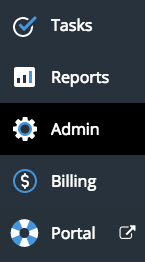
Under 'Contact Us' you will see your form.
TIP: Try creating a New Ticket to test it out!
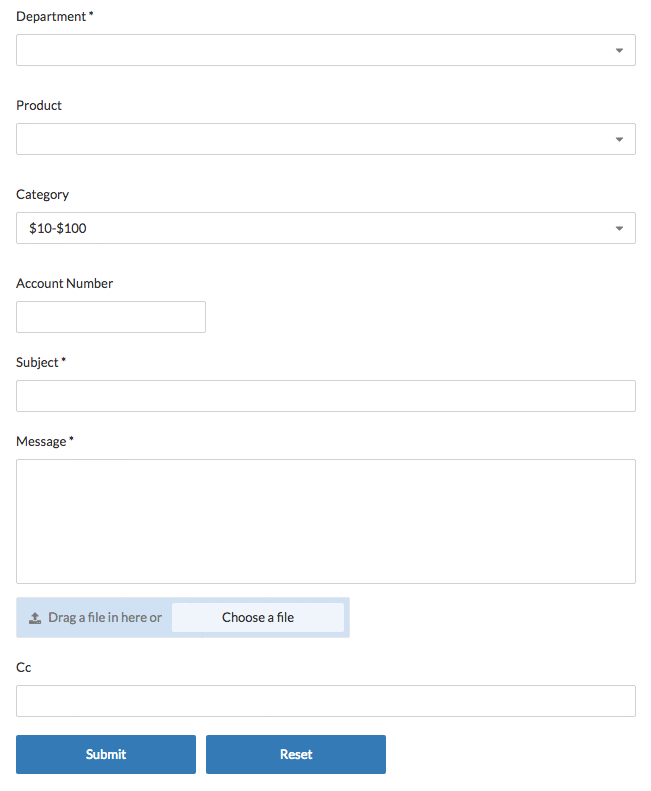
How do I customize Agent Ticket Forms?
Within your Helpdesk, there are Ticket Forms for your Agents too.
If you want them to be able to view all of the information your Users have entered, you will need to make those Fields available to your Agents.
Under Admin > Department > Layout, there is an Agent Form. You can add all of the Fields on your Contact Form plus agent only fields such as 'Workflow' and 'Priority' as shown below.
Thus, when your Agents look at a Ticket they see all information provided by your Users, and they can add any additional internal information need to manage the request.
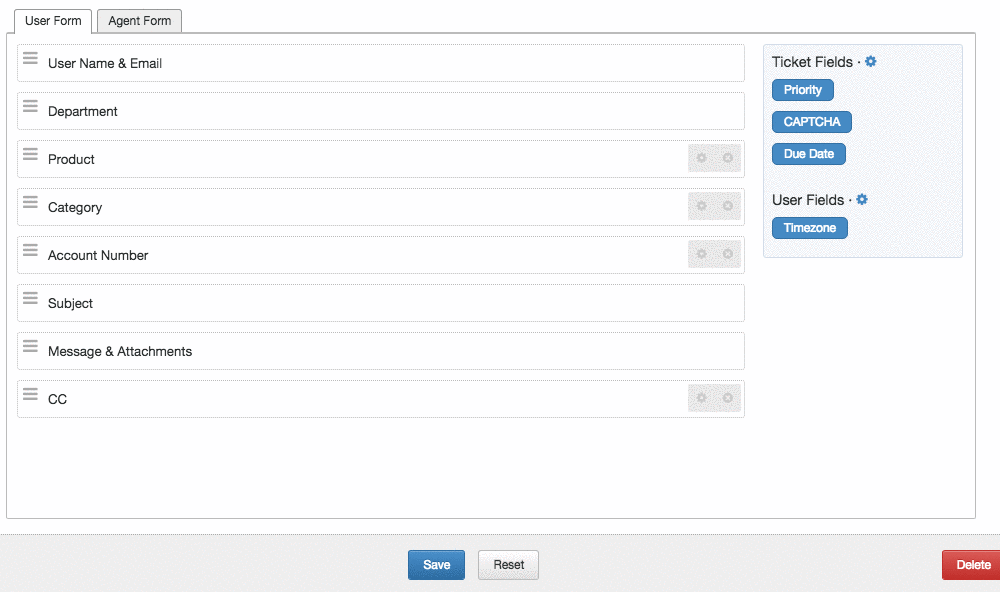
These Fields will then appear under Ticket 'Properties' in the Agent Interface on an individual Ticket.
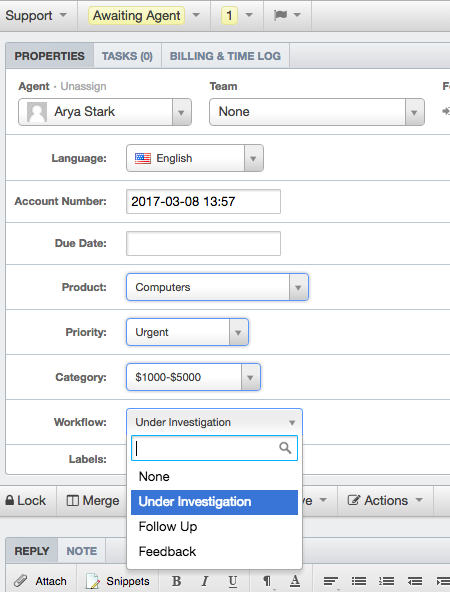
As well as adding Ticket Custom Fields to your Forms, you can also create and add Custom User and Organization Fields.

