Managing the visibility of Tasks within your helpdesk is crucial for optimizing department, team, and individual agent workloads. You can control which Tasks are visible to different groups in the helpdesk by adjusting the Visibility and Assignment settings in individual Tasks.
Configuring Task Visibility
When you’re configuring Visibility settings, you will have the choice between Public, Private, or Departments.
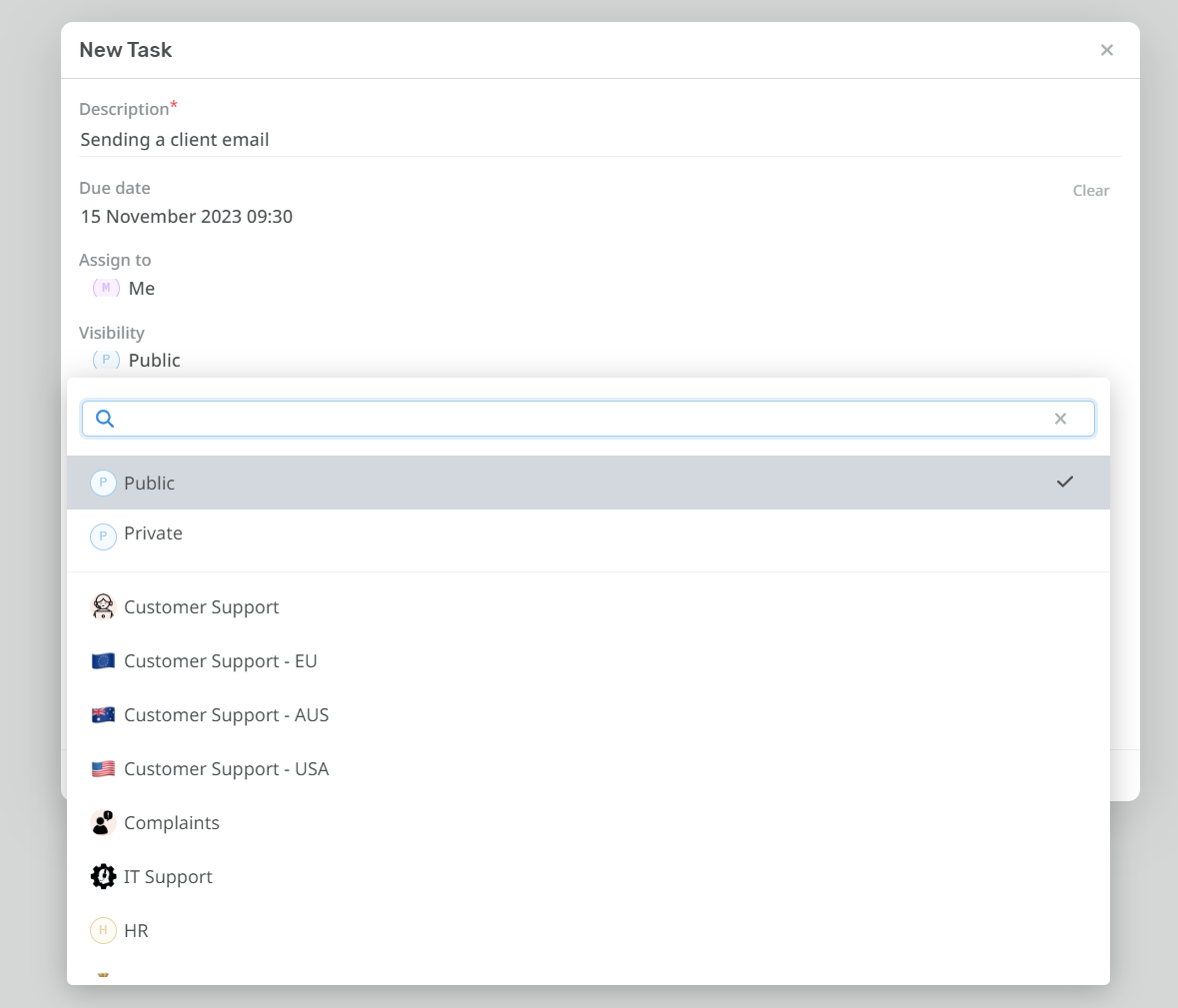
Private: This setting ensures that only the creator and assignee of the task can view it.
Public: Opt for this option if you want all agent accounts associated with your helpdesk to have access to the task.
Departments: If you've opted for a department-specific visibility setting. This ensures that only agents from the designated department can view the Task.
Assigning Tasks to Agents or Teams
After configuring the visibility of a Task, you can then assign the Task to the appropriate Agent or Team. The Assignment will interact with the visibility, so if a task is private and you assign it to a Team, only that team will be able to see the Task.
For assigning Tasks, the following choices are available:
Team Assignment: Assign the task to the relevant team. If visibility is private, this restricts task visibility to agents within the assigned team.
Agent Assignment: Assign a specific agent. Again, if visibility is set to private, only the agent that is directly assigned the Task will be able to view it.
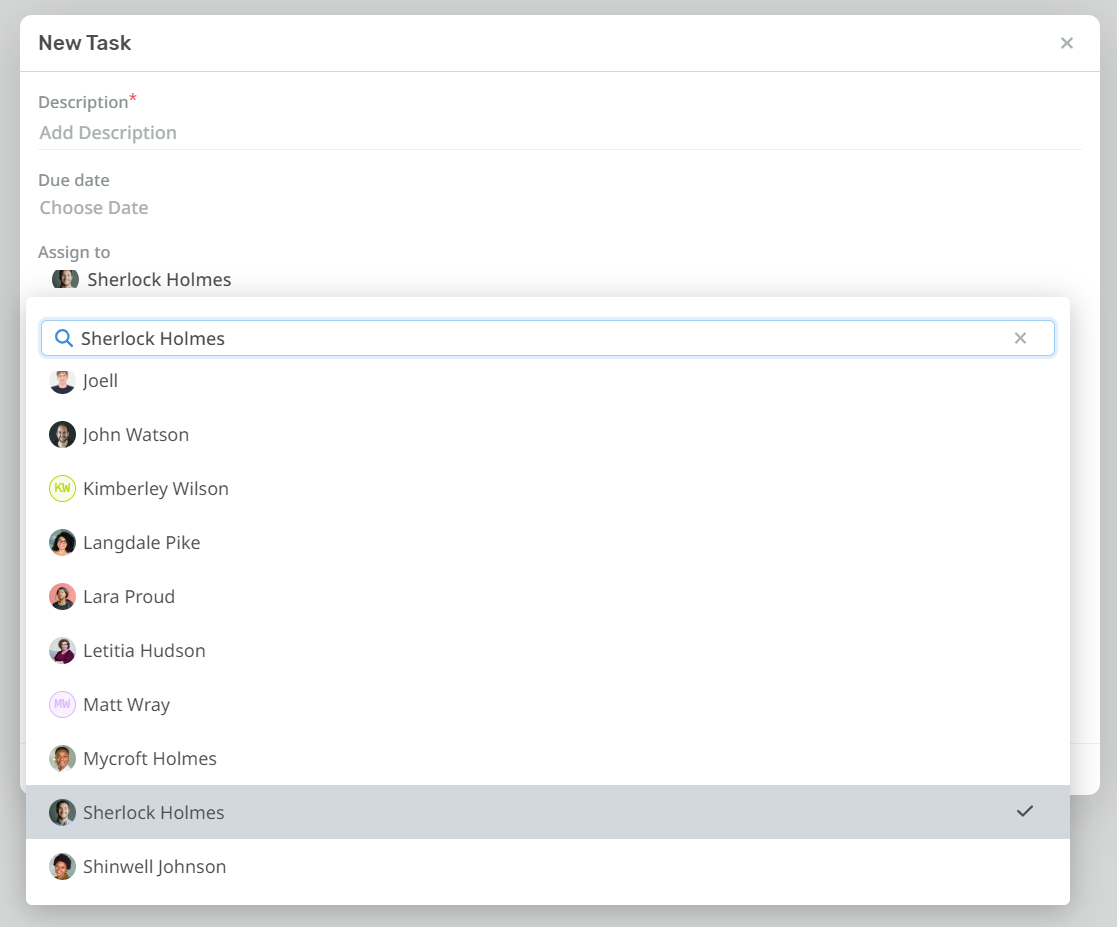
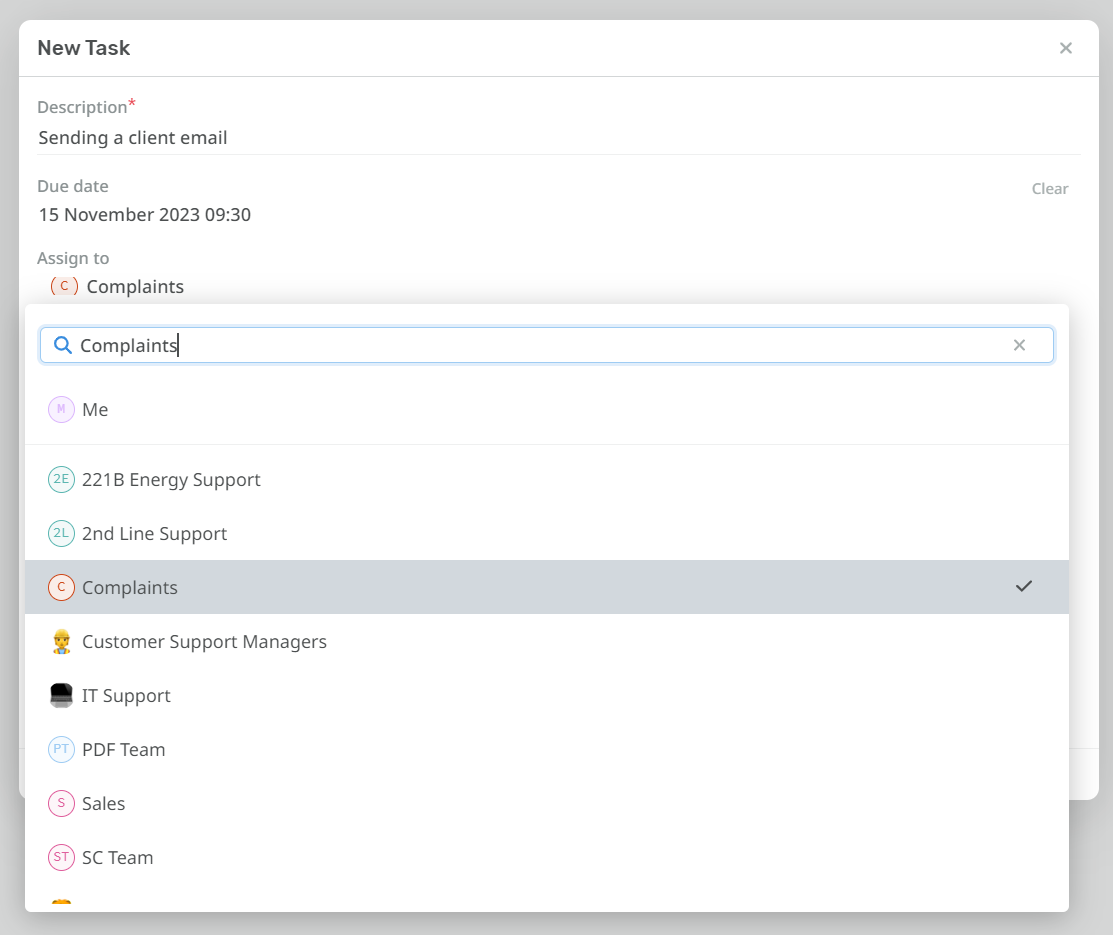
This level of granularity is useful for Tasks that contain sensitive information and ensures that tasks are visible only to those who need to work on them, optimizing efficiency and promoting seamless teamwork.

