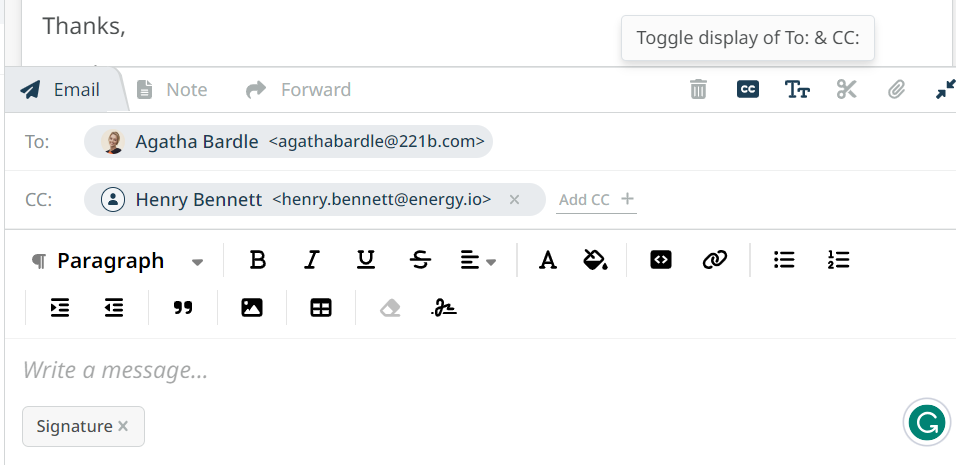It is important to know who is involved in your email conversations. Support tickets are extremely versatile, and while you can see the current recipients involved in an overall conversation with ease, it is less clear who your end users are including in their own email chains.
How are CCs displayed on a Deskpro Ticket?
You can simply see the User and CCs on the ticket in the properties pan within the ticket:
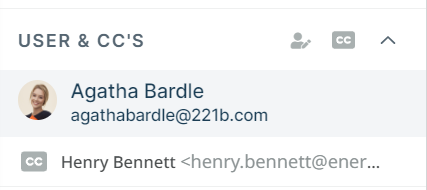
How are CCs displayed on each Deskpro message?
Alongside showing you the CCs on the ticket level, Deskpro includes a list of who was specifically CC’d into each message. This way it is completely transparent who your end users are adding to the correspondence, and who they are choosing to exclude. This is delivered in the form of a neatly integrated bar at the top of each incoming email message.

There are several ways to add and remove CCs from the ticket:
If the user has not included a CC in their reply, you can simply press the red circle next to their name on the user’s reply to remove them from the whole ticket.
Users can be added and removed from the Users & CCs area in the properties panel.
Within the reply box, you can enable ‘Toggle display of To & CC’ to edit the CCs from the reply box: