By default, the Help Center has buttons for Knowledgebase, Guides, News, Community, Files, and Contact Us (Your Ticket Submission Form):
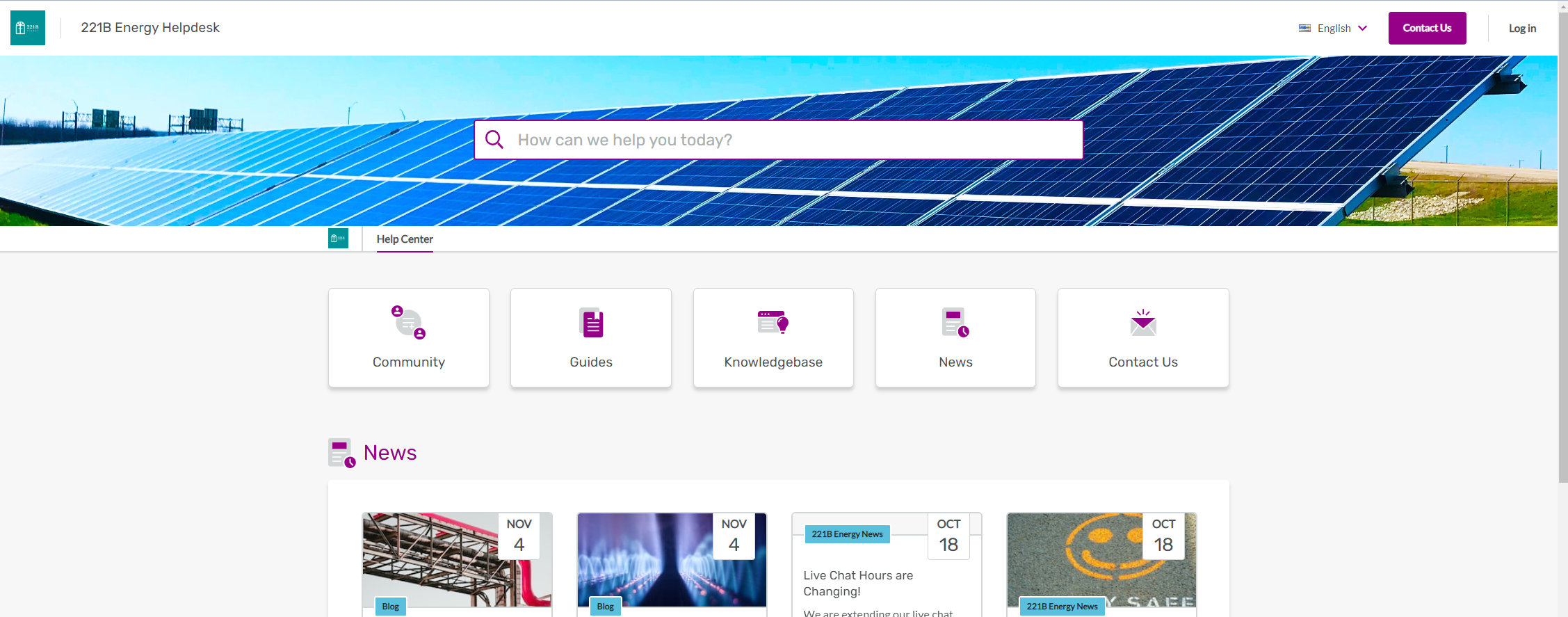
If a section’s tab is present but its content is not appearing - e.g. you have created articles or files in the agent interface, but they are not shown on the Help Center, skip to Missing content.
Try different accounts
Verify that you can't see the section even when logged in with your admin account. If the section is visible to you, but not to some users, skip to Check usergroup permissions.
Check the Help Center Setup
The missing section may have been disabled in Admin, go to the Admin > Help Center > Configuration page.
Check the toggle for the missing section, if the toggle is in the OFF position then the section has been disabled. Click the toggle to enable the section then click save.
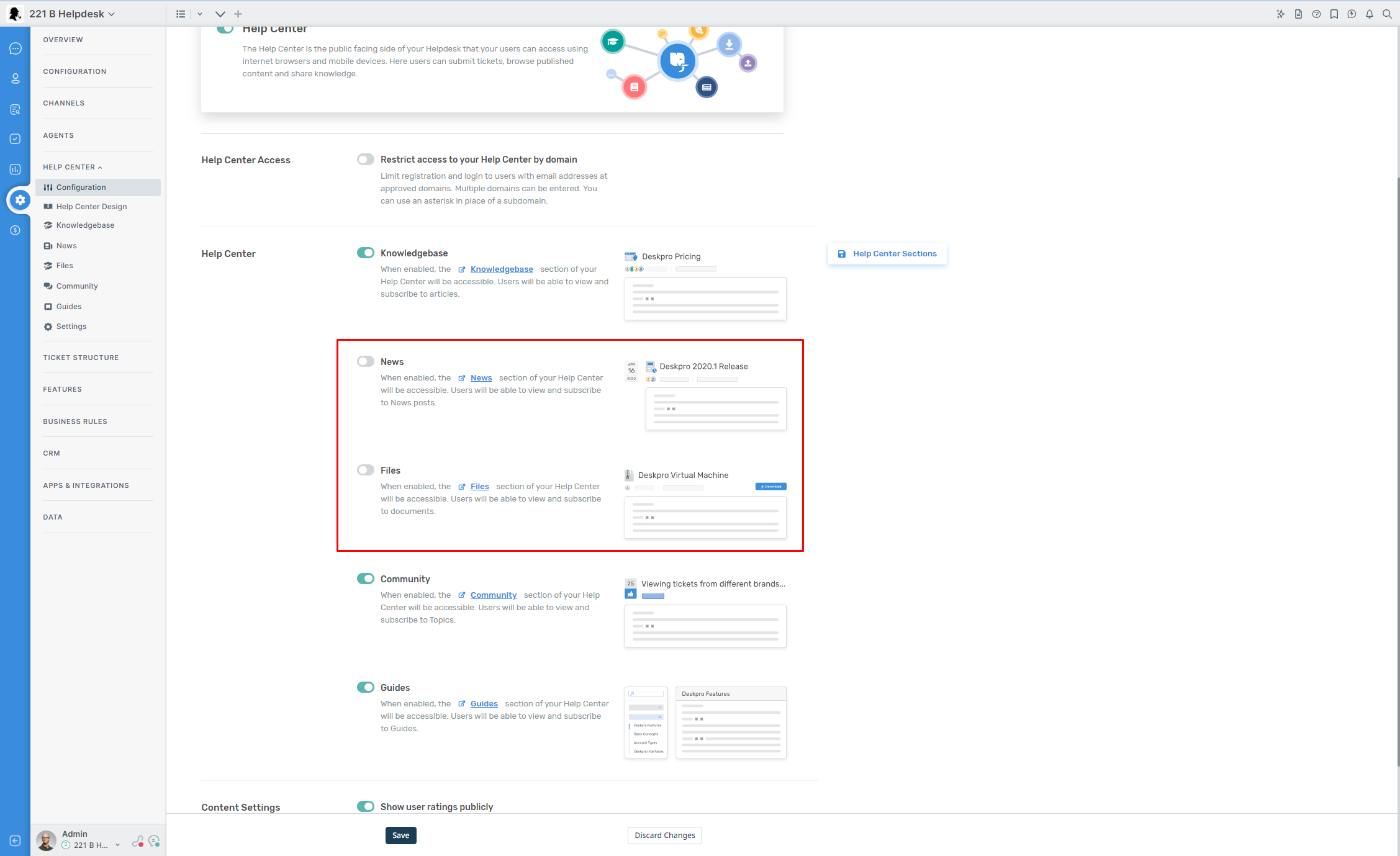
Check that the section tab is enabled
Look at the individual settings for the missing section, e.g. Admin > Help Center > Knowledgebase > Settings.
You will see options to Enable and Disable the ... section - these are linked to the ON/OFF toggle in the Help Center Setup, so should already be enabled.
Under these is an option to enable the Knowledgebase tab in the shortcut bar. If this is not enabled, the section will be available at its URL, but will not be shown on the navigation tabs on the homepage.

Check usergroup permissions
Access to the different Help Center sections can be restricted via usergroup permissions. If the permission is disabled for Everyone it won't even be visible to agents.
Go to Admin > CRM > Permission Groups, and select the "Everyone" group.
Look at the permissions for the missing section (note that Publish controls the Knowledgebase, and Tickets controls the Contact Us form).
Make sure the Can use [section] permission is enabled. This should make the section visible to all agents and users.
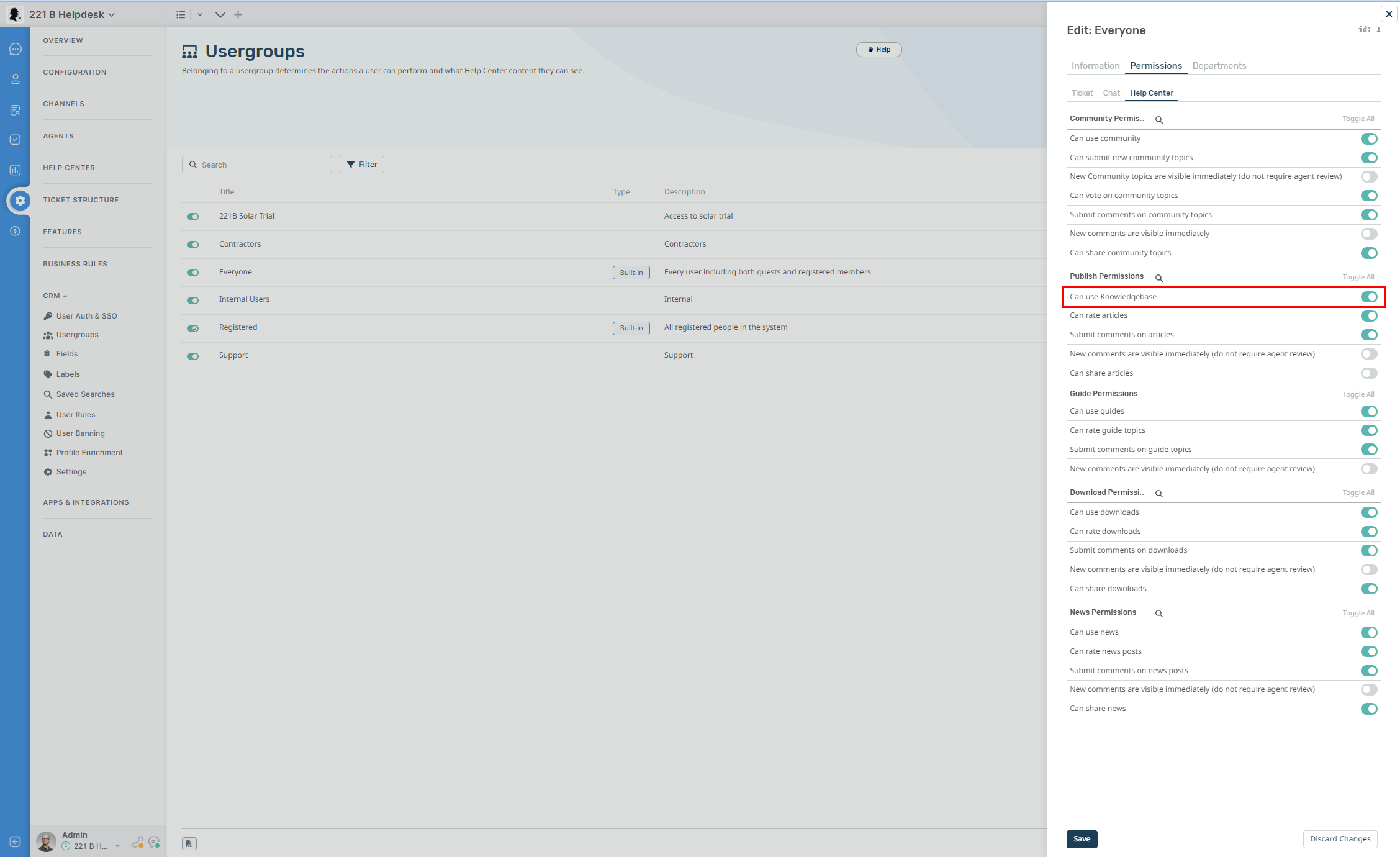
Check department permissions
There are separate usergroup and agent permissions for departments, set from Tickets > Departments in the Permissions tab.
If the Contact Us form is not visible, check the department usergroup permissions. To be able to use the Contact Form, a user or agent must have usergroup permissions for at least one department; otherwise, the whole section will not show up.
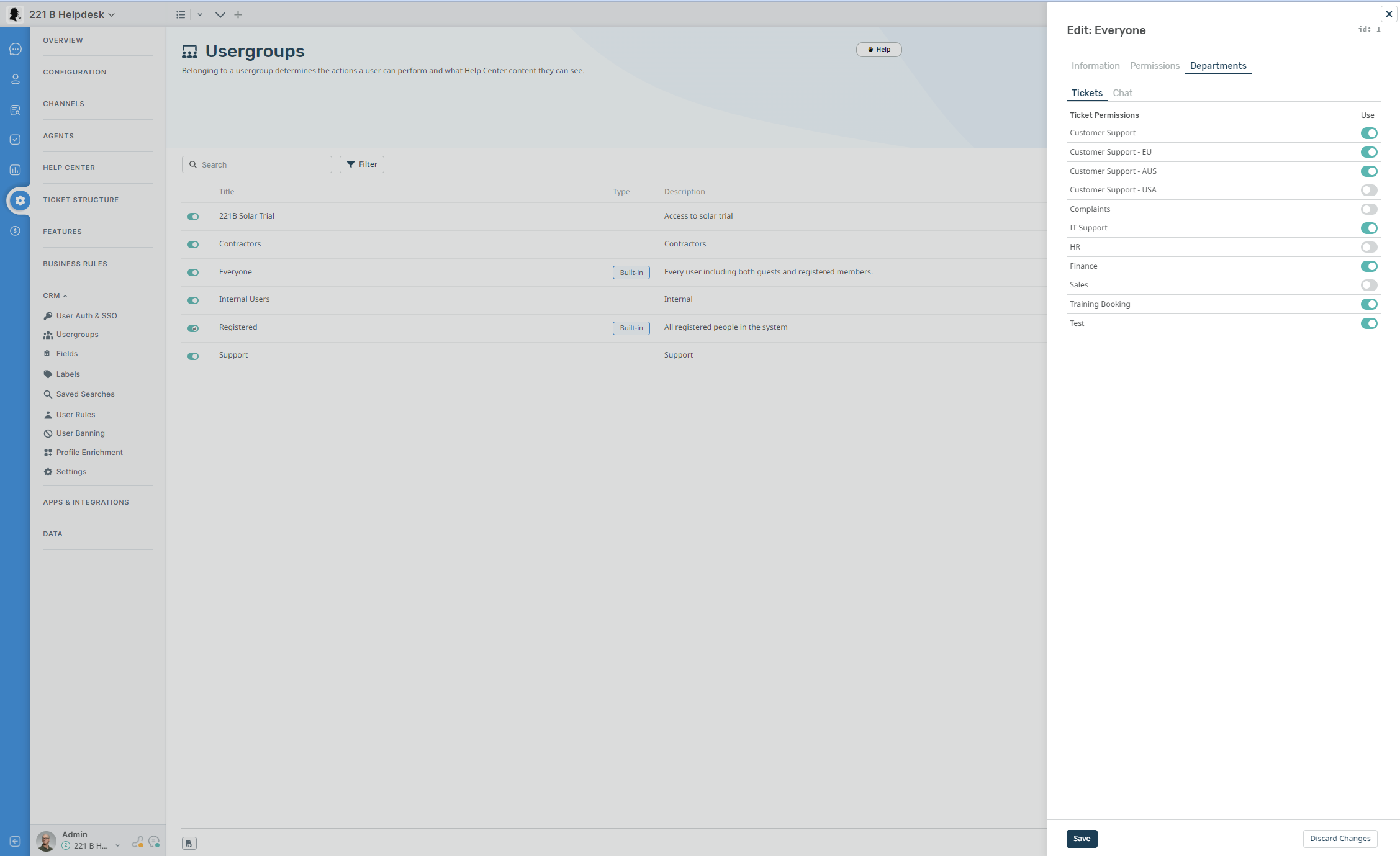
If both Everyone and Registered are disabled for all your departments, your agents won't be able to see the Contact Form section, even if they have agent permissions for a department.
Missing content
Missing form fields
If part of the Contact Us ticket submission form is missing, or users can't see a field when they view a ticket through the Help Center, this may be down to the Ticket Department Form’s layout. Go to Admin >Ticket Structure> Departments, click on the Forms tab and add the field you want to see to the form. Click the gear icon on a field to check that it is set to be displayed during ticket creation.
Missing articles, downloads, news posts
Check that the content you expect to see is definitely Published, rather than Unpublished, Archived, or Drafted.
If a section's tab is enabled, but the content you've created for the section is not showing up, check the category permissions.
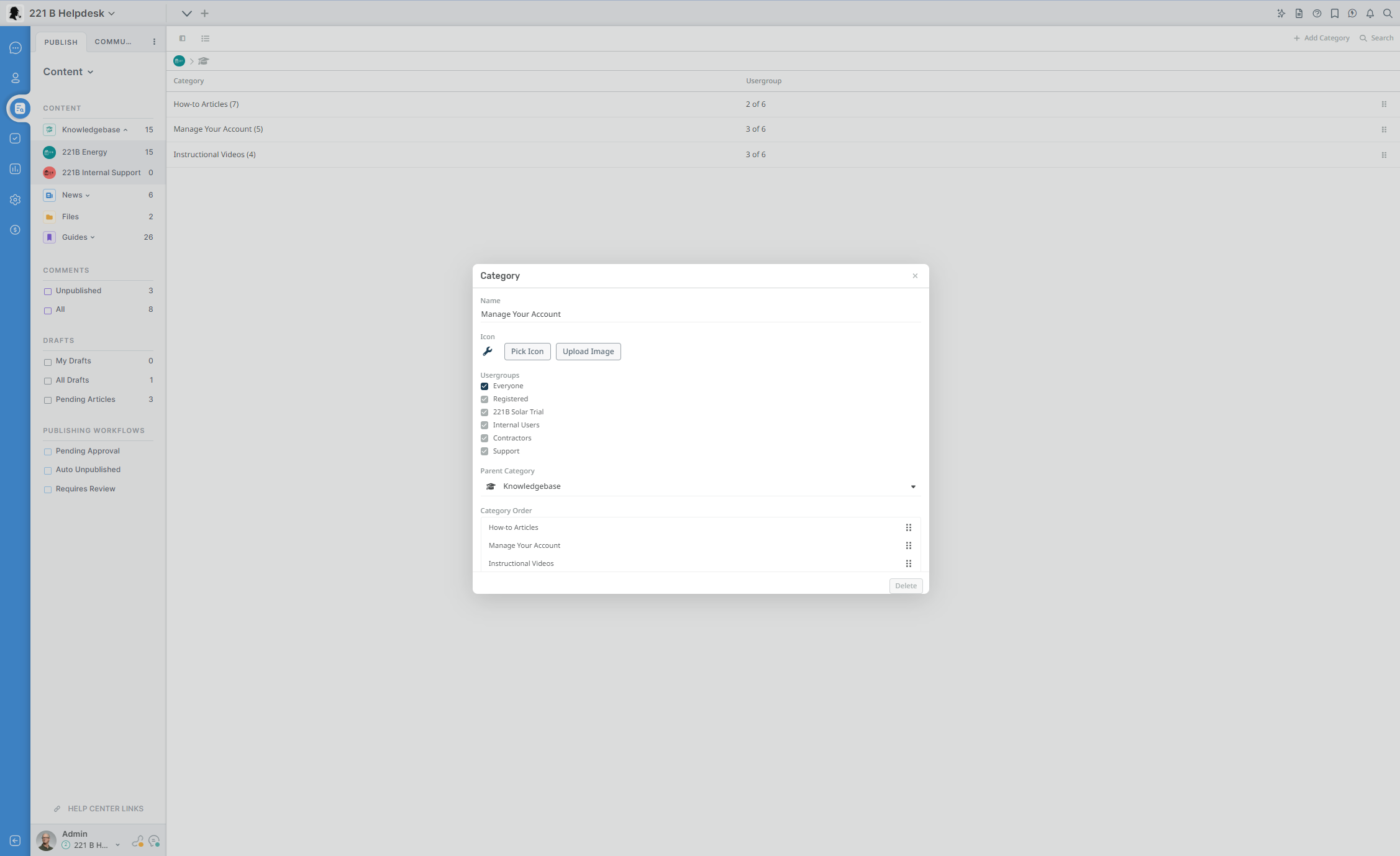
Note that if the usergroup permission for Everyone is disabled, and the category permission is enabled for Everyone, the category content will not show up. Disable the Everyone category permission to fix this issue.
If changing category permissions does not work, go to Admin > Help Center > Design > Templates and check that the templates for the problem section have not been edited in a way that is stopping content from being displayed. Possible causes include an error in template tag logic, or the use of HTML comment format (<!-- -->) instead of Twig comment format ( {# #} ).
If you're not familiar with HTML and the Twig template system, load the template for the problem section. Check if it has been customized and if so remove customization.


Ychwanegu sylw
Mewngofnodwch neu cofrestrwch i gyflwyno sylw.