Problem
You have an email account that was set up to receive tickets (e.g. support@yourcompany.deskpro.com or support@yourcompany.com), but it has stopped working.
The troubleshooting steps differ depending on whether you are using Deskpro Cloud or Deskpro On-Premise.
Deskpro Cloud
Your helpdesk has one or more @yourcompany.deskpro.com email accounts.
You may have custom email addresses configured which forward emails to the deskpro.com accounts. In the image below, the top account below is using a custom email address to forward emails to a deskpro.com address:
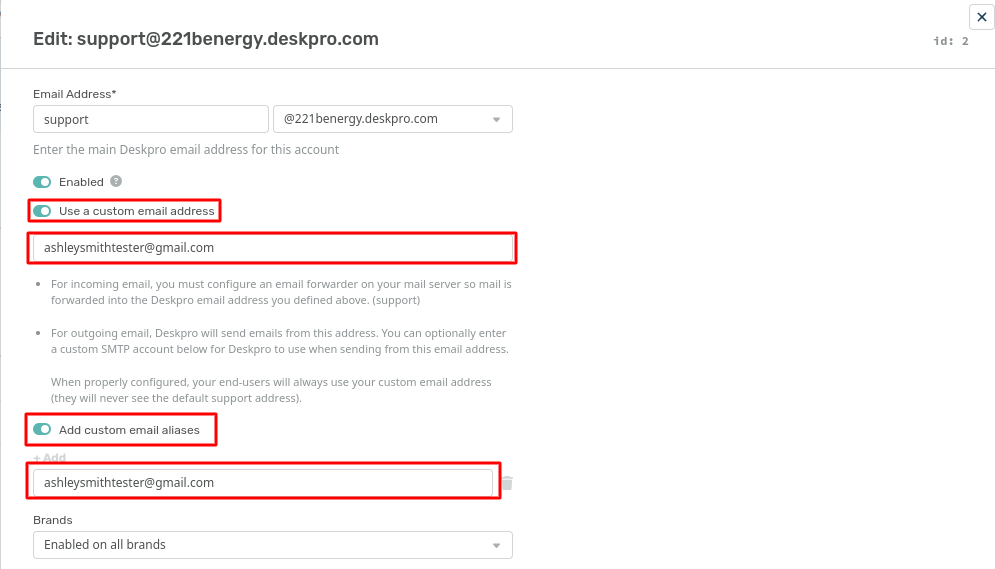
Go to Channels > Email > Incoming Log
See if messages are being processed.
Are tickets being created but deleted or marked as spam by a custom trigger? Or are they in a department you don’t have permission to view?
Check if the faulty email address still exists in Deskpro.
If so, is there an account set up with the address or custom address you expected to work? If not, the account might have been accidentally deleted. In some circumstances, earlier versions of Deskpro would process emails for accounts that have not been created, so upgrading to a newer version can cause these to stop working.
Check if the faulty account uses a custom email address.
If so, email the underlying, @yourcompany.deskpro.com account rather than the custom address. If that email is converted into a ticket, the problem is with the custom address. The custom address account should have been configured to forward emails to the deskpro.com account. Here's how to do that with Gmail, Outlook.com, and Yahoo Mail. Check that the custom address account hasn't run out of storage space.
Deskpro On-Premise
Your helpdesk checks a mailbox looking for messages to import as tickets. Go to Channels > Email > Incoming Log
See if messages are being processed.
Are tickets being created but deleted or marked as spam by a custom trigger? Or are they in a department you don't have permission to view?
Check if the faulty email address still exists in Deskpro.
Is there an account set up with the address you expected to work? If not, create the account.
Check if someone is connecting manually and marking messages as read before Deskpro sees them.
If you connect to the mail server using a POP email client, it may remove the messages before Deskpro processes them. With an IMAP email client, it may mark the messages as read or move them to another folder that Deskpro isn't checking. If someone is checking the ticket email account with email software outside of Deskpro, they need to make sure that they don't change the state of the inbox - e.g. do not delete/mark as read any emails.
Check if the cron-job / scheduled task is running.
Previous versions of Deskpro required you to set up corn jobs manually. Now, with the On-Premise Controller, all is configured for you.
Go to On-Premise Controller. You should see the tasks container green and running.
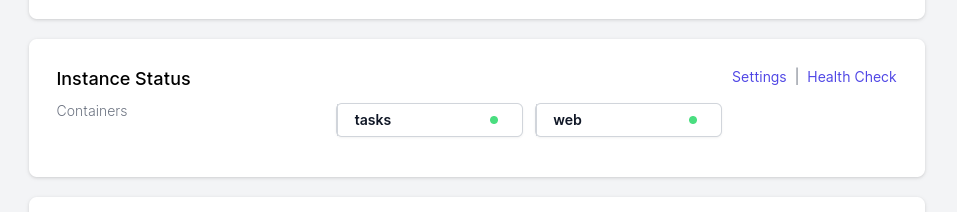
Check if the actual email address is enabled.
Go to Channels > Email > Accounts. Make sure that the required email is actually enabled and that its switch is green.
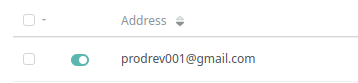
Check the Account Settings
Make sure the login credentials for the POP/IMAP/Gmail/Exchange account are correct. Check if the password has been changed.
For a Gmail or Google Apps account, has two-step verification been enabled on the account? This can be enabled by a Google Apps administrator. In that case, you must create an application-specific password.
Check if there is an issue with the email server.
Is the mailbox you're checking full? Is the server down?
Enable logging for incoming email processing
You can enable logging of incoming email processing. This will help you troubleshoot issues.


Добави коментар
Моля, логнете се или се регистрирайте, за да оставите коментар.