You can change how the Agent Interface appears for your account, this will vary between Agents depending on your viewing preferences. If you find yourself in a view you don’t want to use you can easily switch to a different option from the top left of the ticketing interface:
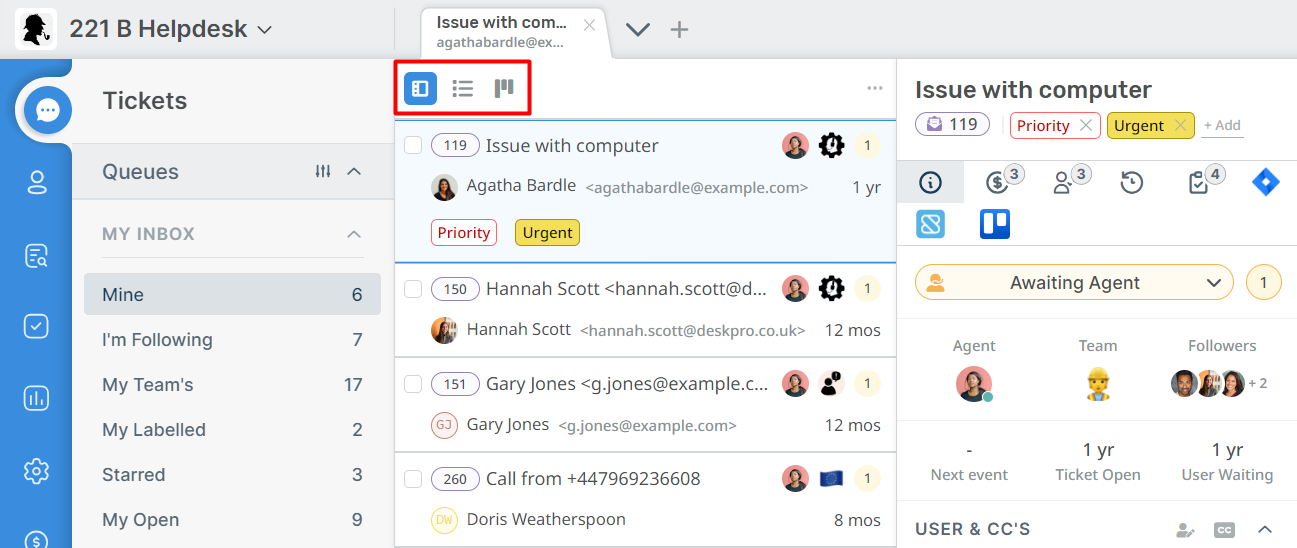
The viewing options available are as follows:
Dual View
Dual View shows the Tickets in a Queue in a separate view column, you can edit the fields that appear on the cards to provide you with a clear overview of the tickets alongside an open ticket and you can easily navigate between tickets from here by choosing different tickets from the list.
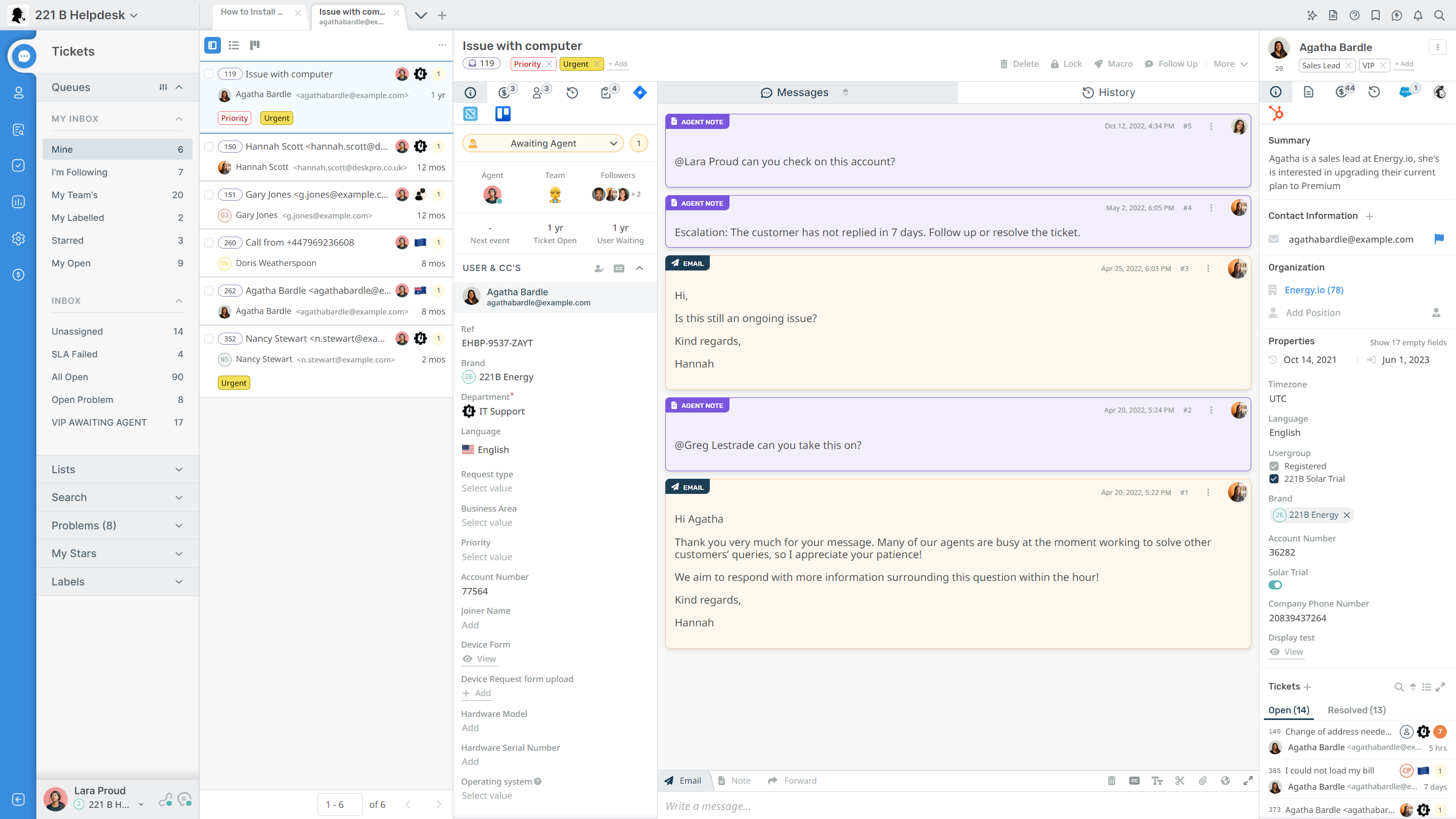
You can resize the width of the column of ticket cards, and the width you set will be remembered as your preferred layout.
Table View
Table View presents the tickets in an adjustable table where all the tickets are listed across the width of the interface. Clicking on a ticket in this view will open it in front of the ticket list.
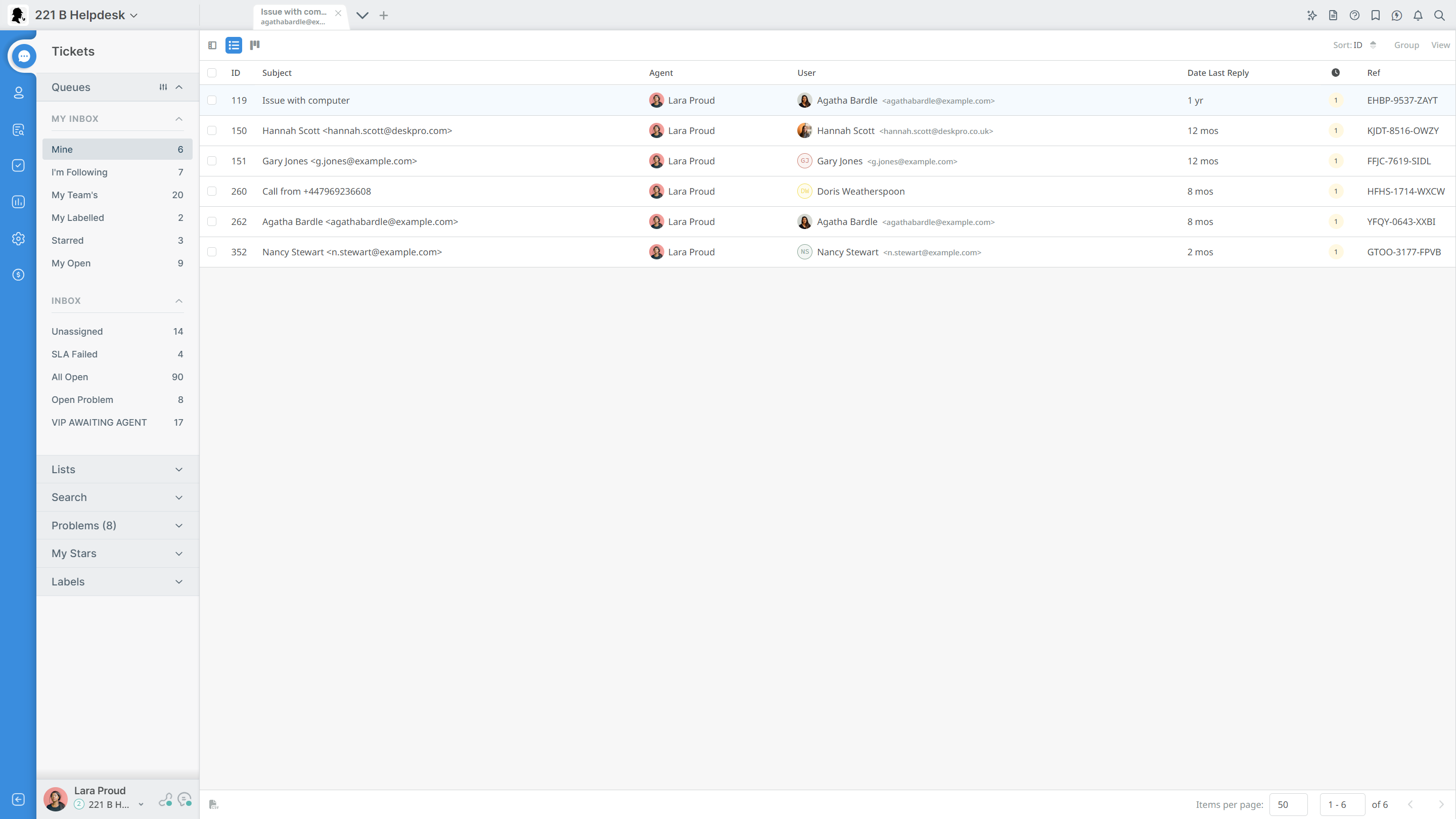
You can adjust the width of the different columns in the table depending on your preferences.
Kanban View
Kanban View provides a clear visual project view in the helpdesk. Kanban is an agile work management tool that helps you group tickets in a visual workflow that aids the work process and boosts efficiency.
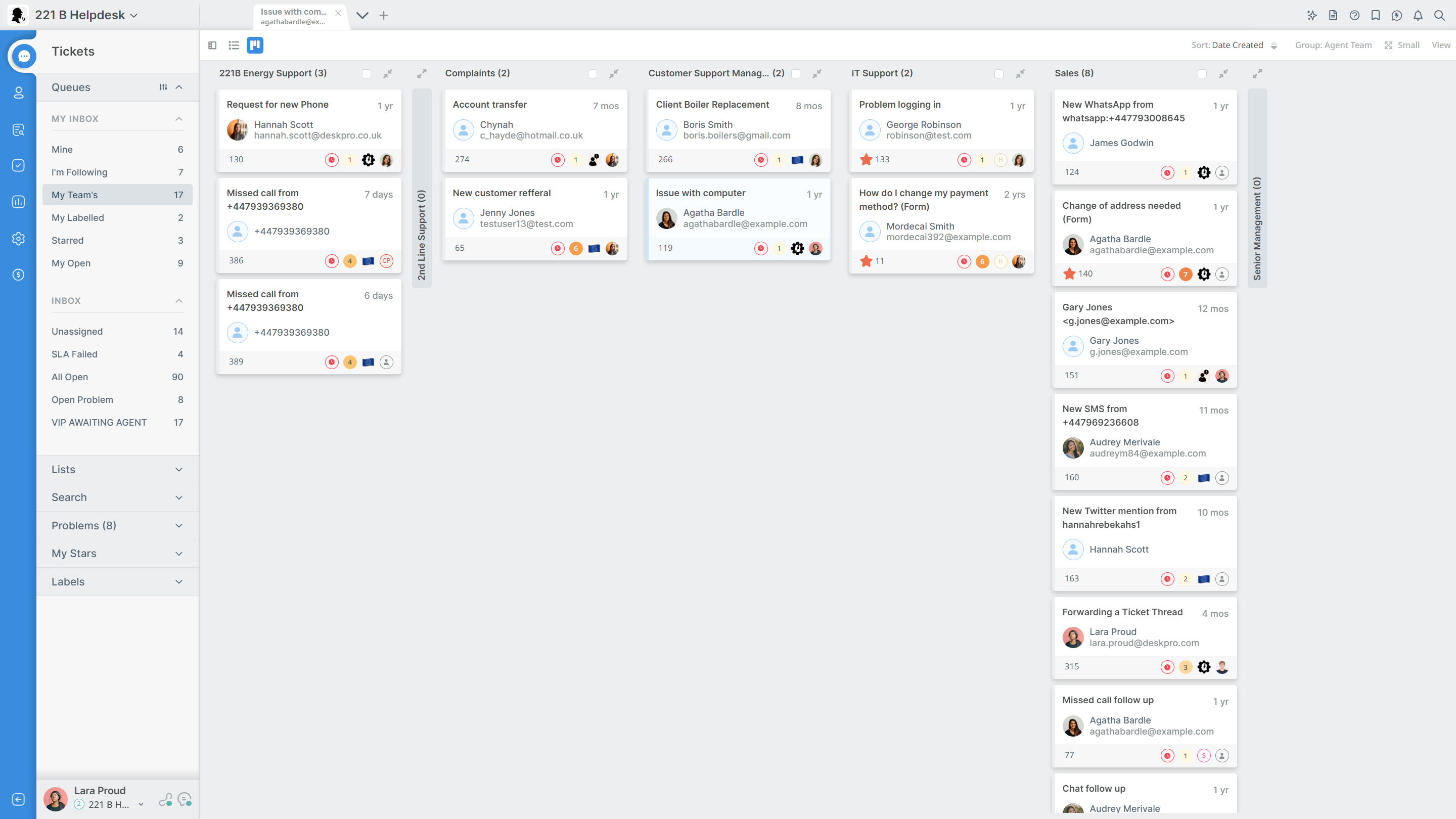
Deskpro’s Kanban view lets you organize tickets in a dynamic project management tool. You can create clear, structured workflows and move tickets along with simple drag-and-drop functionality and collapse columns if they’re not needed in the view.
For more information about the flexibility of Deskpro’s agent interface, you can take a look at this article: Getting to Know your Deskpro Workspace
Or watch our video that outlines the different adjustable parts of the helpdesk.

