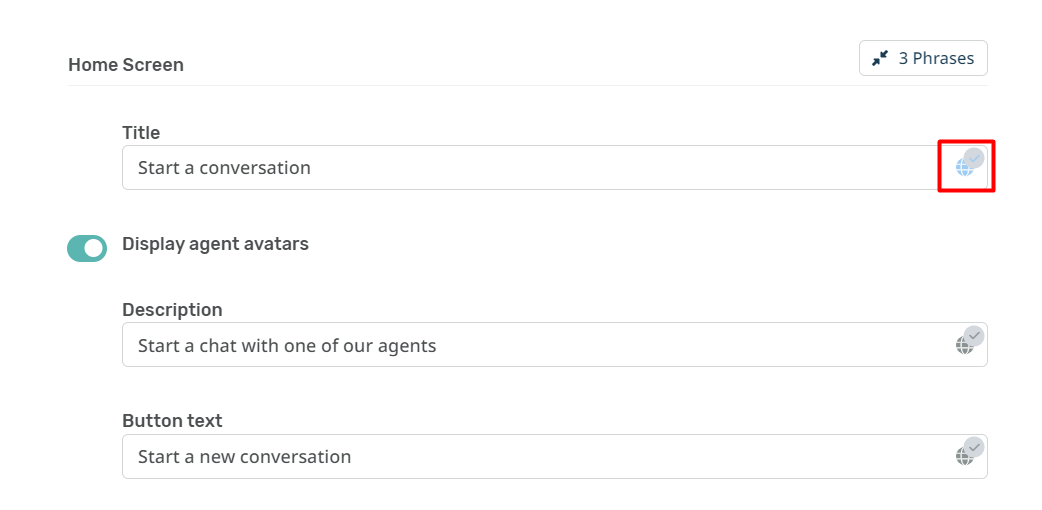If you’ve installed language packs on your helpdesk to let you provide localized support for your end-users you probably want to update the phrases on your Messenger Widget to provide a completely localized experience on your Help Center.
The phrases for the Messenger Widget are managed separately from the language pack phrases because they are custom. This lets you set your preferred message on the different parts of the chat, so you can make it more in line with your brand or company message.
Firstly, to manage the custom phrases for any particular language, you must have the language pack installed on your helpdesk. To install the language pack, you want to go to Admin > Configuration > Languages & Locales. Go to the Available tab and install the languages you require.
Once the language is installed, you can add custom translations for the Messenger Widget by going to Channels > Chat > Messenger Setup.
If you have more than one brand, you can set up different Messenger phrases per brand. Just select the relevant brand you want to update from the tabs at the top of the page.
From here, you can edit any of the phrases that display to your end-users on the Messenger Widget, the following list includes the phrases that can be updated and where they are located on the Messenger Setup page:
Widget Settings
Widget Greeting
Search
Knowledgebase Title
Chat Settings
Chat Prompt Message
Unanswered Chat Message
Widget Home Screen Title
Widget Description
Widget Button
Pre-Chat Form Fields (Form Message, Name, Email, Department)
Proactive Chat
Proactive Chat Greeting
Proactive Chat Title
Proactive Chat Description
Proactive Chat Button Text
Ticket Form
Ticket Form Title
Ticket Form Description
Ticket Form Button
To edit any of these details, scroll down to the relevant section of the page and select the button with a pencil on the right-hand side that says Phrases, this will open the section to enable you to add translations.
For each of the phrases, select the globe at the end of the row.
Which will open a menu with any languages you have enabled on your helpdesk, select the language you want to translate the phrase into and update it accordingly. For example, changing Start a conversation into Dutch.
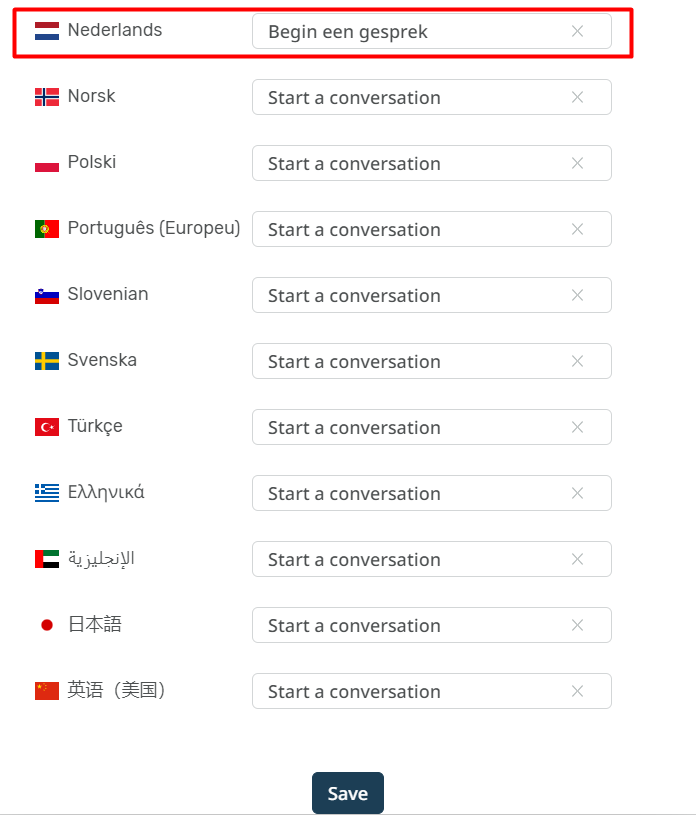
Hit Save at the bottom of this menu and then once you’ve updated the phrases you want to change, click Save at the bottom of the Messenger Setup page.
Once you’ve done this, the translated Messenger Widget phrases will appear for anyone accessing the Help Center in the languages you have updated.