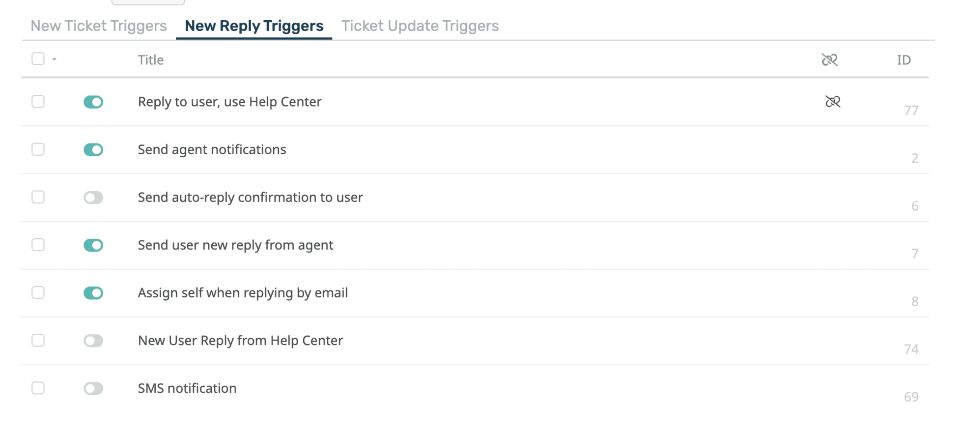If you want your users to submit tickets through the Help Center (so they have to set a category or fill in specific fields, etc.). But you find that a lot of your users are starting to send in new tickets by email, bypassing the Help Center. You can set up a New Reply Trigger and Custom Email Template to automatically reject email tickets and ask users to submit via the Help Center instead.
To start you need to create an email template, go to Admin > Channels > Emails > Template and click on the add template button.
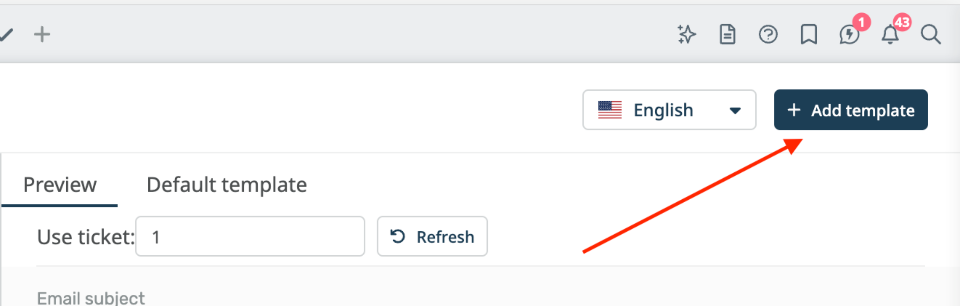
Here's an example template:
Subject:
{{ phrase('user.email_subjects.tickets_re') }}
Body:
<html>
<head>
{% include 'SendmailBundle:blocks:resources.html.twig' %}
</head>
<body>
{% include 'SendmailBundle:emails_common:email_code_top.html.twig' %}
{% include 'SendmailBundle:blocks:header.html.twig' %}
<p>Please note that all support requests must be submitted through <a href="{{ url_full('user_tickets_new') }}">our Help Center contact form</a>.</p>
<p>No ticket has been created for your issue and this email has not been read by our agents. Once you have submitted your request through the Help Center, you will be able to correspond with our agents by email as usual.</p>
{% include 'SendmailBundle:blocks:footer.html.twig' %}
{% include 'SendmailBundle:emails_common:email_code_bottom.html.twig' %}
</body>
{{ phrase('user.email_subjects.tickets_re') }} just inserts the subject of the original email with "Re:" on the front, and {{ url_full('user_tickets_new') }} is the URL of the Contact Us section of the Help Center.
Save the new template.
Next, go to Admin > Business Rules > Triggers and create the new reply trigger. We only want it to run when a user submits a ticket via email, so we use these Event settings:
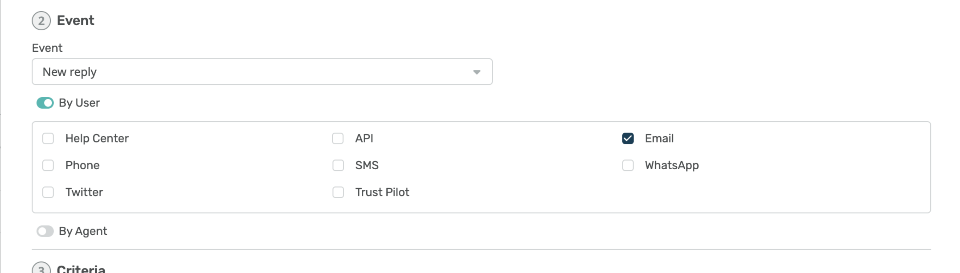
We want to send an auto-response telling the user that they have to go to the Help Center.
Change the default action to Template Emails > Send Email to User. Select Create a new template and select the template you created earlier:

Set the other options for sending the email:
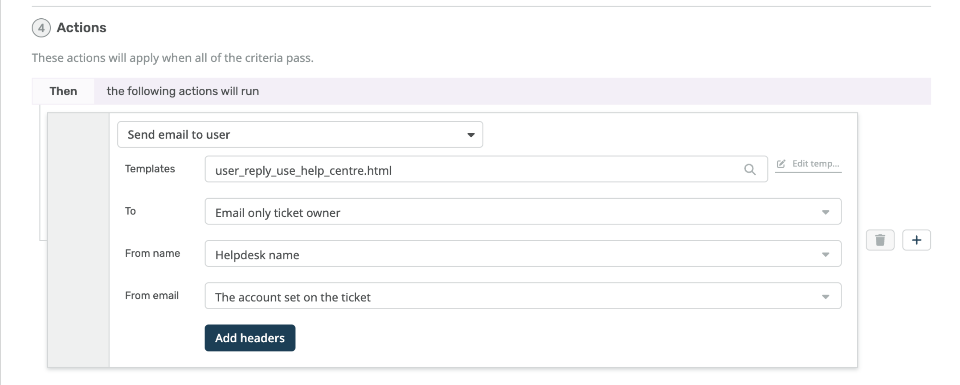
It's probably best to email just the ticket owner and not anyone who was CC'd, otherwise everybody on the original email might try to submit a ticket for the same issue.
Now we've told the user to submit via the Help Center, we want to get rid of the ticket that was created by their email.
This is easy; just add a Ticket Actions > Delete Ticket action.
Once the trigger runs, we don't want any other triggers to run afterward, so we can add a Trigger Controls > Stop Processing Triggers action.
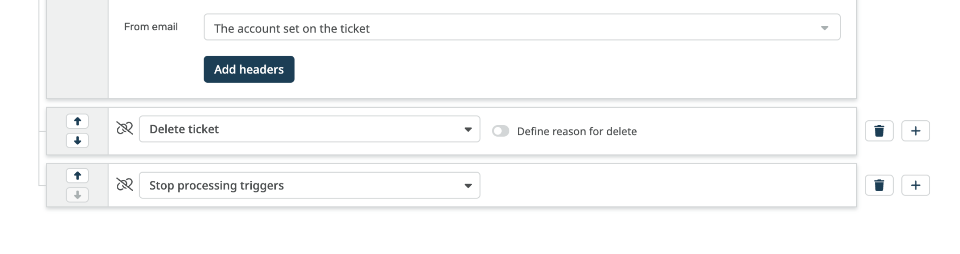
The trigger is complete. Click Create.
Now it's important to drag the trigger to the top of the trigger list, so it runs before any other triggers.
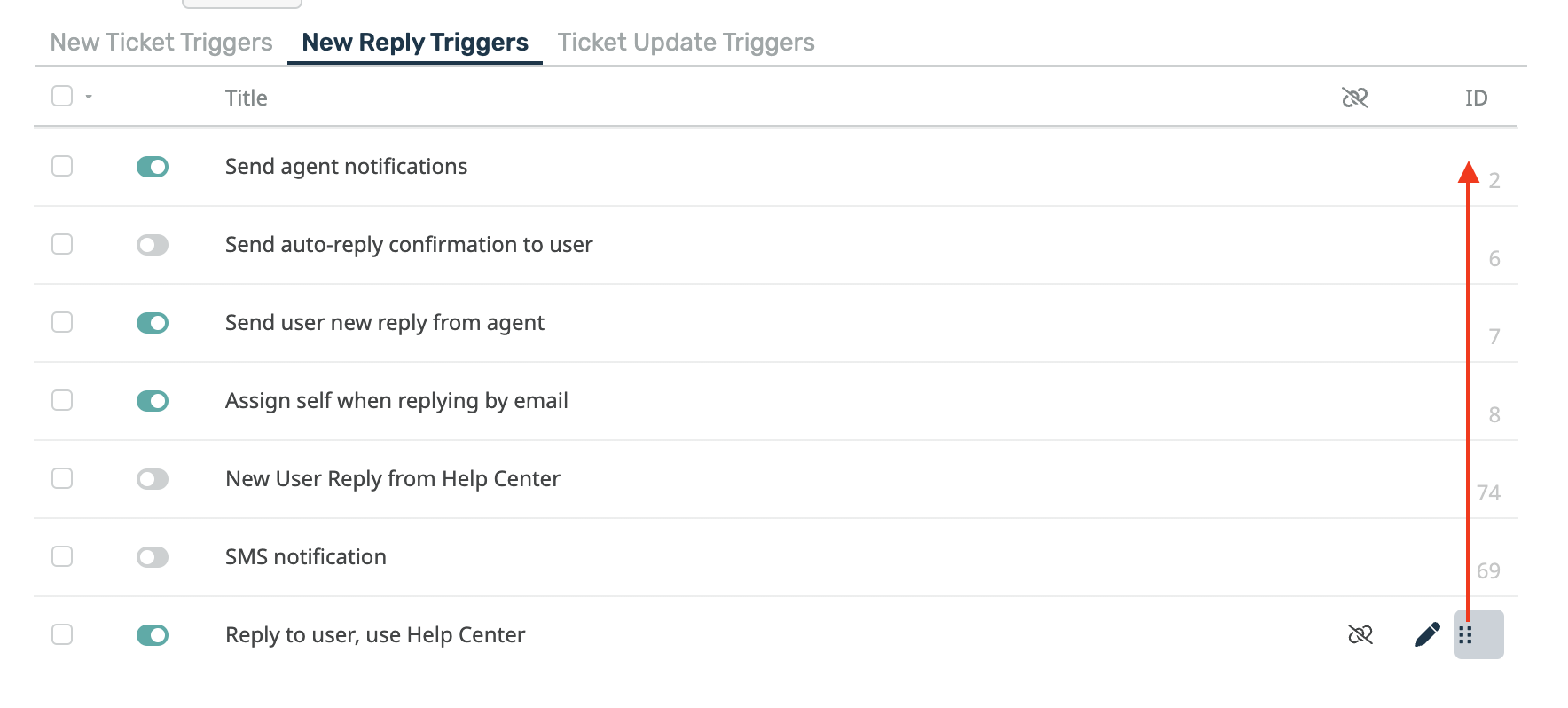
After: