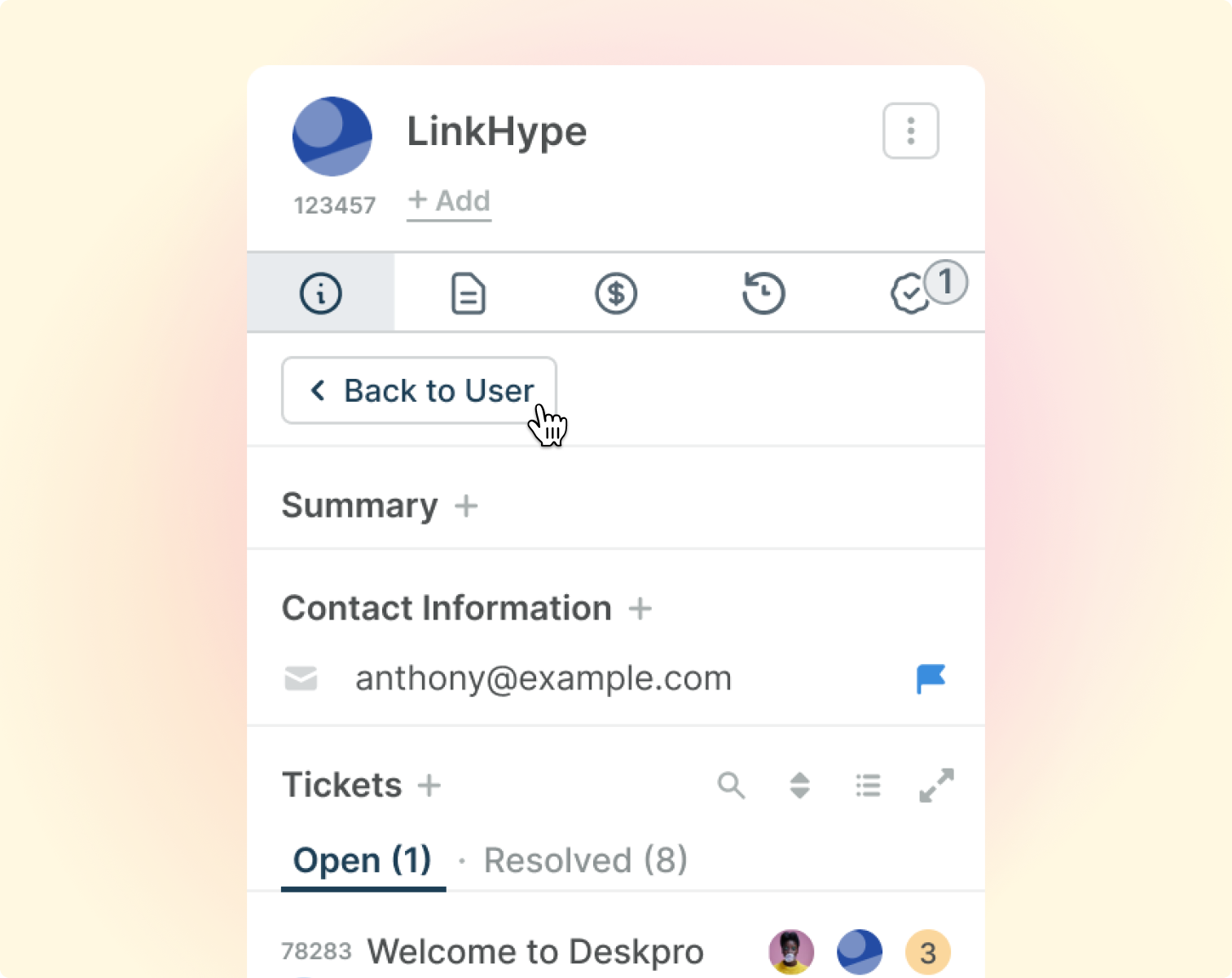It’s now easier than ever to control visibility in the helpdesk, with just one click, you can easily manage your view of tickets by hiding the Ticket Properties and CRM profile panels.
To hide either panel, simply hover over the dividing line and click the blue button. We developed this feature based on valuable feedback from Deskpro users who wanted more control over the interface, ensuring optimal visibility regardless of screen size.
When the panels are hidden, you'll notice icons representing each panel: an Information icon for Ticket Properties and a User icon for the CRM Profile. Clicking these icons will reopen the respective panels:
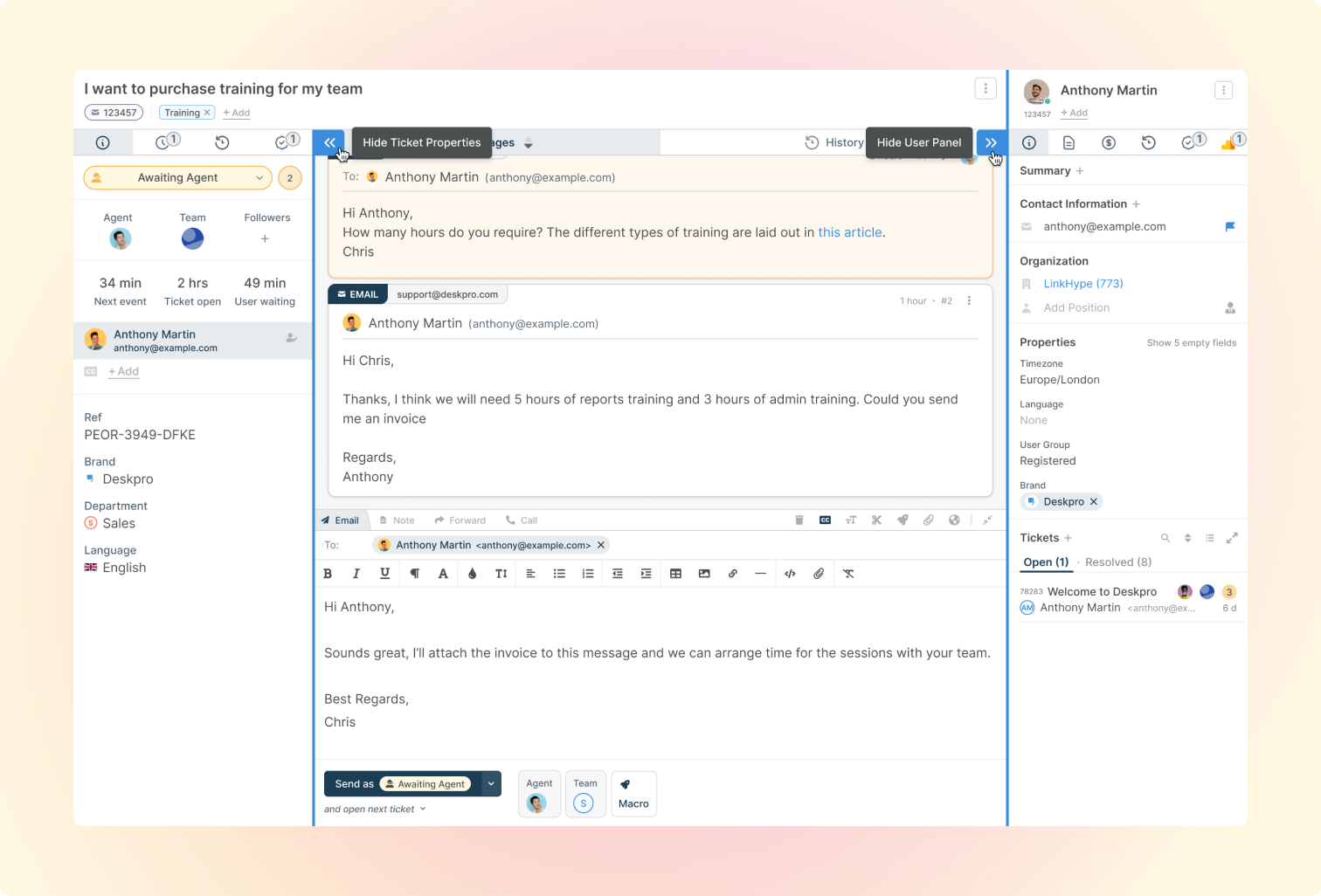
In addition, we've made it easier to navigate between User and Organization Profiles. Now, when you open the Organization Profile associated with a User from the CRM Profile, you can effortlessly switch back to the User's profile by clicking the convenient new Back to User button.