It is important to know who is actually involved in your email conversations. Support tickets are extremely versatile, and while you can see the current recipients involved in an overall conversation with ease, it is less clear who your end users are including in their own email chains.
What has been changed?
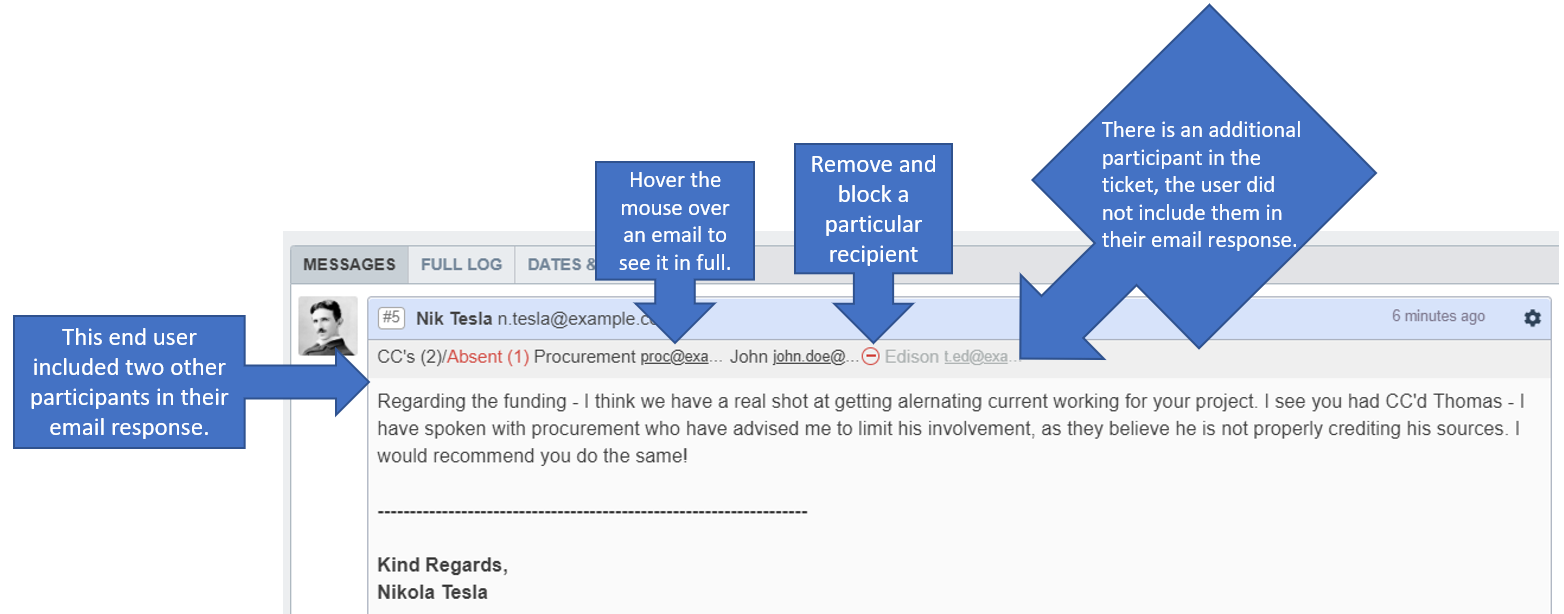
We have resolved this issue by including a list of CC'd users not only in the ticket, but in each message. This way it is completely transparent who your end users are adding to the correspondence, and who they are choosing to exclude. This is delivered in the form of a neatly integrated bar at the top of each incoming email message - if the user has CC'd in extra recipients.
When would we use this?
In this given example, a ticket recipient has decided to exclude a person from their response, and has made his intentions clear that "Edison (t.ed@example.com)" should not be involved in future correspondence.
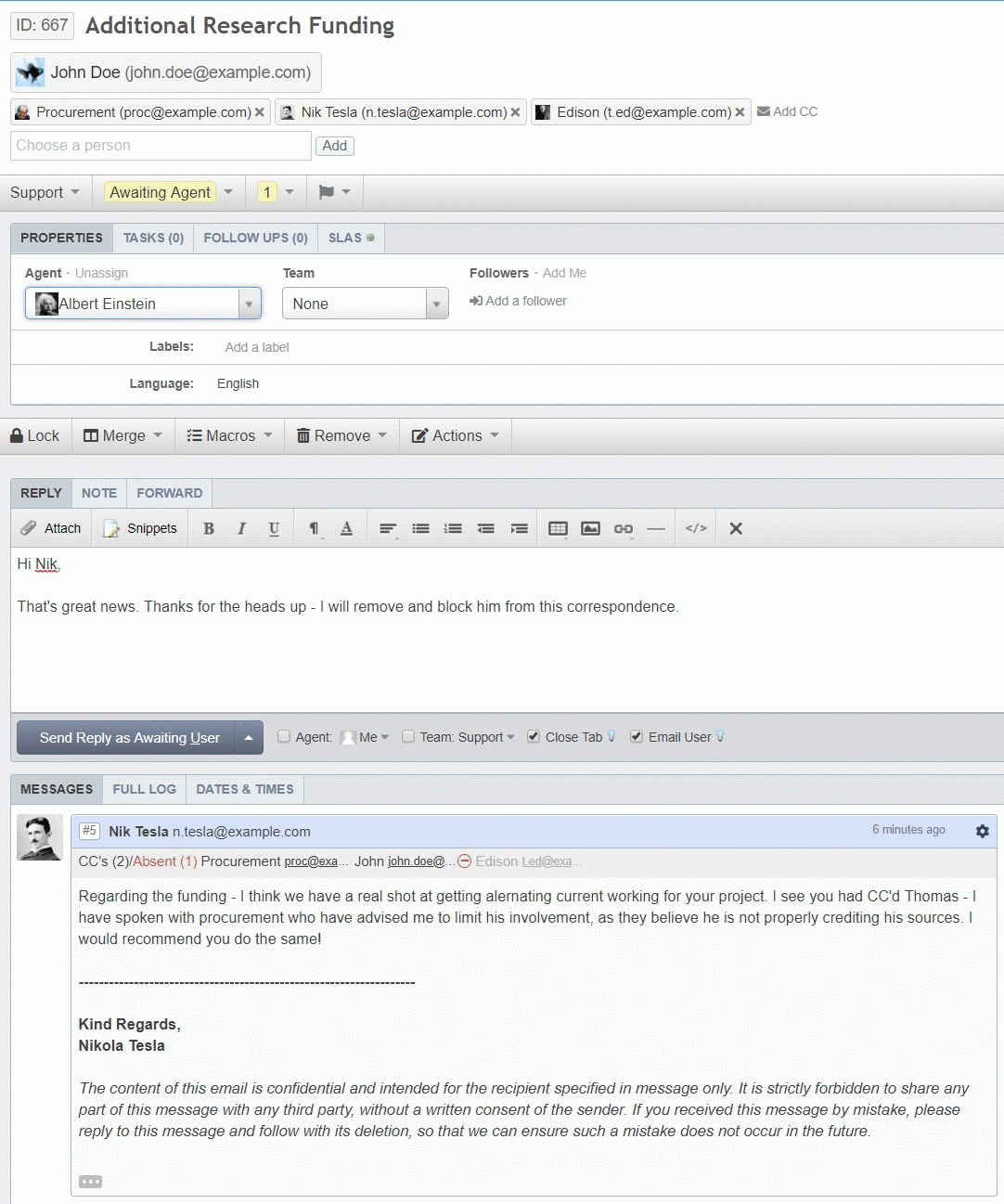
The agent in this example can see the overall participants in the ticket at the top of the page. They are also able to see the participants "Nik Tesla (n.tesla@example.com)" included in their email. They can make a judgement call, and have decided to remove this particular user from the ticket.
There is a handy icon ( - ) which the agent can click on. This removes the CC'd user from the ticket, and prevents them from being able accidentally to add themselves back into the ticket by responding to any previous correspondence.
The agent has control and visibility over who is involved in the ticket, who has been included in each email - and who should be involved in future correspondence.
In summary?
- A new "email recipients" toolbar has been added to the ticket view
- Agents can hover over each participant to see the full email
- Any CC's which are added or removed are recorded in the Full Log
- An agent can "ban" a recipient from a ticket by removing them
- NOTE: The removed recipient cannot add themselves back in to the ticket - however a valid participant can add them in as a CC.
- If the removed recipient responds, this will be treated as a fresh email and will create a new ticket.
How do we get started?
This feature will apply automatically after upgrading to 2019.7.

