If you are accessing a Deskpro Help Center with Two Factor Authentication set up, you can manage this for your account from your User Profile.
If 2FA has been made a mandatory setting, you will be prompted to create your 2FA credentials at the login screen.
However, if they are not mandatory, you can set them up from your account. Click on your Avatar > My Profile > Your 2FA:

Under Your 2FA, you may have two options available depending on how Two Factor Authentication is enabled by the Administrators of the Help Center: Email Authentication and Authentication App.
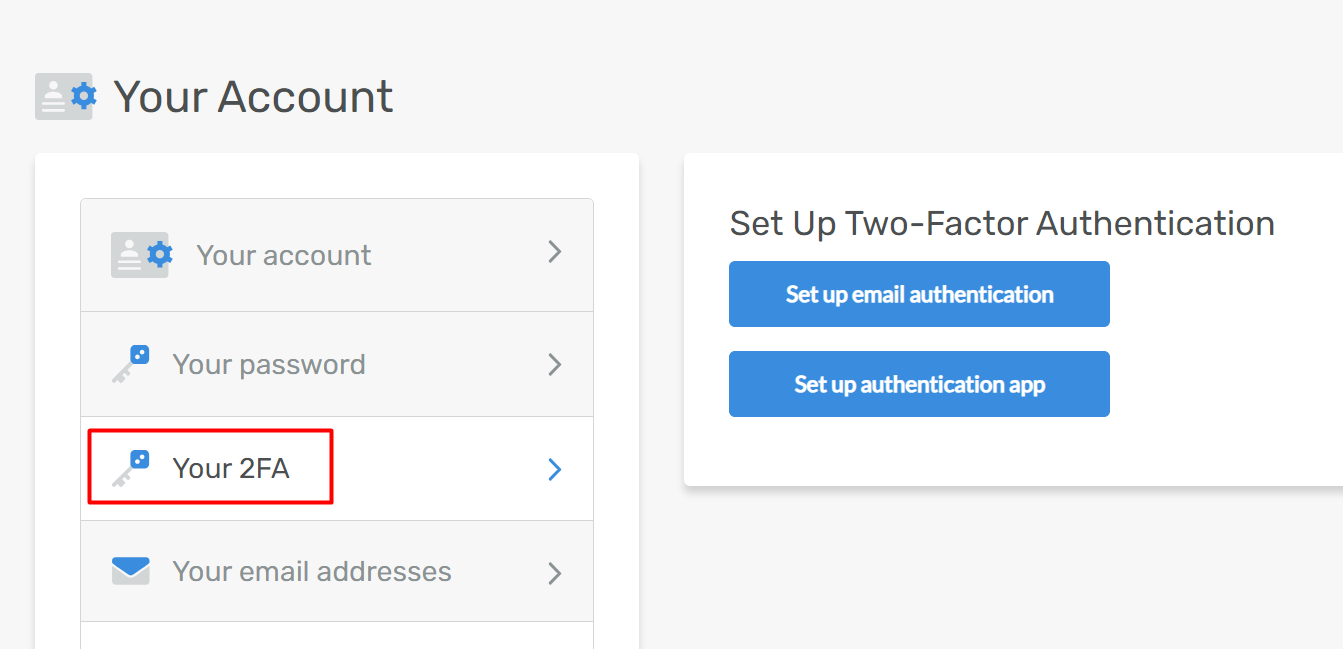
We will walk through the steps to set up both of these options below.
Email Authentication
Begin by clicking Set up email authentication.
You will be asked to set an Authenticator Name, and your email address will be automatically set from the email you use to log into the Help Center.
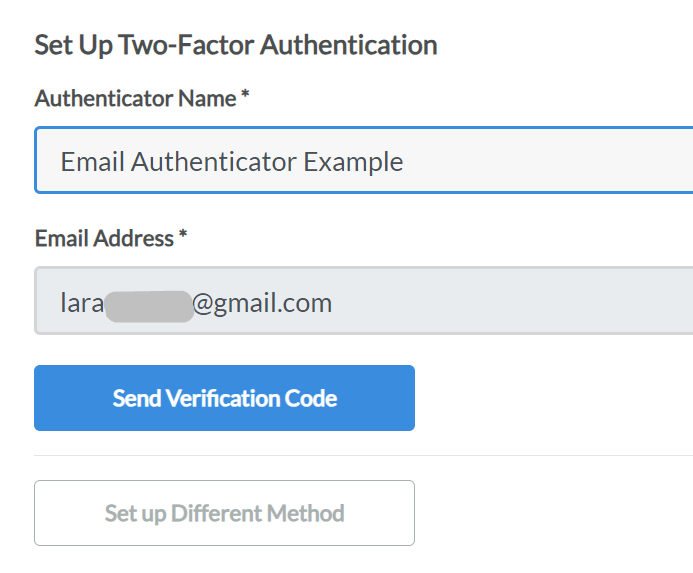
Click Send Verification Code. You will then receive a verification code to the email address, copy this and paste it into the form hit Submit Code and Create.
You will then see this message confirming your 2FA setup.
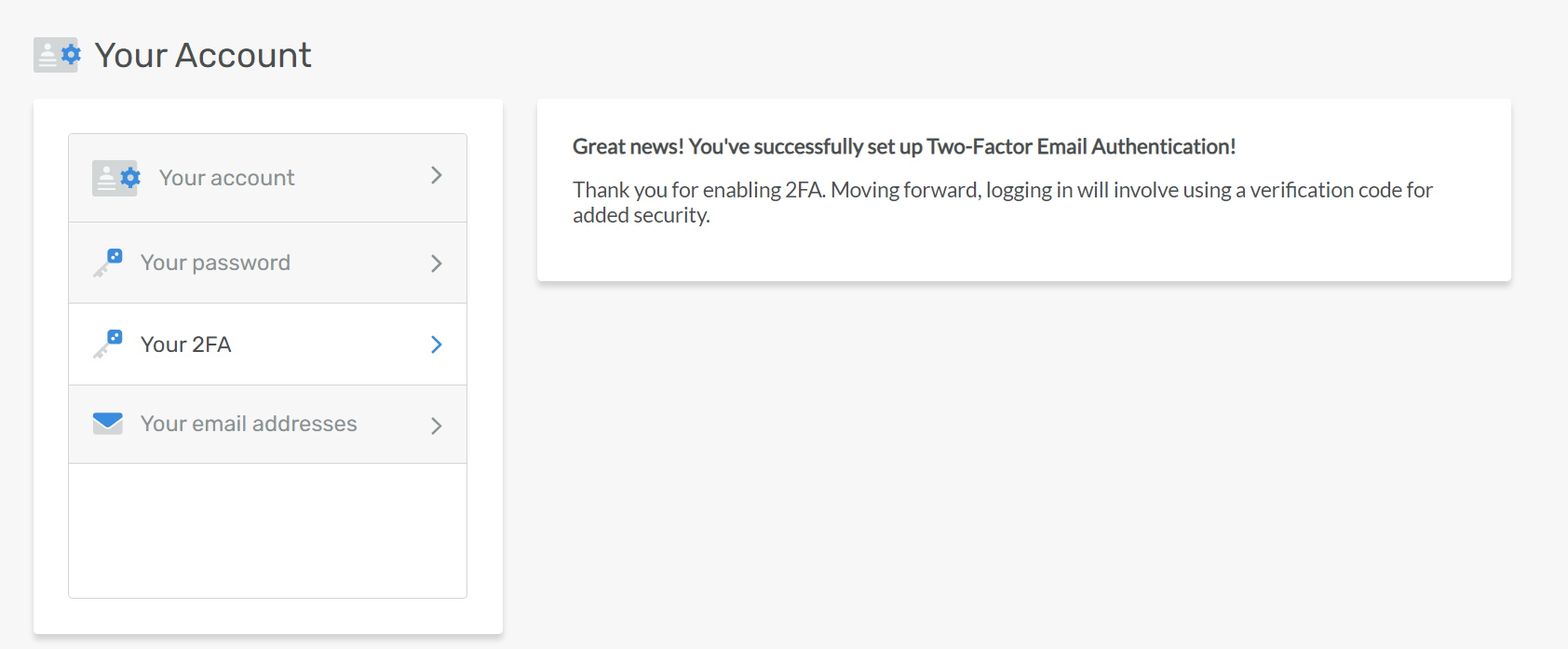
Authenticator App
To set up 2FA via Authenticator App you will need access to an Authenticator App or service. For this example, we are using Google Authenticator, but you can use any supported Authenticator Service.
Click on Set up authentication app.
You need to open your authenticator app and scan the QR code or enter the Setup Key:
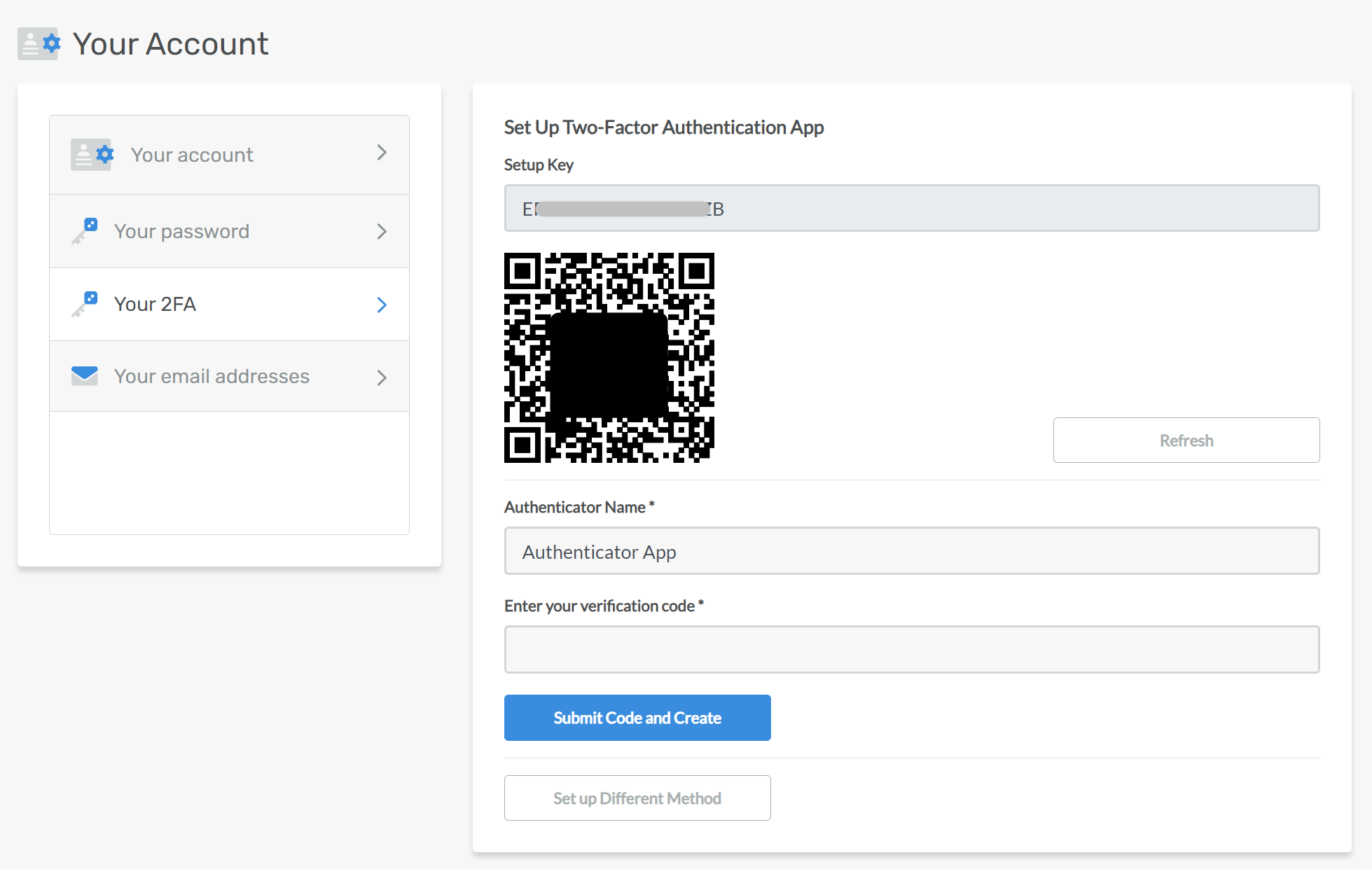
Once you have done this, give your authenticator a name and enter the verification code that comes up on your authentication app:
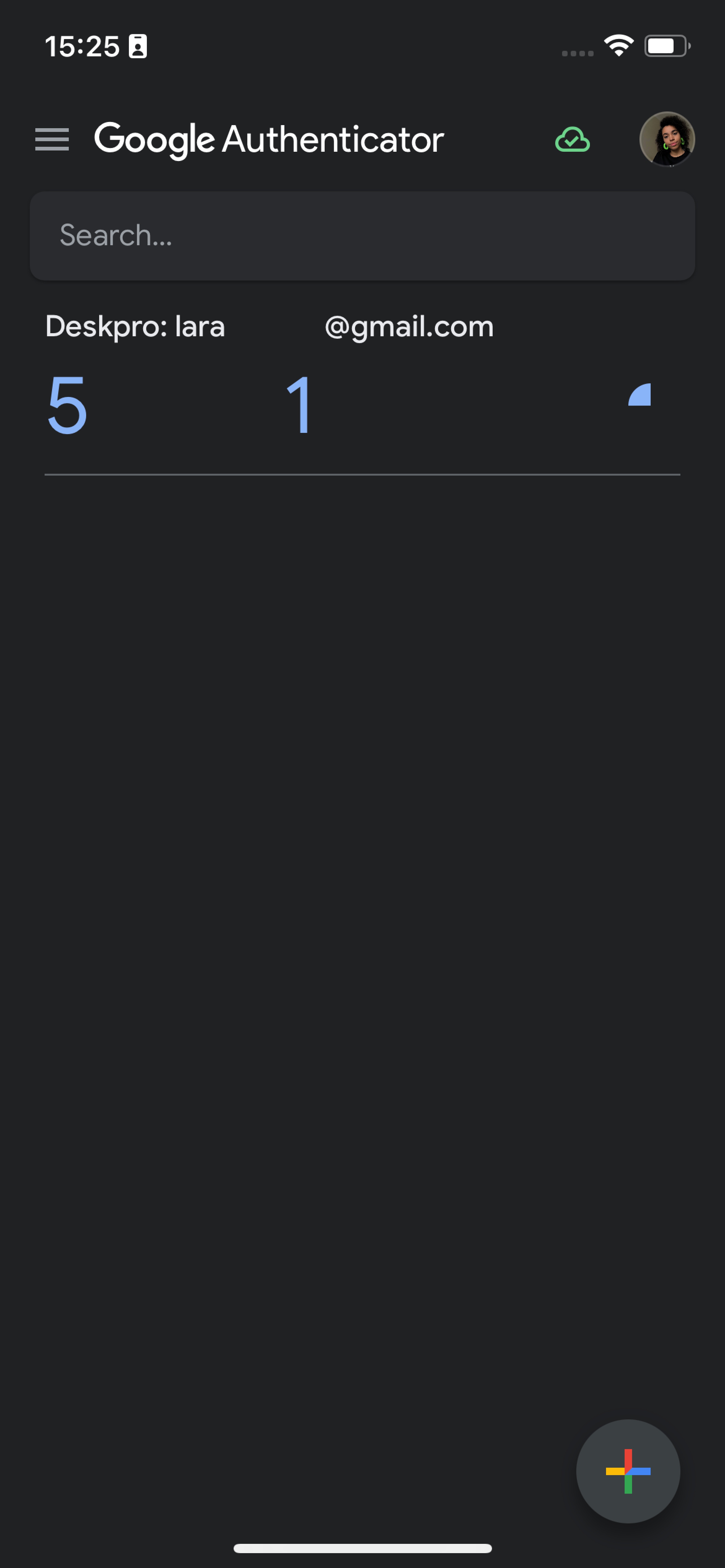
Then click Submit Code and Create.
When you have successfully entered the verification code you will see a confirmation message.
Managing your 2FA
If you have already set up 2FA, you can manage it at any time from your User Profile. Click on your Avatar > My Profile > Your 2FA.
You will then see the option to Edit the option you have enabled:
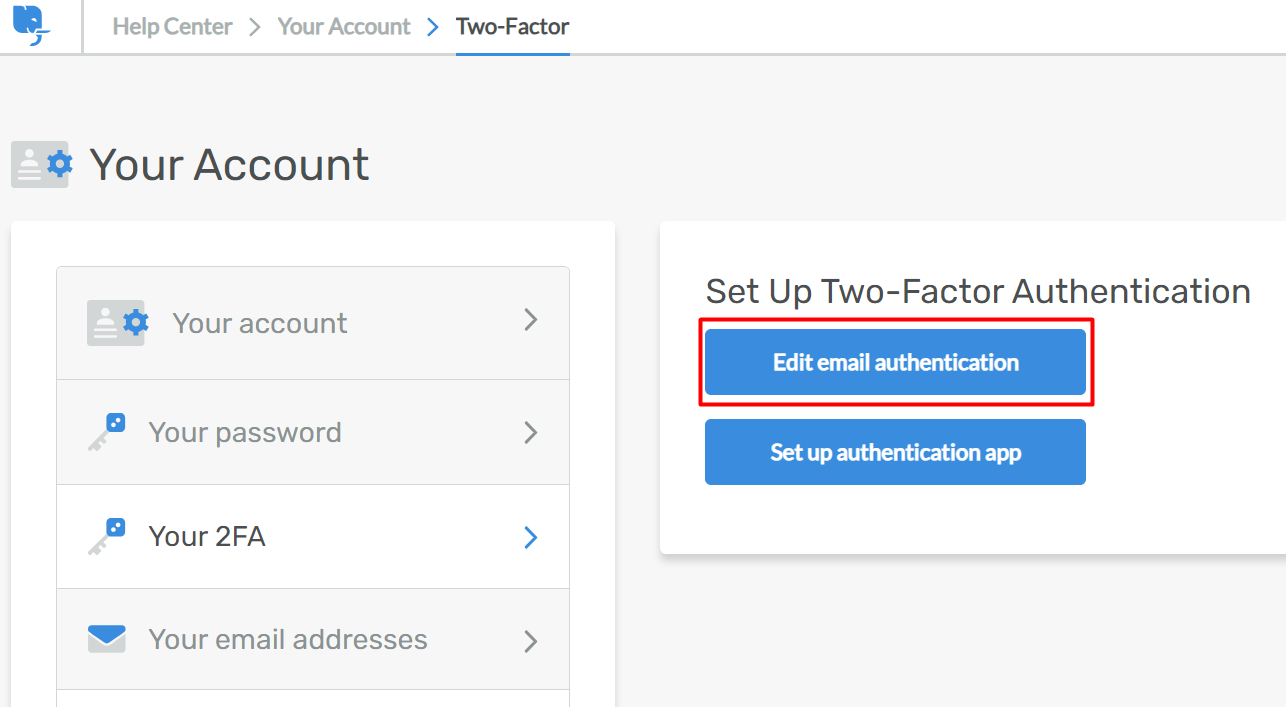
If you select edit you can change the name or your authenticator or remove it.
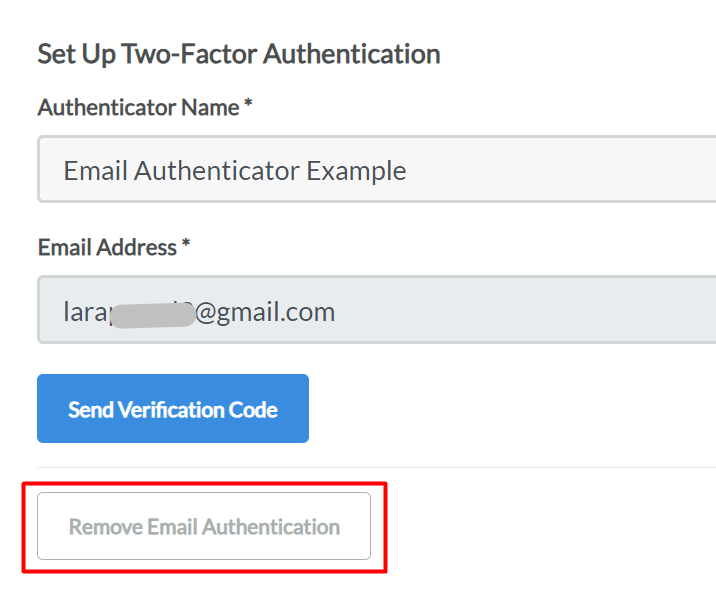
Have you lost access to your authenticator app or email account?
In the event you lose access to the Authentication Service/App or Email Account for authentication, you should contact your helpdesk administrator.

