If you want to provide fast and effective support, there’s no better way to do this than with Live Chat.
Deskpro comes with a fully-featured Live Chat solution as standard, allowing you to create personal connections in real-time with customers who are looking for support.
We want to make sure Deskpro brings you closer to your customers, with support that’s as efficient as it is meaningful.
Here’s how you can use Live Chat:
Go to Admin > Chat > Site Widget & Chat to configure chat settings.
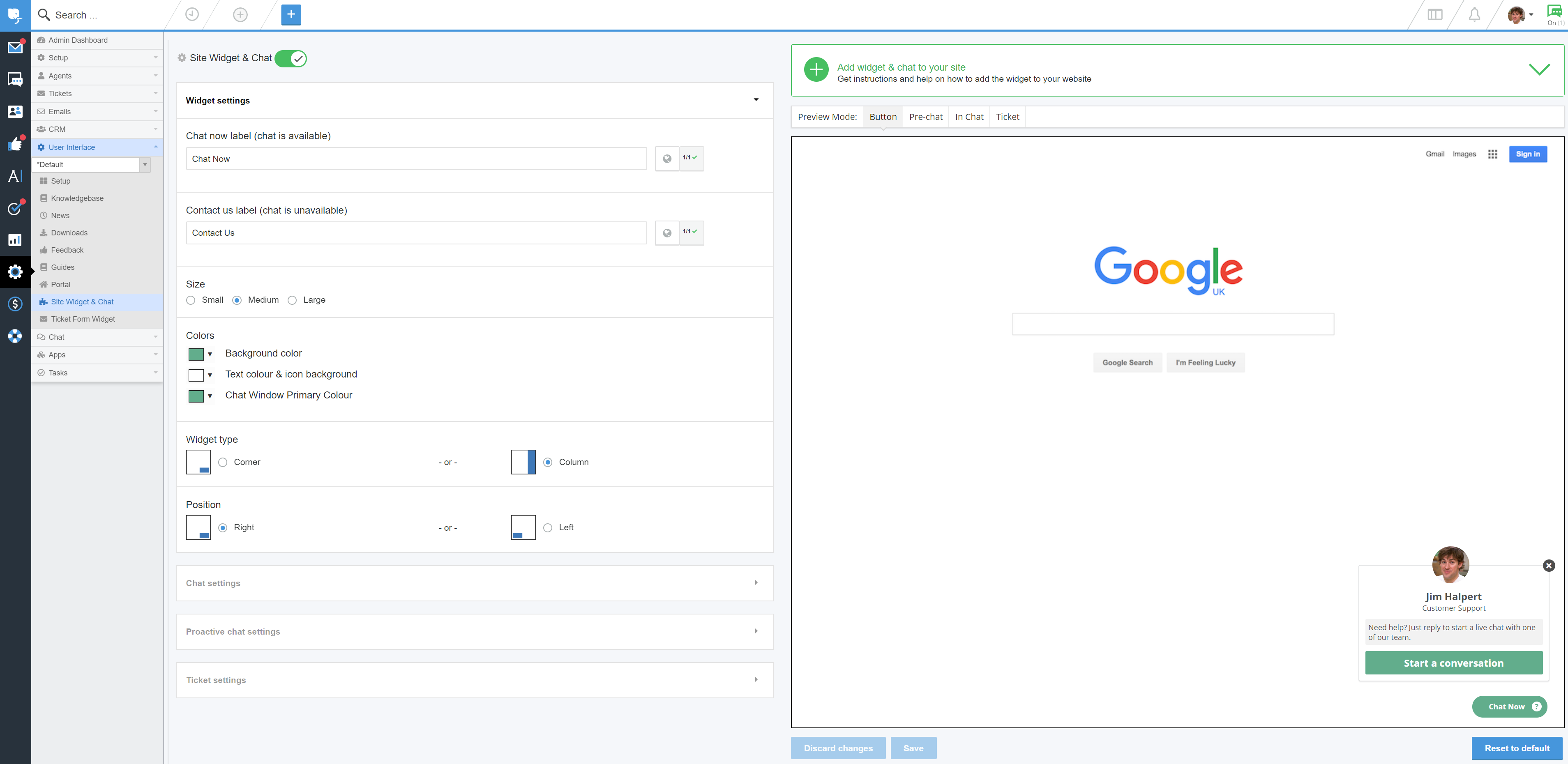
From here you can enable or disable the chat system altogether using the Enable/Disable Chat toggle at the top of the page.
Remember, even when chat is enabled, it will not be shown to users unless at least one agent is logged in to chat within the agent interface.
When a user initiates a chat and you’re logged in to the chat system, you will see a NEW CHAT pop-up window at the top left of the agent interface. You will also hear an audio notification.
You can choose to Dismiss the chat and leave it for other agents, or you can Accept to begin chatting.
Chatting works much like popular chat clients such as Google Talk, Facebook Messenger, AIM etc. You see each message the user types in a blue speech bubble, and you can even see a preview of this message as the user is typing.
Use the reply box at the bottom of the window to send your response. You can use the caption button or just press Enter/Return on your keyboard.
Happy chatting.
For more information on using Live Chat, refer to our guide.
Or read our next article in the 'Getting Started' series on creating your first knowledgebase article.


添加一条评论
请登录或注册以提交评论。