Question:
I want to increase the number of news posts shown on the section of the portal home page highlighted below. How do I show the most recent five articles here?
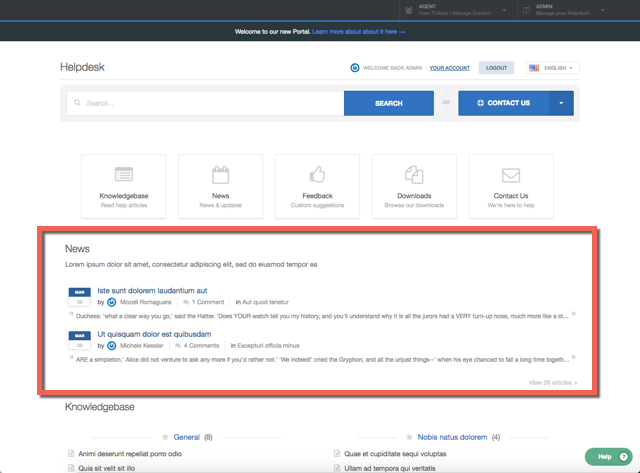
Answer:
You can do this by editing the portal templates.
1. Go to the portal editor at Admin > User Interface > Portal.
2. Click the Template Editor section at the lower left.

6. The template editor opens. Find the line that says:
{% show section news_list_excerpts with { count: 2, show_category_link: true } %}
Edit the number in count: 2 to the desired number of articles: in this case, 5.
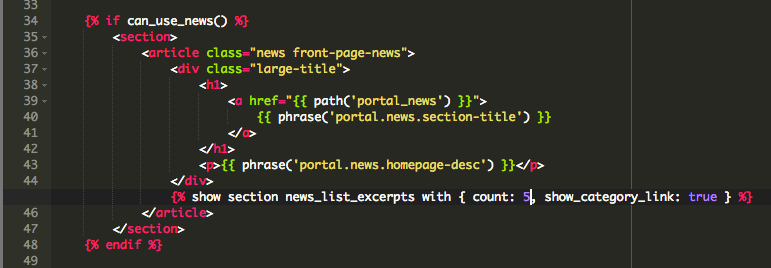
7. Click the X at the top right of the template editor to close it.
8. Click the green Preview Changes button at the top of the screen to see the effect of the edit and verify that the section now shows five articles instead of two.
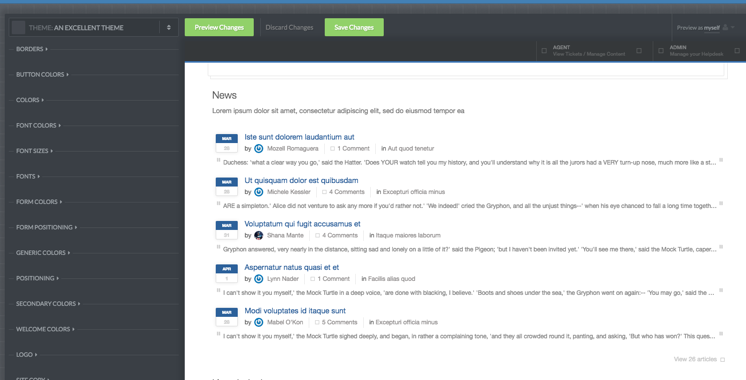
9. Click the green Save Changes button at the top of the screen to save your edit and apply it to your live portal.


