To better manage the visible workload of teams and individual agents, you can limit the tasks that are visible.
This can be achieved by simply adjusting the visibility and assignment settings in individual Tasks.
First of all, let's go through the visibility settings:
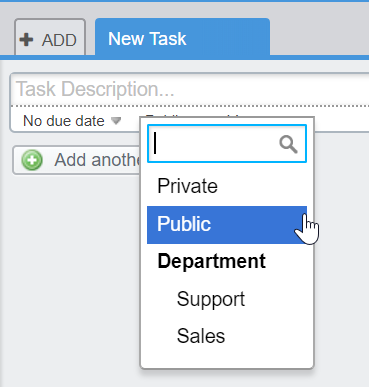
Private means only the creator and assignee of the task can see the task.
Public means every agent account associated with your helpdesk can see the task.
Department means every agent account associated with that specific department can see the task.
To determine a specific department that can view the task. select the department from the visibility menu.
Now assign the agent or team that needs to complete the task. Only the agents in that department will be able to see the task.
To determine a specific team which can view the task, set the visibility to private.
Now assign the team that needs to complete the task. Only the agents in this team will be able to see the task.
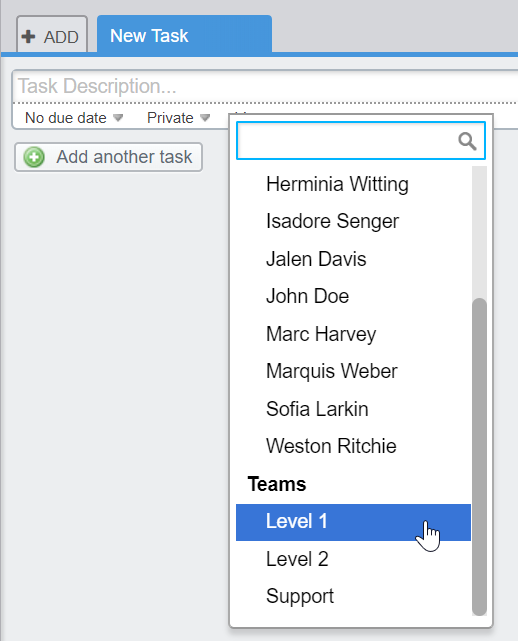
To determine a specific agent which can view the task, set the visibility to private.
Now assign the agent that needs to complete the task. Only this agent will be able to see the task.
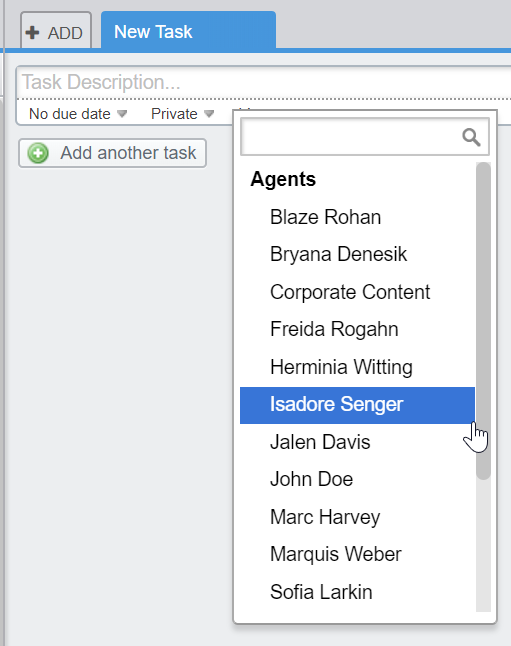


Add a comment
Please log in or register to submit a comment.