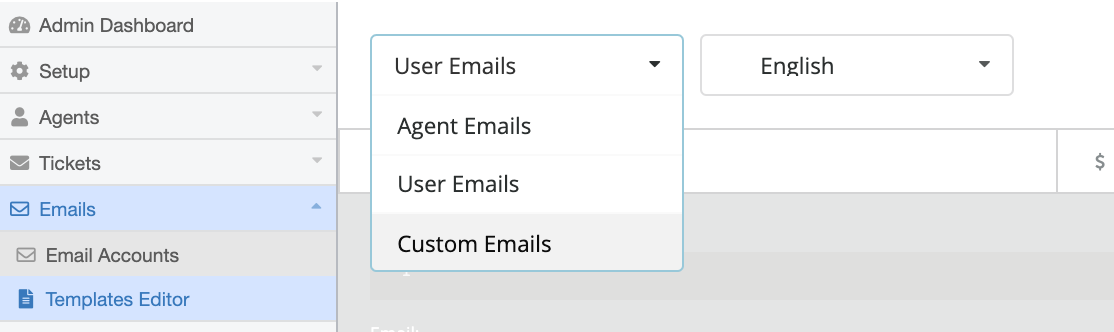When updating to the new Email Templates editor, you will first need to head to Admin > Dashboard to Enable the feature:

When the feature has been enabled, your helpdesk will automatically attempt to update all email templates into the new format. If this is successful, you will only see the 'Templates Editor' option in Admin > Emails.
However, if there are any custom templates that have not been successfully updated, you will also be able to view the 'Email Templates (legacy)' option in Admin > Emails. Any email templates that could not be automatically converted will continue to be used (for example in triggers) until you manually convert them to the new template system by following the steps laid out below.
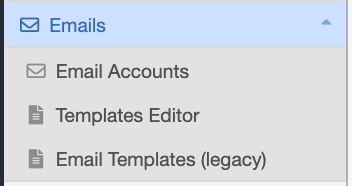
When viewing the 'Email Templates (legacy)' page, you will be able to see a list of custom templates that will need to be manually updated, in addition to any triggers or defaults the template is used for. It may also state if a template is unused, and is safe to delete if you no longer use it.

You will have the choice between two actions for each email template, either to 'Update Template', which will allow you to update the existing template to the new format, or 'Delete Template', which will remove the template from your helpdesk.
If you wish to update the template, you will be redirected to the new Templates Editor, with the new template format on the left, and the old template format on the right. You can update the new template in this window using your old template as a reference, and an option to 'Preview' the new template is available as a toggle above the old template.
Please note that in some cases, you may need to replace old code with a different code snippet that is being used in the new template editor (for example if you have used '<dp:agent-reply /> ' in a custom email template, this code won't work in the new templates). Please see this article for an example of some of the common code replacements you may need to use.
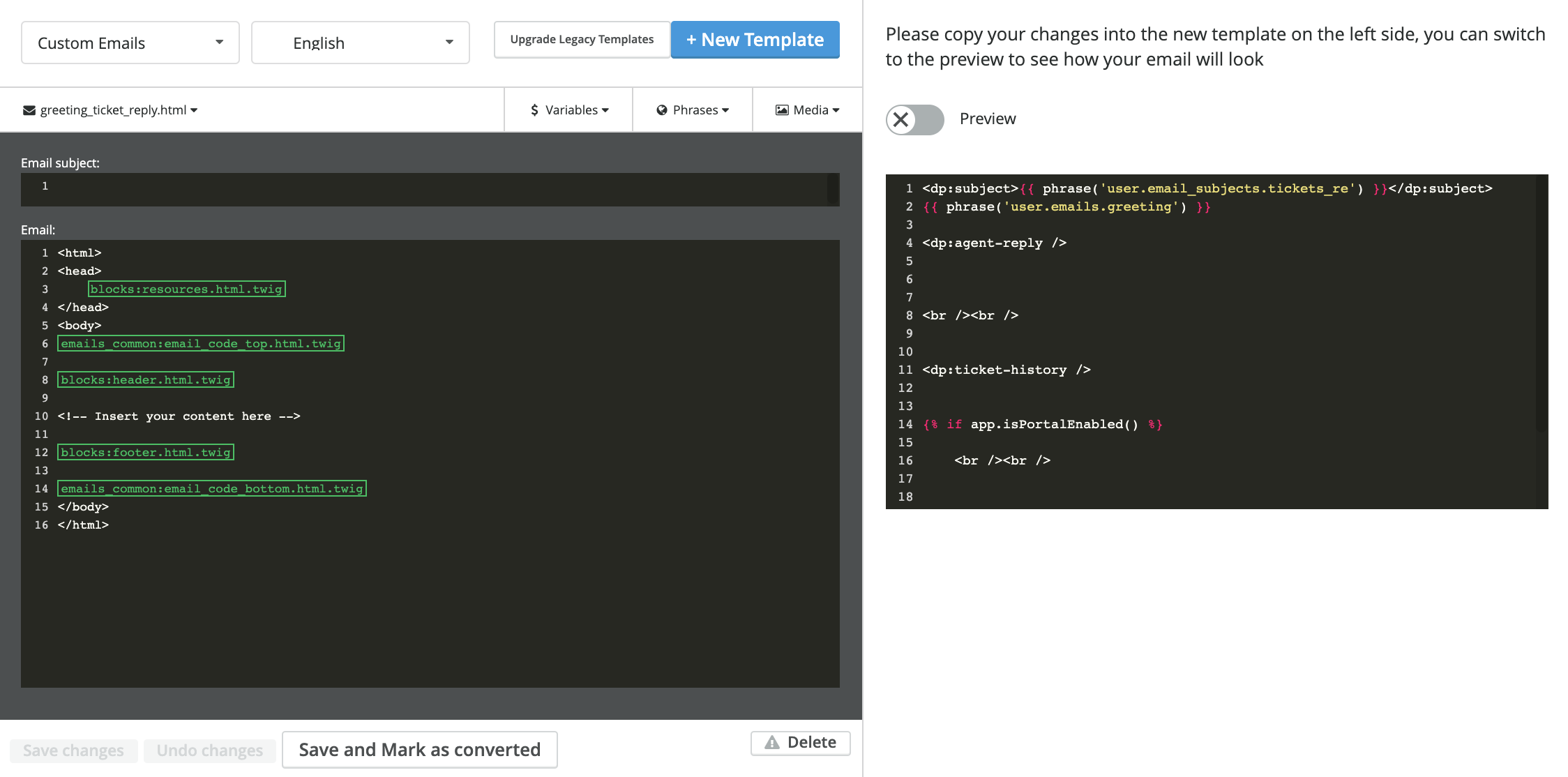
When converting a custom template and converting the subject, you will notice this is shown wrapped in <dp:subject> </dp:subject> and this wrapping is unnecessary so can be removed when moving into the subject field:

You can save your progress at any time by selecting the 'Save Changes' option, and once you have completed the update, you can 'Save and Mark as converted'. This will remove the old template and update all relevant triggers to use the new template.
Please ensure you are happy with the new template before you mark it as converted as you will no longer have a backup copy of the old template to refer back to after that point and the new template will start being used in the same triggers as the previous template immediately.
Once all templates have been converted, the 'Email Templates (legacy)' option will disappear from Admin > Emails. Any updates or future changes can be made in the new 'Email Templates' section.