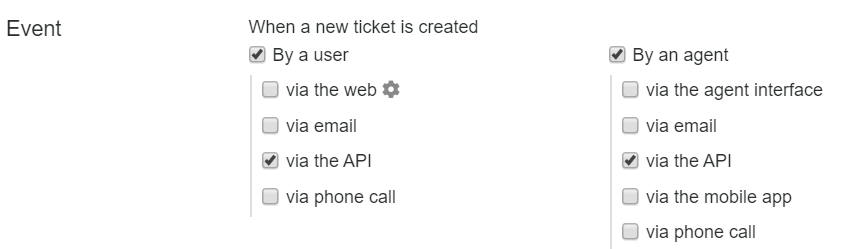If we have recurring tickets that require the same group of actions to be completed on them, it can be useful to add these actions on to the tickets as tasks.
We can automate this by using a new ticket trigger.
Creating the Trigger
Go to Admin > Tickets > New ticket triggers and then hit Add to open up the trigger creation page.
Add a title and then specify which creation methods you want the trigger to apply to in Events.
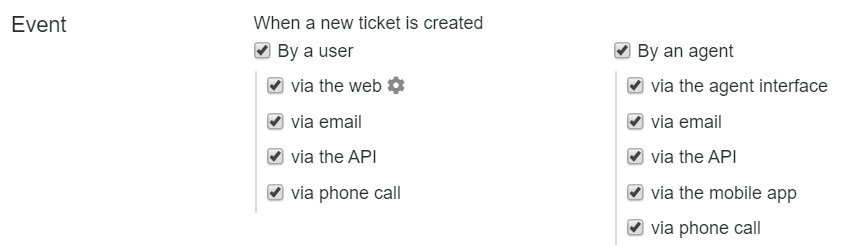
Criteria
With the criteria we'll need to use it to identify common properties shared by the types of tickets to add our tasks to.
In my example I'm going to add tasks to a ticket that is raised when a new starter joins our organization.
Hence I've used 'Ticket Subject' contains 'New Starter''

Actions
Here we can add the tasks to the new ticket.
In my example below I've just added a couple of typical jobs you may have to do to prepare for new starters.
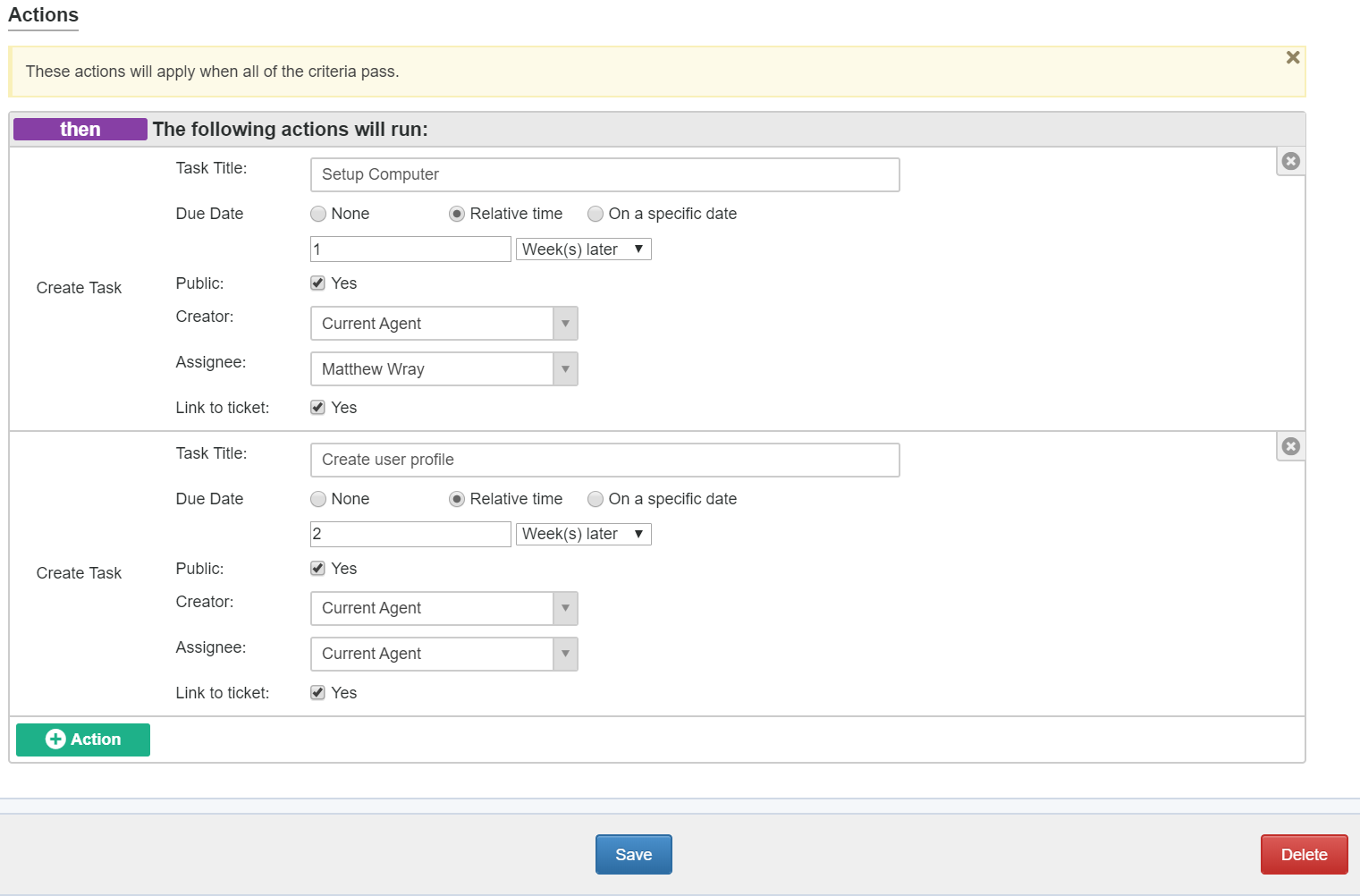
You'll notice here that there are two options for due date 'Relative time' and 'On a specific date'.
When automating in this way we would advise you use a relative date as obviously you have no way of knowing when a ticket is going to be raised.
You can also use the trigger to assign the task to specific agents in the helpdesk.
In this example we're adding the task to the ticket but it is possible to just create the task as an independent object if needed. To do this simply deselect the 'Link to ticket' check box.
Adding Tasks to tickets raised from integrations
A common use case for automating tasks is if you are using an integration to raise the tickets.
When the ticket is raised from an integration we know the exact format it will be in when it is raised so it is easy to automate effectively. For example if you were raising tickets using Google Calendar as described in this article.
You can set the trigger up for this in exactly the same way as you would with the standard trigger.
To ensure that the only tickets that the trigger is applied to are those created through the api then you can specify this in the Event.