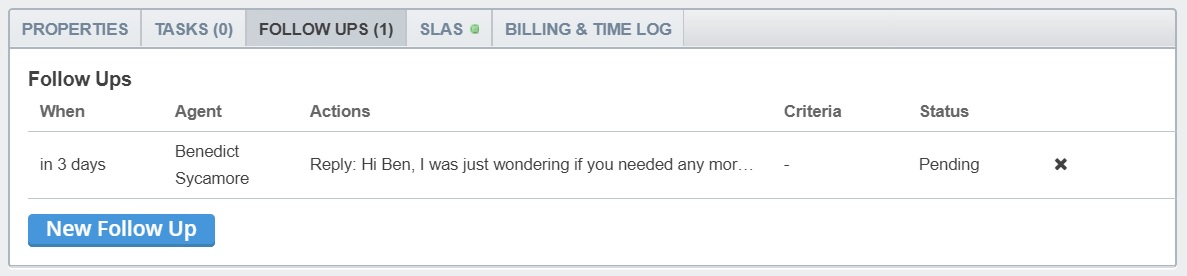Follow Ups is a brand new Deskpro feature. It allows you to automatically run specific actions on individual tickets after a defined period of time has elapsed, or on a specific date.
Wait, isn’t that what Escalations in Deskpro are for?
Not quite. Escalations are used to run actions on any ticket that has spent a defined period of time in a certain state - usually defined by an admin.
On the other hand, Follow Ups are set within individual tickets to run actions on only that ticket after a defined period of time, or on a specific date - and can be defined by agents.
Escalations can be useful in ensuring that any ticket where the user has been waiting a while for an agent reply is universally and automatically actioned. This creates an environment where all tickets are dealt with promptly, and nothing falls through the cracks.
Follow Ups, however, can be useful in ensuring individual tickets are automatically actioned for reasons specific to that particular scenario. This enables agents to create intelligent and highly-valuable automations for almost any helpdesk situation - right from a ticket.
How do Follow Ups work?
Agents can select the ‘Follow Up’ tab in the ticket pane in order to configure a Follow Up.
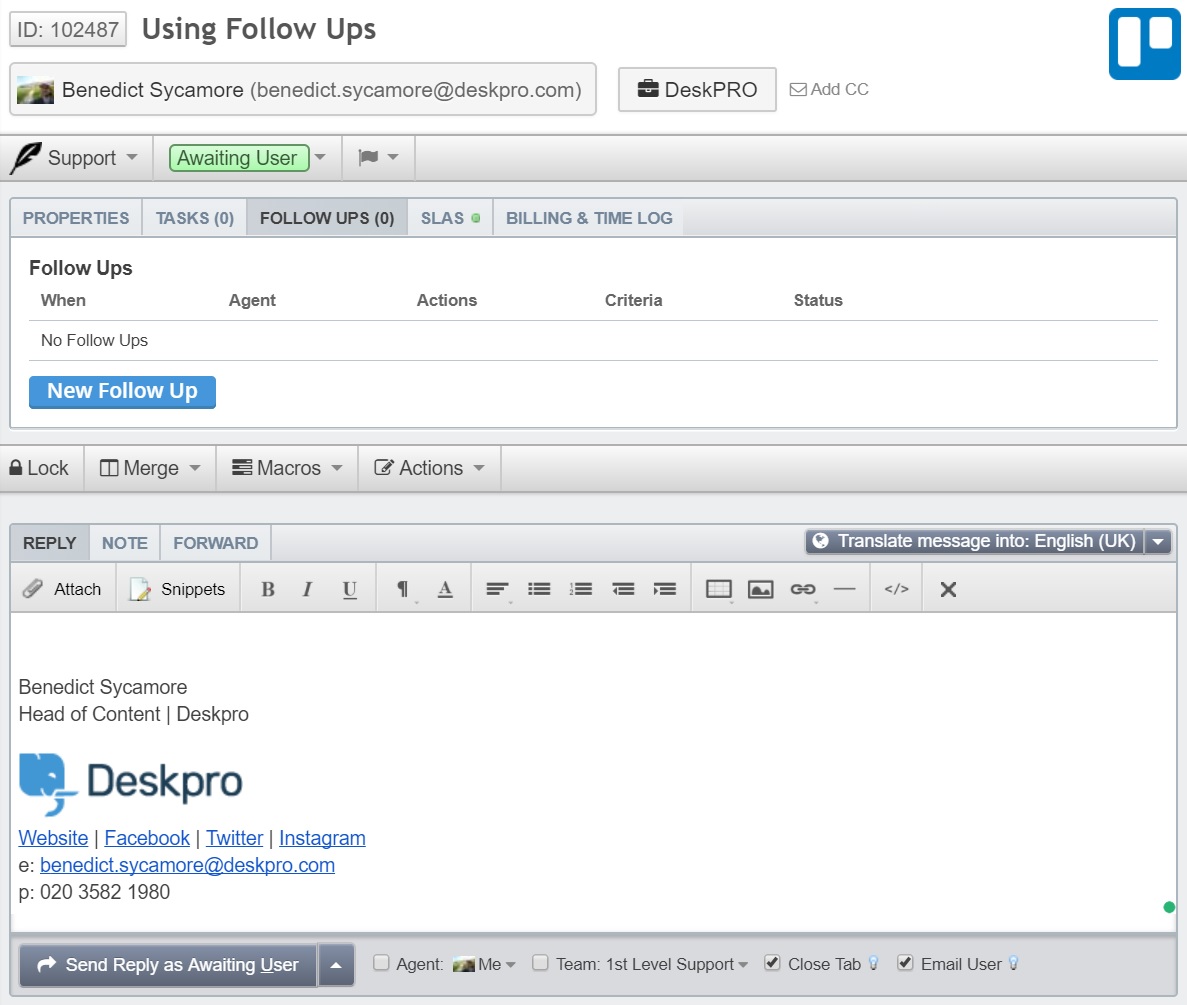
Here they will be able to set the the specific Follow Up action that will run, the date or elapsed time when the Follow Up action will run, and also define criteria for cancelling the Follow Up.
Follow Up Action
When defining the specific Follow Up actions to run when the ticket Follow Up time is achieved, agents can add and edit any combination of the following ticket actions:
-
Assign agent
-
Assign team
-
Add reply
-
Add note
-
Hold or unhold
-
Set status
-
Run macro
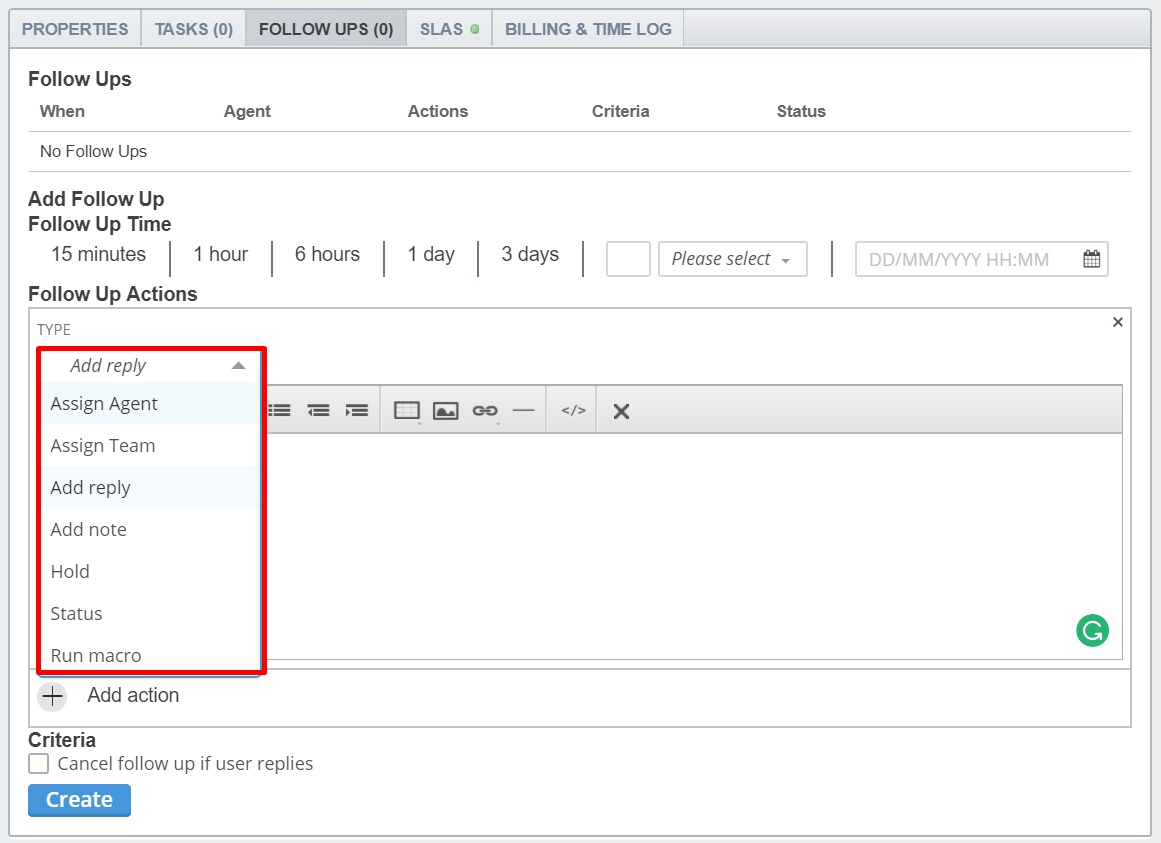
Follow Up Time
When defining an elapsed time for the Follow Up actions to run, agents can select any number of days, weeks or months after the Follow Up has been set. Alternatively, they can also define a specific date and time.
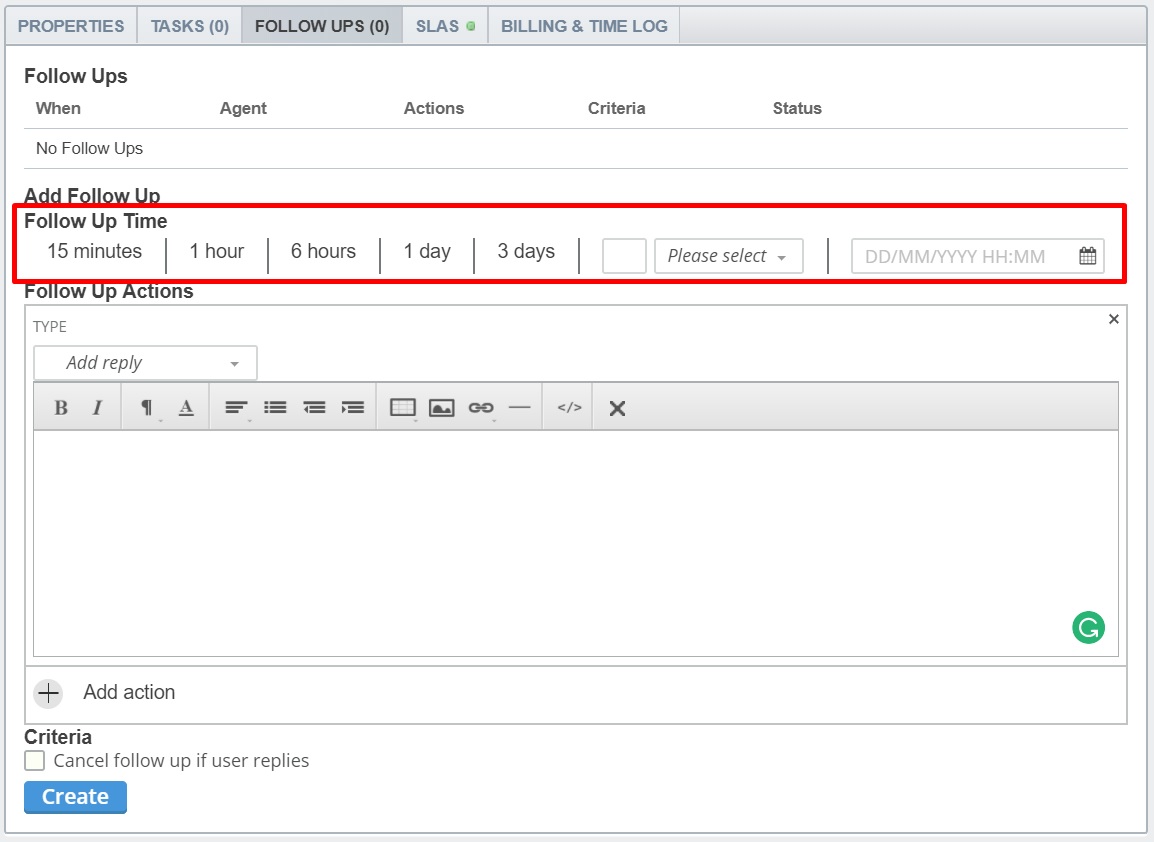
Follow Up Cancellation Criteria
When setting a Follow Up, agents can select criteria that - if met before the specified date or elapsed time - will automatically cancel the Follow Up. The options for automatic cancellation are:
-
Cancel Follow Up if the user replies
Follow Up Status
Agents will be able to view and manage their active Follow Ups from the Agent Interface. This will reveal the status of each Follow Up; whether they have been completed, pending or cancelled - with the option to cancel pending Follow Ups.
In what situations would Follow Ups be useful?
Follow Ups allow you to do even more with your helpdesk. It brings another level of sophisticated automation to your support team, whilst also opening up new possibilities to handle important functions within a single ticketing environment. Here are a few examples:
Sales Management
When using Deskpro to manage sales, it’s now possible to schedule Follow Ups after interactions with potential customers that prompt timely action crucial to a successful sale. For example, if a support agent has set up a potential customer with a demo version of your product, they can easily configure a Follow Up to set ticket department to sales, and ticket status to awaiting agent - as soon as the 14 day demo trial is nearing to an end.
Customer Success
Let’s imagine you have just sold one of your products or services to a new customer using Deskpro. Follow Ups allow agents to send automatic replies to that customer inquiring how their experience with their purchase is going after a month of use - allowing you to be proactive in addressing any barriers they may have to success.
Workflow Management
Follow Ups are incredibly valuable when maintaining adherence to specific and stringent workflows like ITIL. For example, when provisioning a new project or purchase with a customer, agents can use the Follow Up feature to automate a set of powerful macro actions that notify and communicate with several departments or third-parties crucial to the tick-box process.
Task Management
Never forget to complete another internal task again. Set personal, individual or team wide reminders that prompt agents into action - whether it’s renewing an annual software license, or simply taking the team’s coffee order.
How can I start using Follow Ups?
If you are using Deskpro Cloud, we will roll out this update to your Helpdesk soon.
If you are using Deskpro On-Premise, you can update your Helpdesk to the latest version from your Admin Interface.
Simply enable the Follow Up feature from your Deskpro Admin Interface, and anyone using your helpdesk will be able to start using it immediately.
We’d like to thank our customers for using Deskpro like support superheroes, and helping us improve the software we take great pride in developing.
We look forward to receiving your feedback about the new Follow Up feature, and wish you all the best in the meantime.