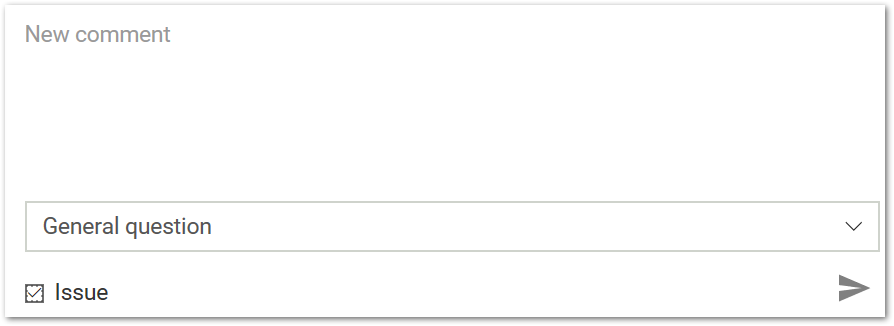We have a crowdsourced translation system so you can help us localise Deskpro and improve over 20 of our existing language packs.
The translations for our new Help Center theme are managed here: https://crowdin.com/project/deskpro-helpcenter
(Please note that translations for the Admin and Agent interface are still currently being managed through our old translation system, but will be moved across to our new system soon).
If you'd like to contribute to any of the language packs, please follow the instructions below. If you want to translate a language which isn't currently available, please contact support@deskpro.com to discuss further.
Getting Access to Translate a Specific Language:
- Go to https://crowdin.com/project/deskpro-helpcenter.
- Click on the language you wish to add translations for.
- Click on the Help Center link.
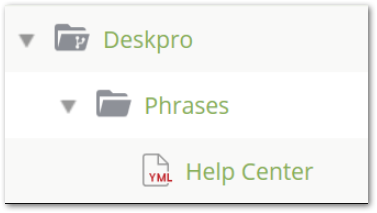
- Now you will be prompted to log in to Crowdin. If you don't already have an account, click Sign Up in the top right-hand corner and create an account and log in (this is free).
- You will see a message encouraging you to join the translator team to contribute to the language pack you selected. Click Join and follow the steps to send a request to join the team. (Note that you will need to follow this step for each language you want to contribute to).

- Your request will be received by us. Once your request has been accepted by a member of our team, you will have access to add translations for that language.
Adding Translations:
- Click on a phrase in the list on the left (you can use the filter icon to adjust phrases that are listed based on whether they have been translated/approved).
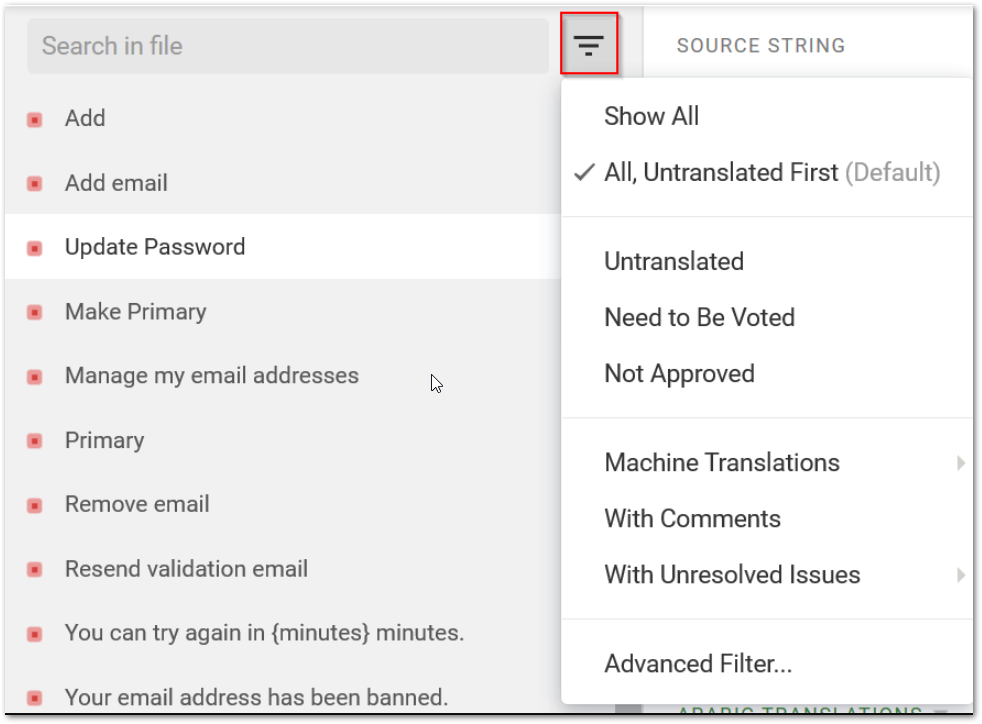
- Sometimes automatic suggestions will be displayed. If the translations are correct, you can click on them to auto-insert them into the translation box. Once you have added your translation in the entry box, click Save.
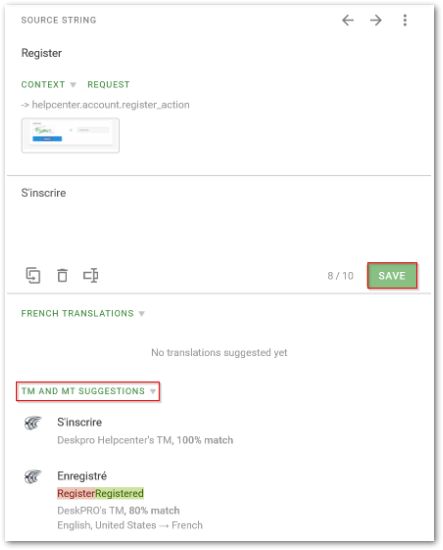
- Once a translation has been saved, the icon next to the phrase will turn from red to green. 'Translators' can vote for the translation:

'Proofreaders' can then manually approve the translation by clicking on the checkmark icon:
- We automatically generate a new release of any translated phrases every 30 minutes. Once you have added the translations you wanted to contribute, go to Admin > Setup > Languages > Settings & Tools > Download latest language > Okay. This will download all of the latest translated phrases, which will then display on your Help Center. If you find that some translations haven't been downloaded the first time, wait another 30 minutes and download the latest language again.
Useful Tips:
- Some phrases use ICU syntax which is used to help express the subtleties of language-specific spelling, grammar, and formatting in translations. You can read more about how to use this here. Below is an example of a translation using ICU syntax. Once you have added the translation, a preview tool appears which allows you to check that the translation works as expected:
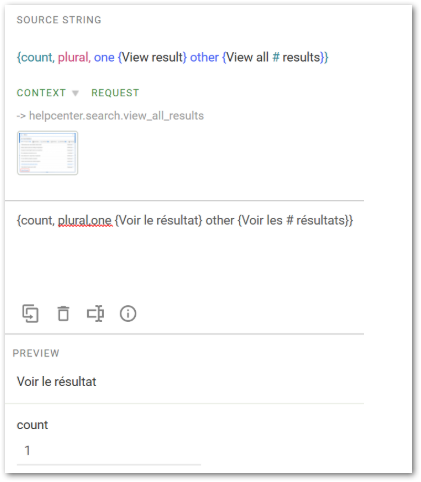
- Use the context screenshots to see how the original phrase looks in the Help Center and where it is being used.
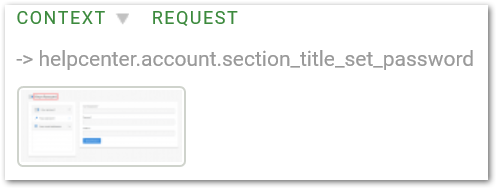
- Easily leave comments for each specific string. Translators can discuss the best translation variants, ask context-related questions, or raise issues regarding source strings or translations.