Most email messages sent by Deskpro are linked to a particular ticket.
Some automatic emails do not relate to a specific ticket; for example, password reset links, welcome emails, and login alerts.
The account used to send the non-ticket emails is called the default email account. You can pick which account this is from Setup > Settings in the admin interface.
You may prefer to use a "no-reply" account for non-ticket emails instead of an email account configured to accept tickets. That means that if a user replies to a password reset email, for example, their message will be discarded instead of converted into a ticket.
To set this up:
1. Go to Admin > Emails > Email Accounts and create a new account, e.g. noreply@yourcompany.com.
2. Configure the settings.
3. Enable and save the account.
4. Go to Setup > Settings and select the new no-reply account as the default email account.
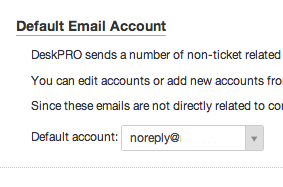
You may also wish to edit the user email templates that are sent from the no-reply address (ie all the user email templates except those under Ticket Emails) to make clear that you will not read any replies.
If you want to automatically delete any tickets created via your noreply@ account, create a trigger in Admin > Tickets > New Ticket Triggers.



