Upgrade your accounting management approach with Deskpro's new integrations for Kashflow and Sage. Optimize your invoicing process, streamline contact management, and enhance overall business efficiency.
Whether you're creating invoices, updating contact information, or reviewing quotes and estimates, these integrations offer a comprehensive solution for your accounting needs.
Streamline support with Sage
Introducing Deskpro's Sage integration, your one-stop solution for streamlining contact management and invoicing processes.
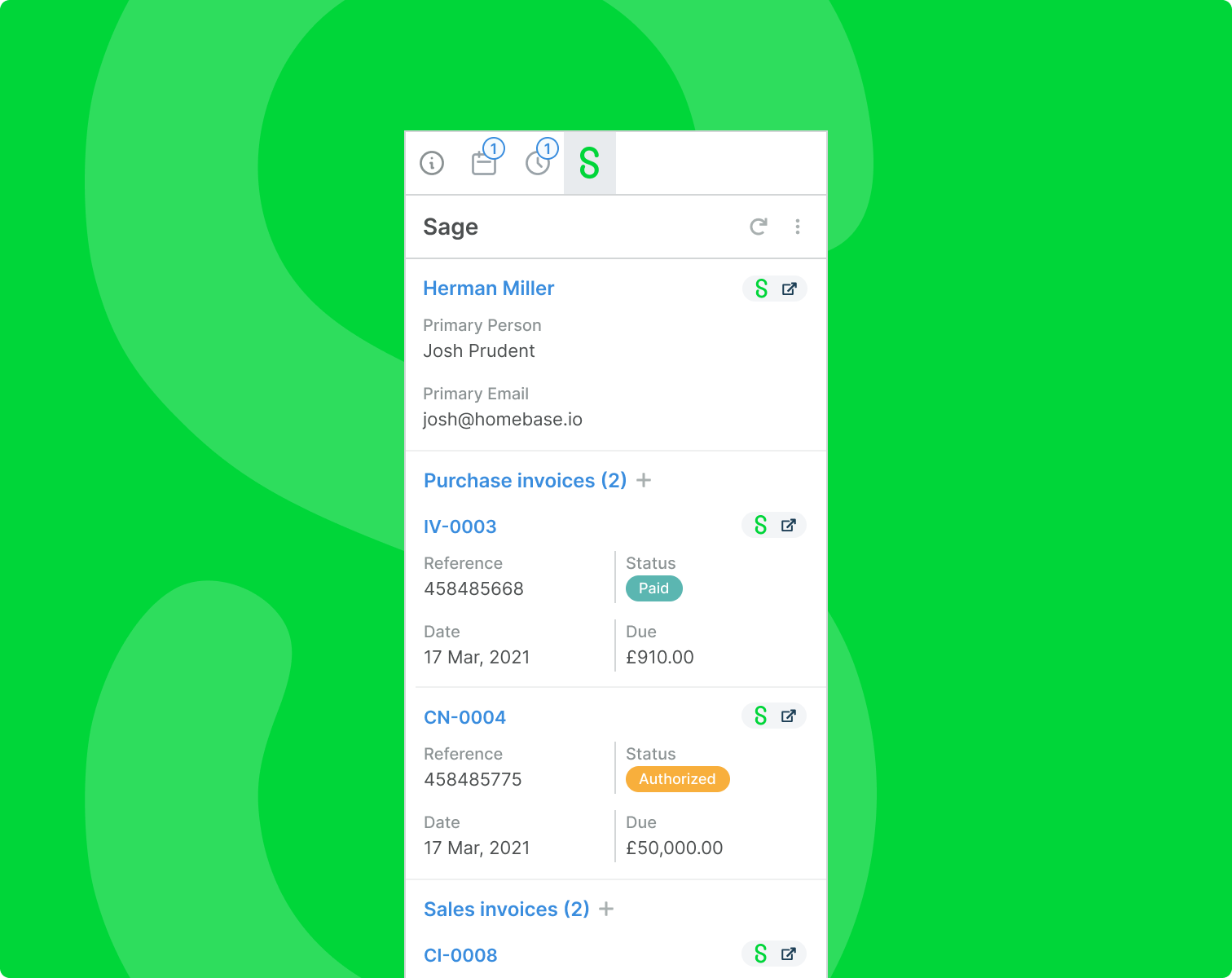
Link contacts to users: This app will automatically match your Deskpro users to any contacts with the same email address or give you the option to do this manually.
View invoices: View information about the contact's sales and purchase invoices while you are communicating with them.
View quotes and estimates: This lets you view the quotes and estimates you have previously given to your contacts without leaving Deskpro.
Create and edit contacts: Useful for converting leads whom you have communicated with in Deskpro into actionable contacts in Sage and keeping their details up to date.
Keep your contacts well managed with Kashflow
Experience the ease and efficiency of managing invoices with Deskpro's Kashflow integration.
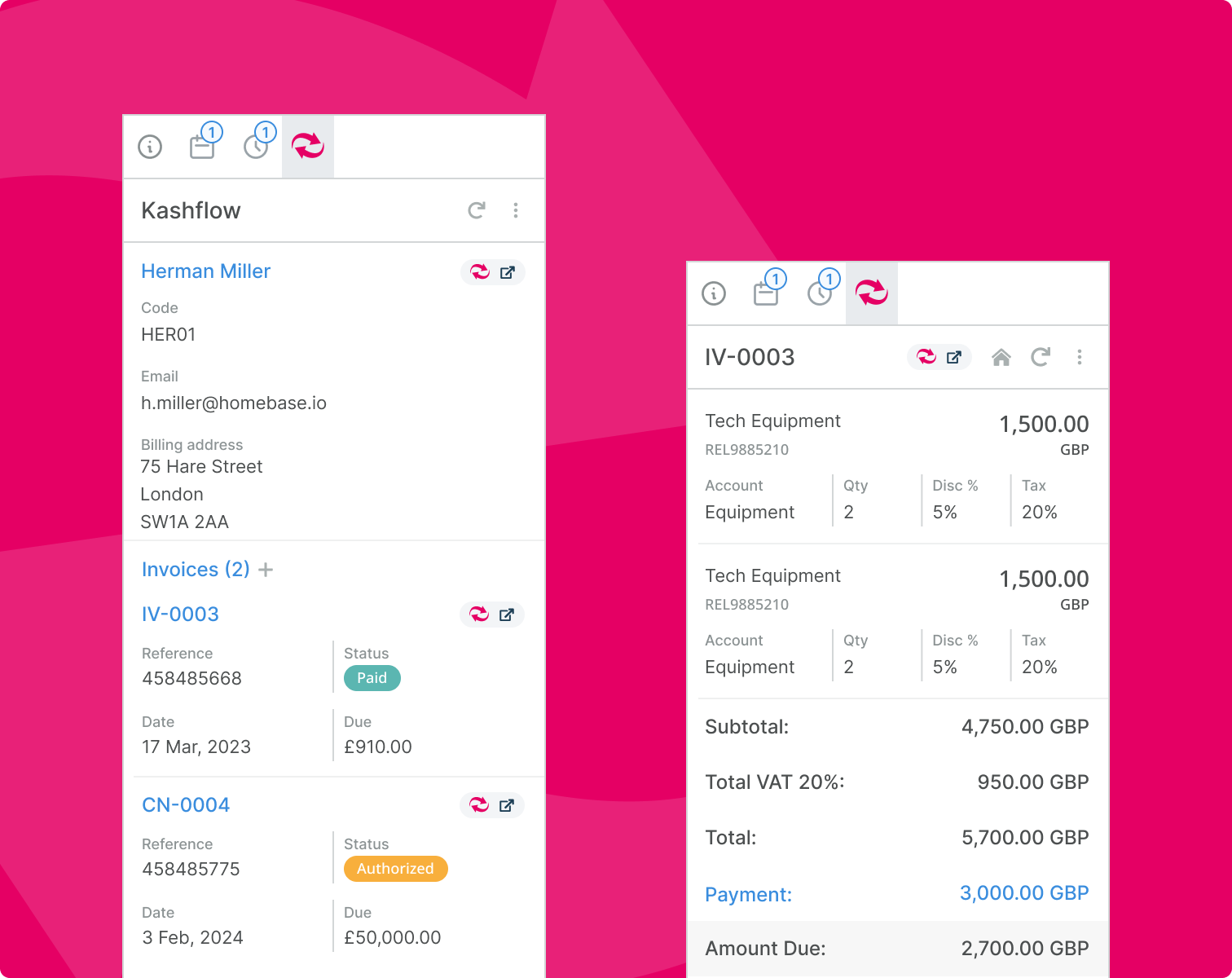
Deskpro’s Kashflow integration gives your team the tools they need to easily manage accounts without leaving Deskpro, the new integration provides the following abilities:
Link contacts to users: This app will automatically match your Deskpro users to any contacts with the same email address or give you the option to do this manually.
Create and view invoices: View information about the contact's invoices while you are communicating with them, as well as create new invoices for them.
Create and edit contacts: Useful for converting leads whom you have communicated with in Deskpro into actionable contacts in Kashflow and keeping their details up to date.
To get started with one of these new apps, navigate to Admin > Apps & Integrations > Apps, open the Available tab, select the app you want to install, and follow the setup instructions.


Lisää kommentti
Please log in or register to submit a comment.