We’re delight to announce the release of a brand new application within the Deskpro helpdesk.
The Helpdesk Data Importer allows you to effortlessly import data from other sources into Deskpro. At the moment, these sources include Kayako and Zendesk, but we plan on expanding these to include other popular helpdesks and ticketing systems.
Previously, importing data from other helpdesk sources would involve a lengthy process - including extra software, manually editing config files, and use of command prompt.
Now, the importer app exists within Deskpro itself, and can be accessed under Admin > Apps > Importer.
What does the app import?
The helpdesk data importer imports the following helpdesk items when migrating from:
Zendesk
Organizations
Agents (Staff)
Users
Tickets
Ticket Messages
Ticket Message Attachments
Ticket (Agent) Notes
Help Center (Categories & Articles)
Kayako
Organizations (name, website, phone numbers, fax numbers, addresses)
Agents (Staff)
Usergroups
Users (name, email, organization, organization position, is_disabled, phone)
Tickets (status, subject, person, agent, department)
Ticket Messages
Ticket (Agent) Notes
Knowledgebase (Categories & Articles)
News
How long does the migration take?
It’s a simple process that takes somewhere between five and twenty minutes, depending on how much data you need to migrate. If you are importing a massive amount of data, it could take longer.
Is data kept safe?
Absolutely. Deskpro operates using bank-level security practices, and we ensure that all of our processes are aligned to the highest standards.
What if plans change?
We don’t alter your data. Once you’ve migrated to Deskpro, you can do whatever you like with your data in your other helpdesk.
How does the new importer work?
Firstly, you can find the importer within Admin > Apps > Importer.
Now, you simply have to choose the source of data you want to import data from.
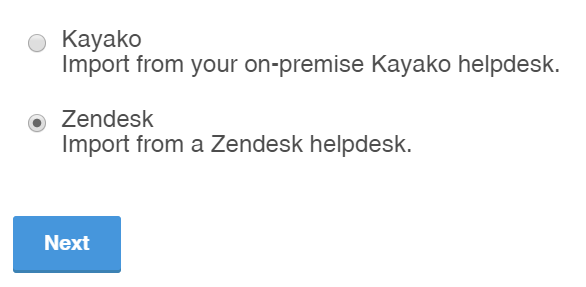
Input the relevant helpdesk account details. For different data sources, you will need to provide different credentials. For example, if you are using the Zendesk importer - you will need to provide an admin token.
Once you have entered and validated your credentials, you can start the import process.
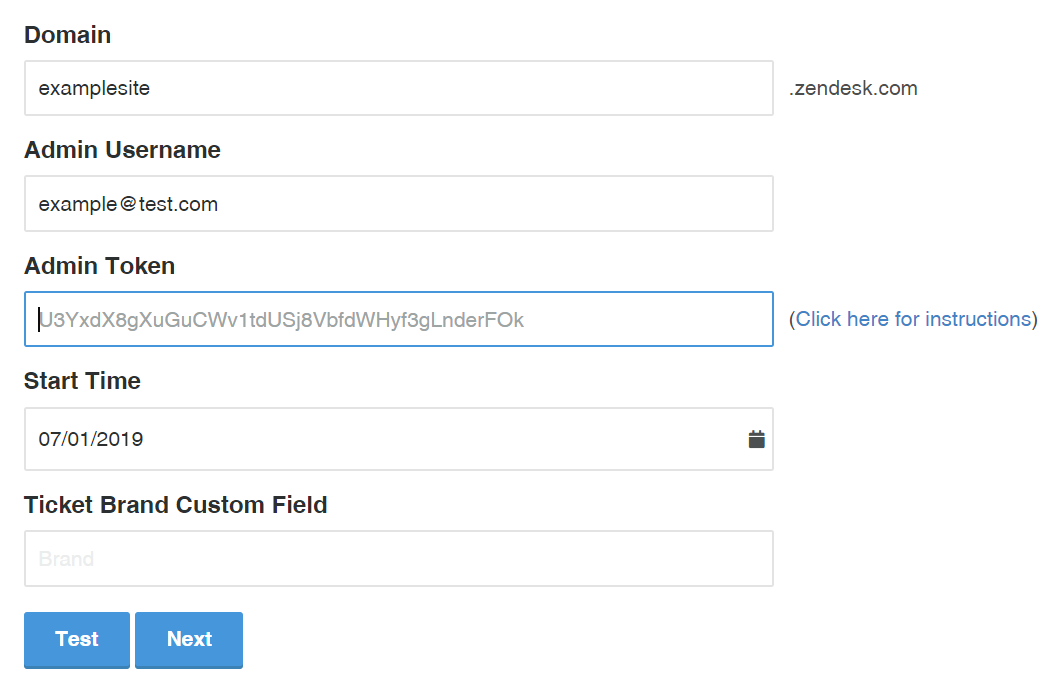
The process will begin automatically, and you will be able to see the status and progress of the import. This also includes a list of individual helpdesk data being imported.
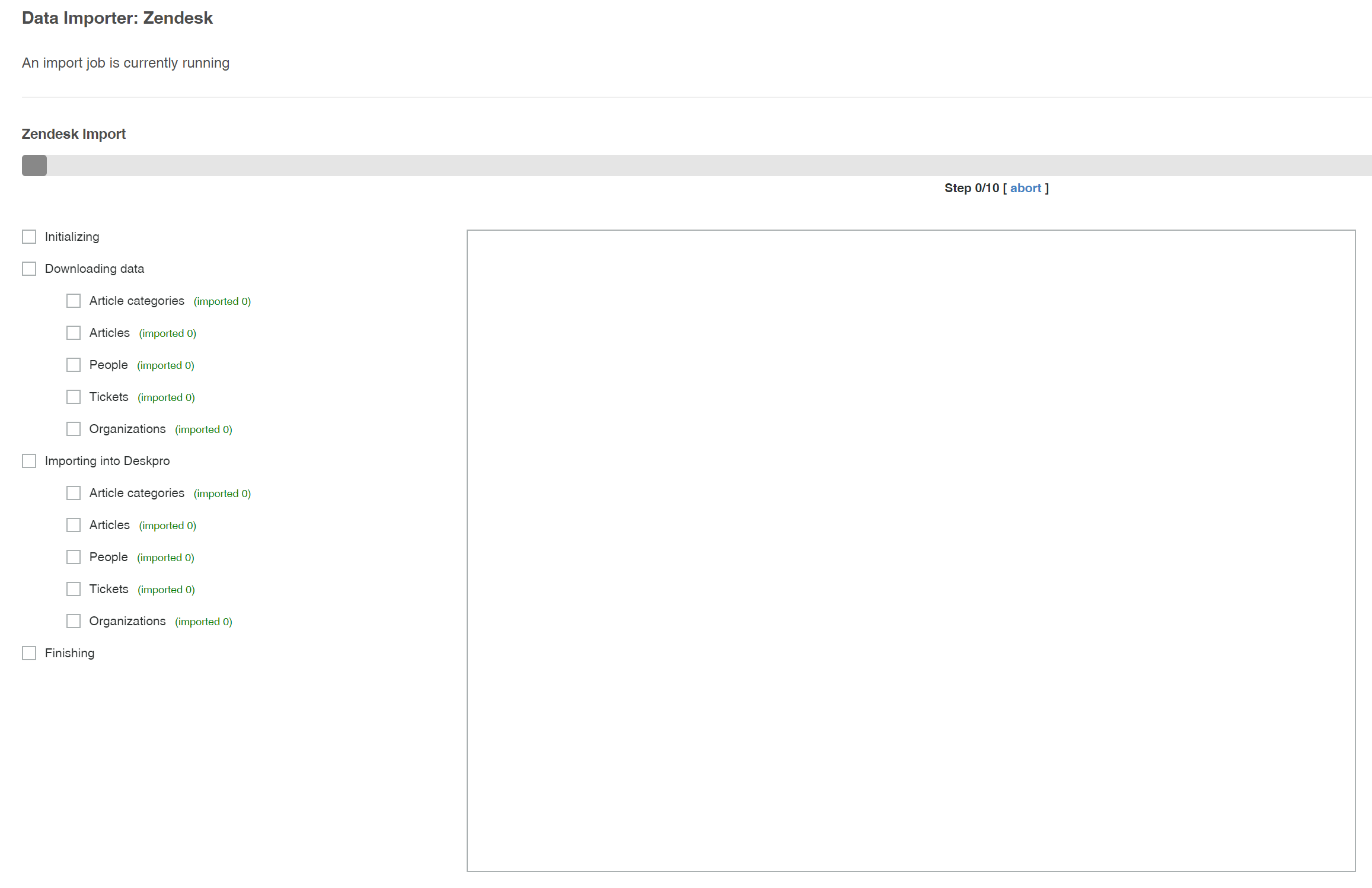
After the import is complete, the application will simply let you know.
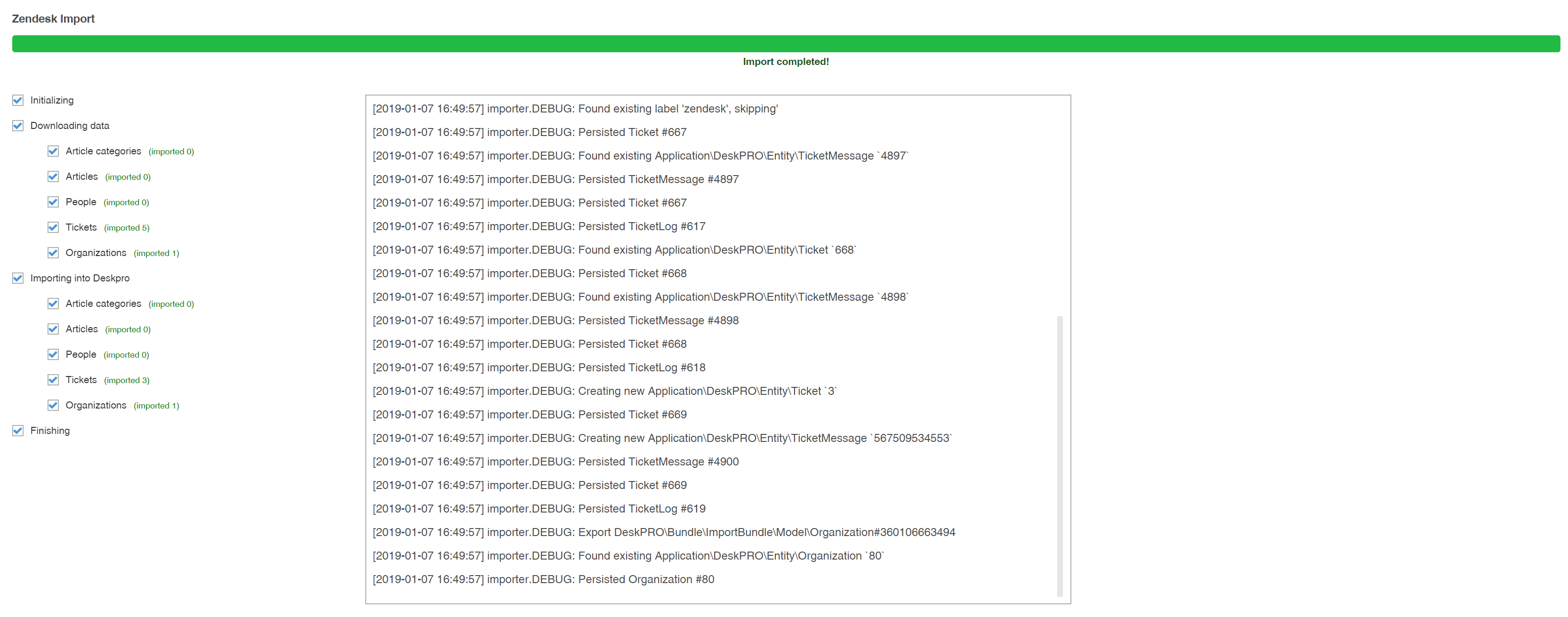
And it’s really as simple as that!
After the import process is complete, you will be able to find all the helpdesk content items in Deskpro - ready for you to manage.
If you are using Deskpro Cloud, we will roll out this update to your Helpdesk soon.
If you are using Deskpro On-Premise, you can update your Helpdesk to the latest version from your Admin Interface.
We look forward to receiving your feedback about the new helpdesk data importer, and wish you all the best in the meantime.

