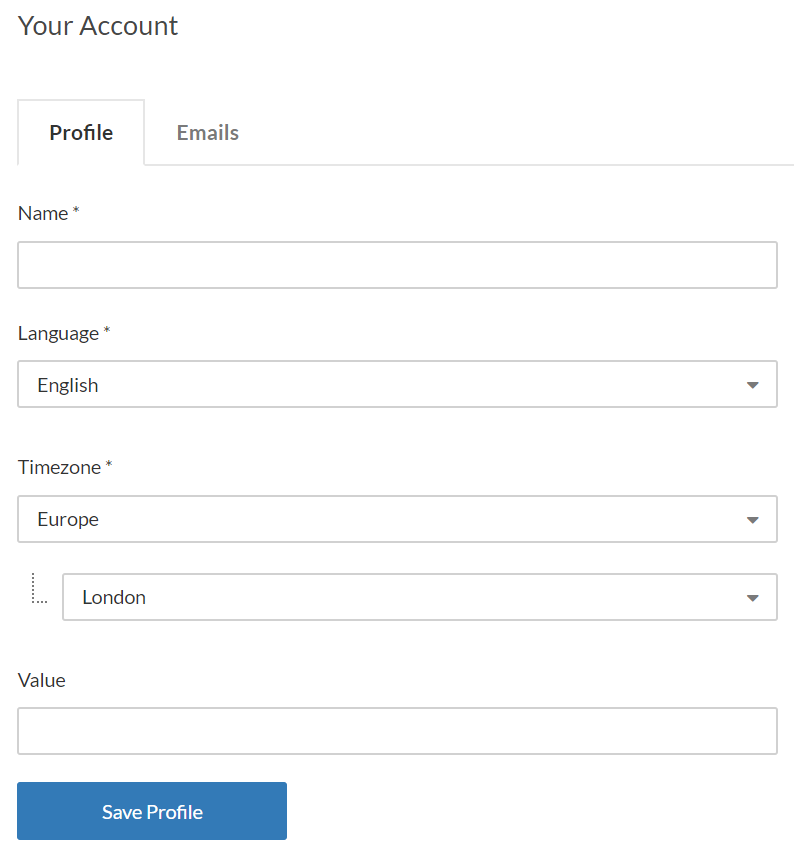If you would like to hide the Upload Picture option from the Account page on the portal, simply follow the steps below
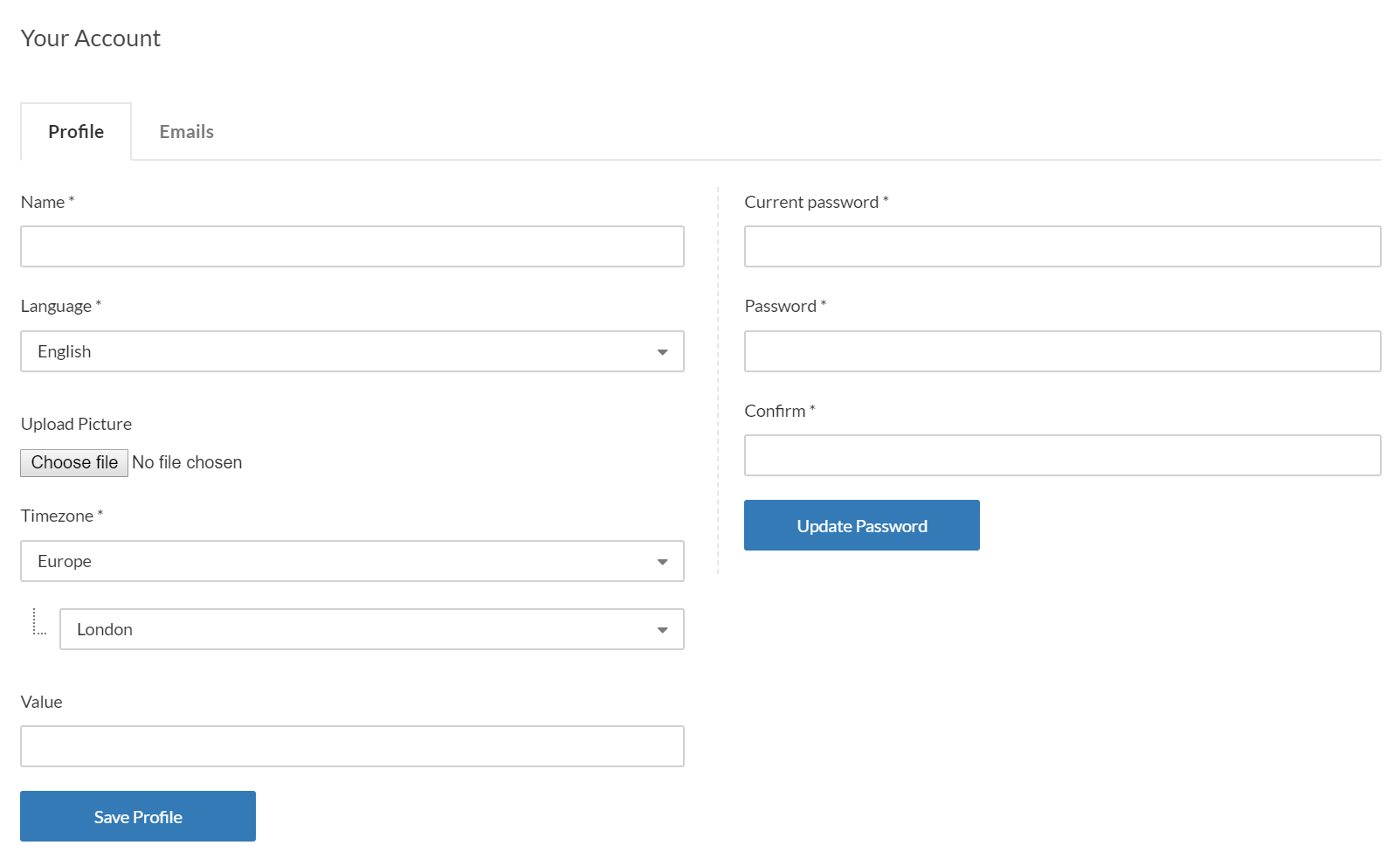
- Go to Admin > User Interface > Portal. After you have reached the portal find the (*)User/profile.html template in the Template Editor.
- Comment out the HTML that loads the 'Upload Picture' button (you can look here if this is not something you are familiar with). The section that needs to be commented out is between lines 63 - 68, as you can see below.
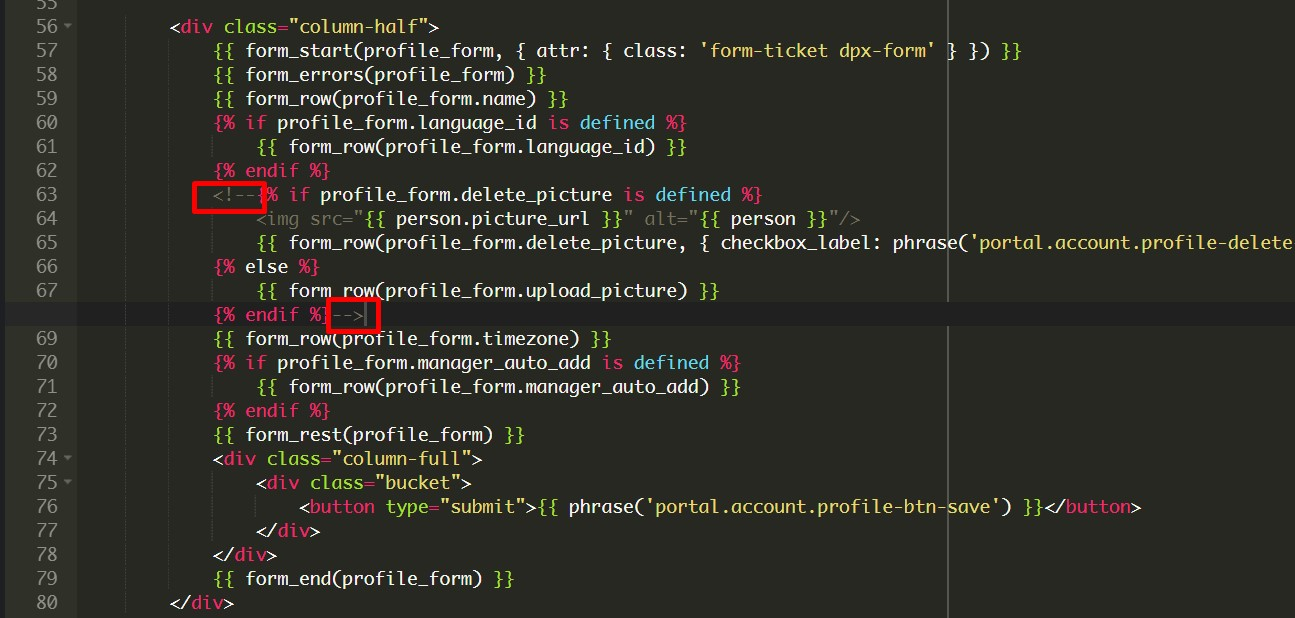
3. Save the template change at the bottom of the template editor, then you'll need to click 'Save Changes' again in the portal preview section, at the top of the page.
This will now remove the 'Upload Picture option from the Account page, but if you do ever need this back, simply go to the template and revert the changes.