Get ready to supercharge your workflows with Deskpro’s four new helpdesk integrations! We’ve been working on some project management tools ready to be installed on your account.
Go to Admin > Apps & Integrations > Apps, open the Available tab, choose which of the new apps you want to install, and follow the on-screen setup Guide.
MeisterTask
This new integration connects your Deskpro helpdesk to MeisterTask for unparalleled task and project management. No more switching between platforms and juggling projects.
The MeisterTask integration makes teamwork a breeze, simplifying your everyday processes by giving your team access to tasks and project updates directly from your linked Deskpro tickets.
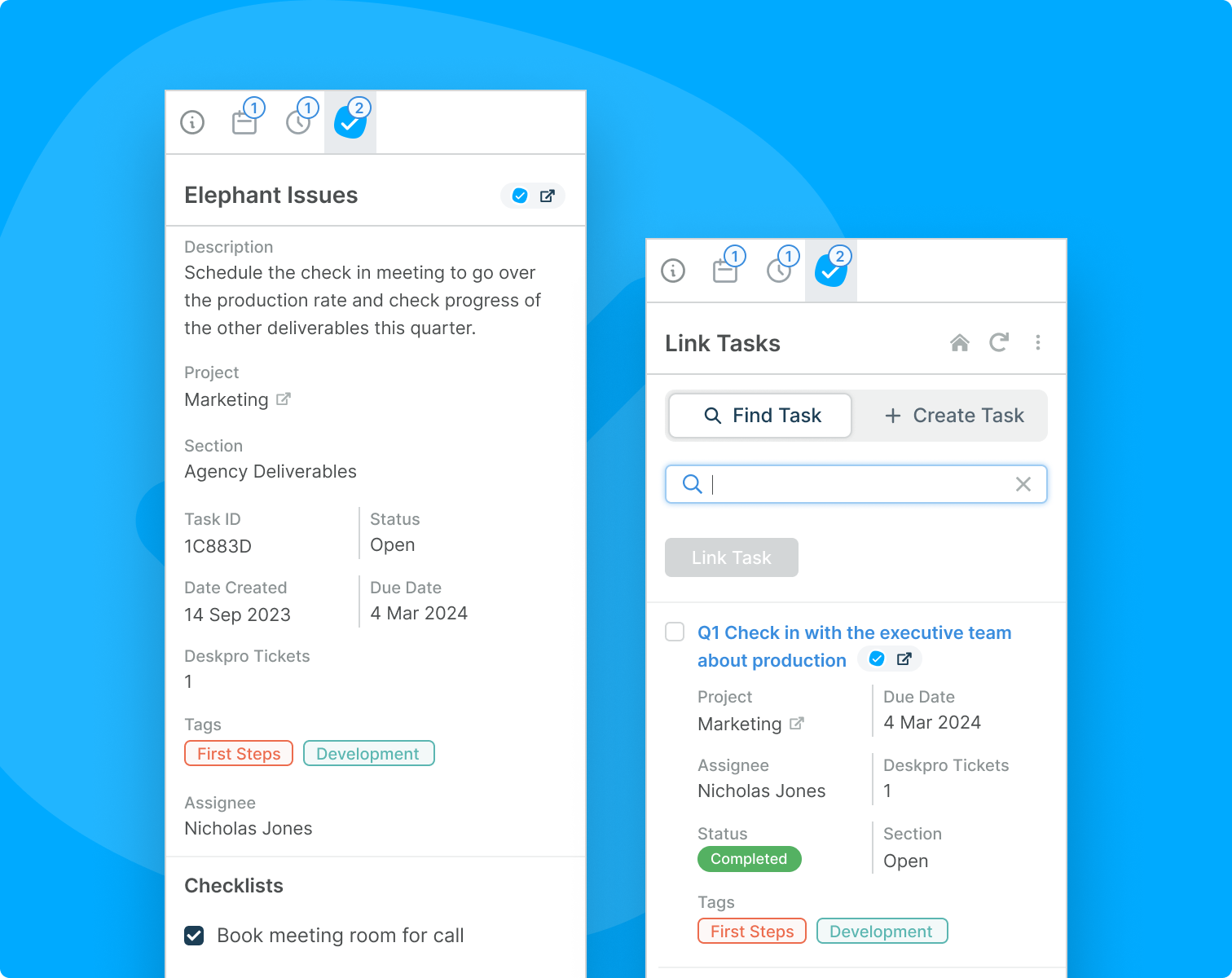
Link your MeisterTask account to Deskpro today to start streamlining your team’s communication with features including:
Task Linking: Linking tasks to tickets in the app lets agents easily view information from MeisterTask while replying to Users, making communication more efficient.
Task Creation: Easily create new tasks from Deskpro based on the information provided by your users.
Viewing Task Details: View the properties on your tasks to keep up to date with any updates or changes made to them.
Editing Tasks: Edit the properties on tasks directly from Deskpro when you receive updated information from your users about a project.
Adding Comments: Add additional information to the task using the comments feature.
Basecamp
This useful integration unites your helpdesk with Basecamp’s powerful project management software, supercharging your team management.

Link your Basecamp cards to Deskpro tickets for a seamless communication experience. Take advantage of your Basecamp integration with features including:
Card Linking: Linking cards to tickets in Deskpro allows agents to easily view information from Basecamp while interacting with users making communication more efficient.
Card Creation: Easily create new cards based on communication and information gathered from interacting with your users.
Viewing Card Details: View the properties of your cards to keep yourself up to date with any changes made to them.
Editing Cards: Edit the properties on your cards - useful for when you have received new useful information via the helpdesk.
Add Comments and Attachments: Add additional information to tasks using comments.
Bitbucket
We’ve also built an integration with Jira’s native Git tool, Bitbucket. This powerful integration syncs your Deskpro helpdesk with Bitbucket for effortless team collaboration.
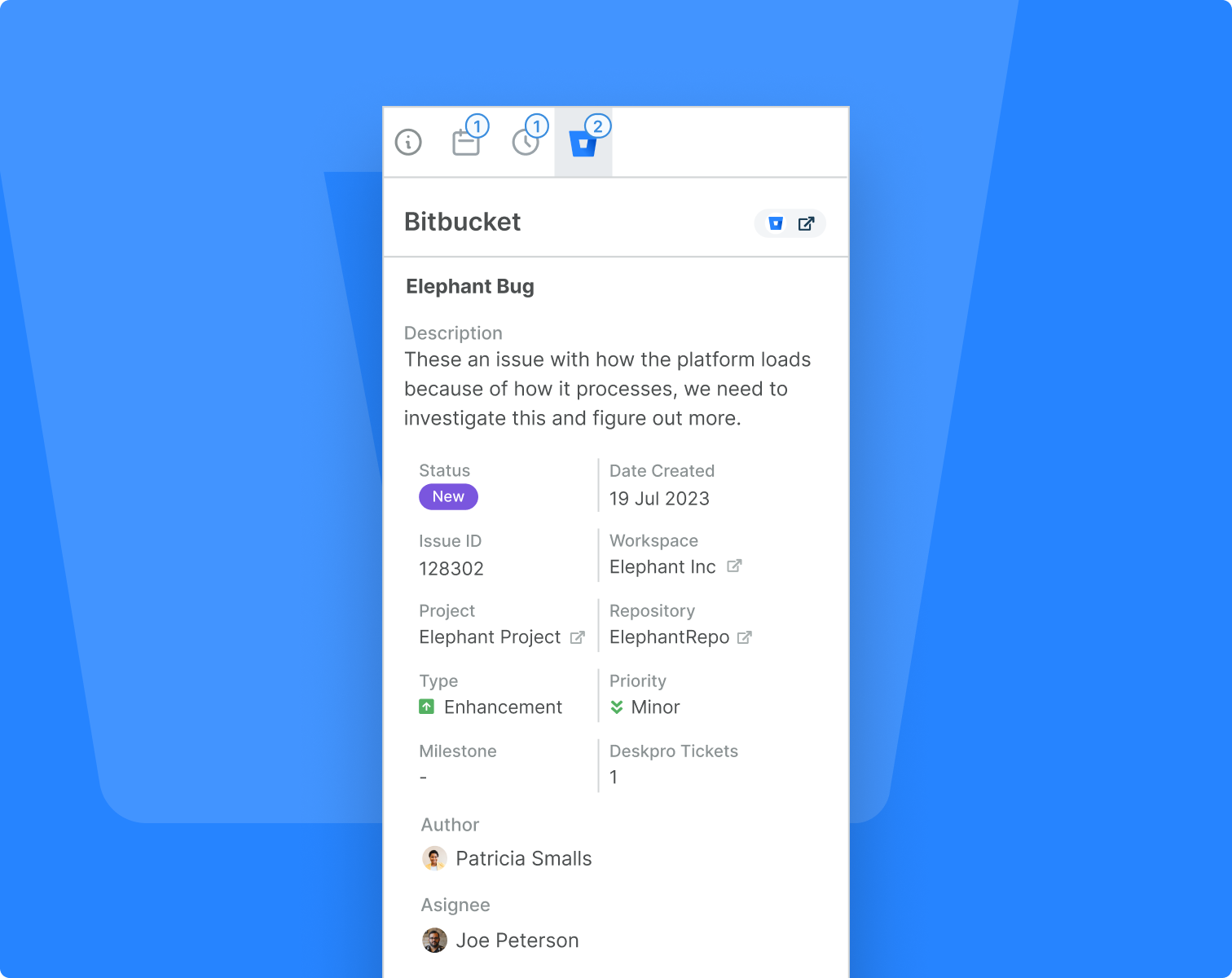
Connect your Deskpro helpdesk to Bitbucket to enable stress-free communication for your support and development teams, benefitting from direct access to information from Deskpro with features such as:
Linking Issues: Once linked you can view them side by side to give you more information from Bitbucket while interacting with your customers.
Viewing Issue Details: Get an in-depth view of any of the issues in repositories you are an admin, contributor, member, or owner in.
Editing Issues: Change key information on the issues immediately as the situation changes to keep them up to date.
Add Comments: Supplement issues with information gained from customers or ask questions to developers on their issues.
Wrike
Last but not least, Wrike, a robust integration that connects your helpdesk ticketing with Wrike's versatile project management software.
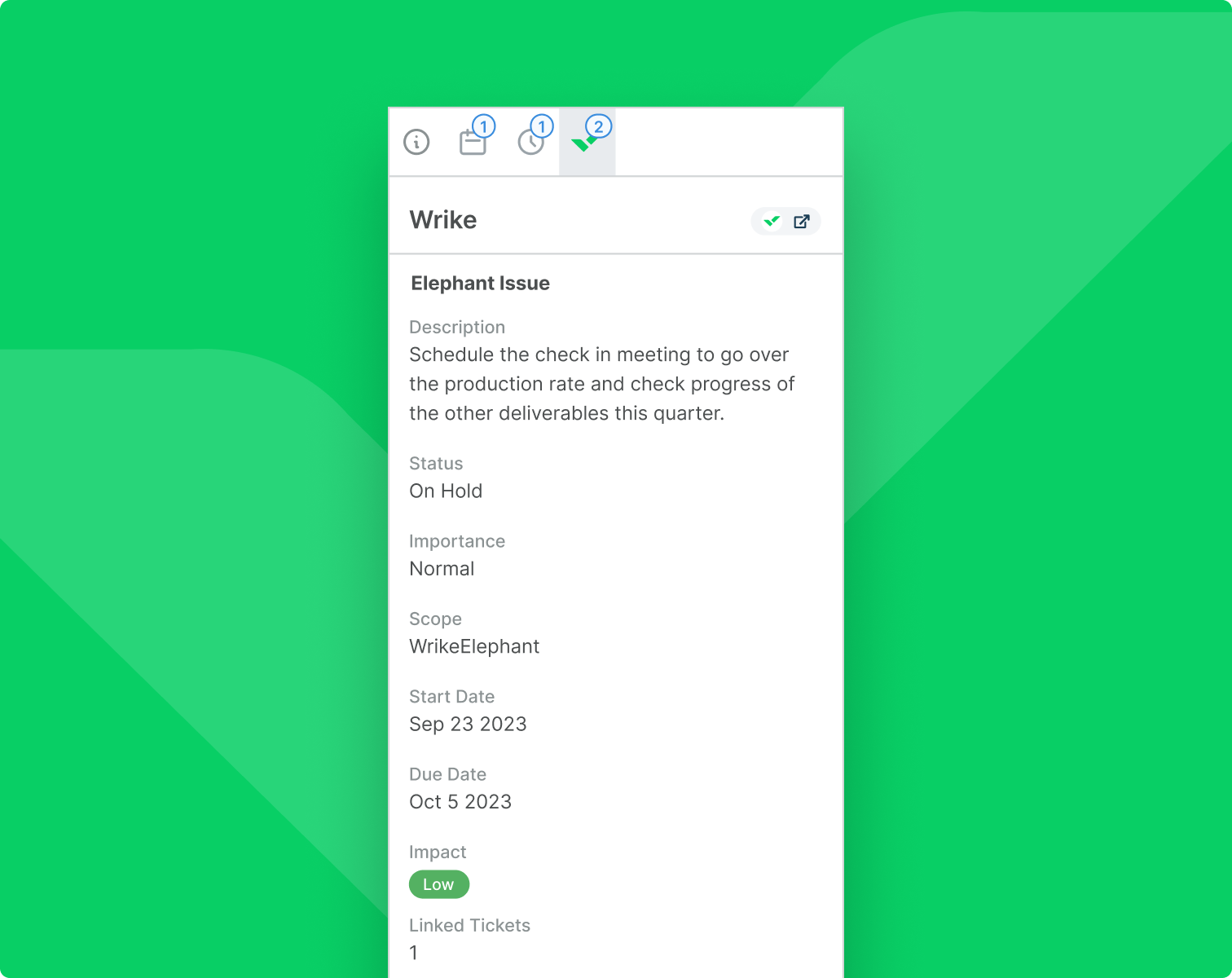
This integration takes problem-solving to the next level, streamlining work processes and empowering teams to collaborate, manage projects, drive strategic initiatives, and achieve goals. Get access to the following features directly from Deskpro:
Linking Tasks: Integrating Wrike tasks with Deskpro tickets enables your agents to seamlessly access information from a task while they are working on a ticket, streamlining communication for increased efficiency.
Viewing Task Data: Access vital details concerning your connected ticket.
Add Updates to Tasks: Add comments to tasks so that new information gathered from users is visible in Wrike.
Again, to get started with any of these apps you just need to navigate to Admin > Apps & Integrations > Apps, open the Available tab, select the app you want to install, and follow the setup instructions.

