When the JIRA app is installed, a JIRA icon is displayed on each ticket. The number of JIRA issues linked to the ticket is displayed as a red number at the top right of the icon.
![]()
A list of the linked issues can be viewed in a collapsible side pane.
To show the side pane, mouse over the JIRA icon:
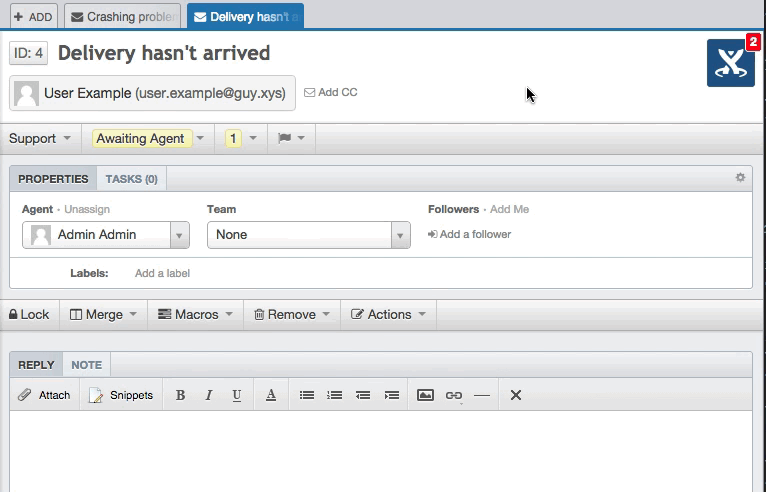
To lock the JIRA pane open, click the padlock icon in the top right of the pane. Alternatively, you can open and lock the pane in one step by clicking on the JIRA icon.
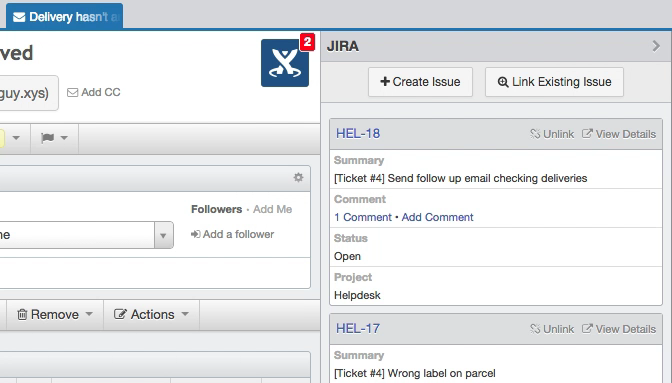
Create Issue will create a new JIRA issue linked to the ticket. Link Existing Issue links the ticket to an existing JIRA issue (using the JIRA alphanumeric reference code e.g. XXX-12).
If you're working on a small screen and locking the JIRA pane open makes the rest of the interface too narrow, don't forget that you can switch to 1-column view using the icon in the top right, or collapse the filter pane.
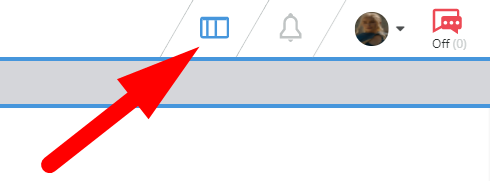
Click View Details to see more information about the individual issue (the fields displayed in the issues list and the detailed view are configurable by the helpdesk admins).
To collapse the side pane again, click the > icon which replaces the padlock when the pane is locked.
Click a JIRA issue number in Deskpro to view that issue in JIRA.
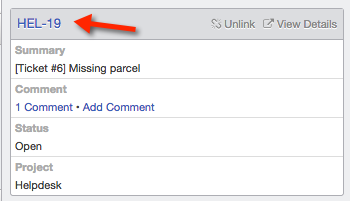
You can add comments to JIRA issues from within Deskpro.
Click Add Comment on an individual issue (this may be displayed in the list pane or in the detail view, or both) to comment on just that issue.
Click Send Comment at the bottom of the JIRA pane to add the same comment to all issues linked to a ticket.
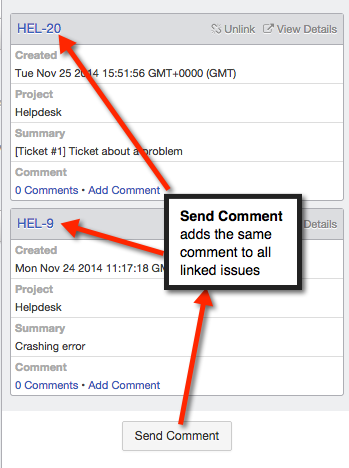
Comments will be added using a JIRA account, but they will be prefixed with the name of the Deskpro agent who made them.
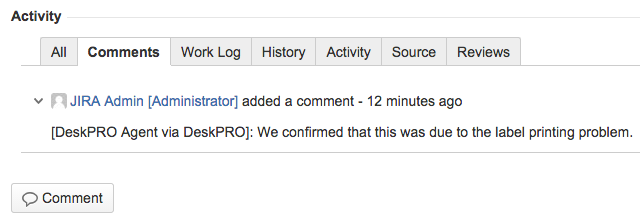
When replying to a ticket, agents can also choose to send the message to JIRA as a comment or as a new issue.

