If you have some tickets that require a long series of subtasks each time they are created: for example, getting ready for a new employee, requires 10 different steps to have be done.
There are two ways you can handle this in Deskpro depending on how you would like the tasks to be actioned.
Using Required Fields
This way involves creating specific required ticket fields for the department so that each time your agents create a ticket they have to provide a response for each of the fields.
In Admin > Ticket Structure > Departments, create a new department for this type of ticket e.g. "New Employees".
In the Form tab for the new department, select Custom Form Editor from the Form dropdown.
In Admin > Ticket Structure > Ticket Fields, create a new custom Toggle field for each step you need to track. Add it only to the form for the department you created. You will probably want to make it an agents-only field.

Back in Admin > Ticket Structure > Departments, select your new department and go to the Form tab. Make sure that the toggle fields are added to the Agent Form for your new department but not any others. Click on the little gear icon for each field, and uncheck Only show when there is a value.

Now when you get a ticket in that department, you can track all the subtasks.

Using Tasks
You can also combine Deskpro’s Tasks and Triggers features to create a list of tasks, whenever tickets are created matching the specific criteria for the tasks to be required.
In this case, you would create a Trigger called “New Hire Process”. Set the criteria to match when a ticket is created for your HR Department and the Ticket Subject is New Hire.
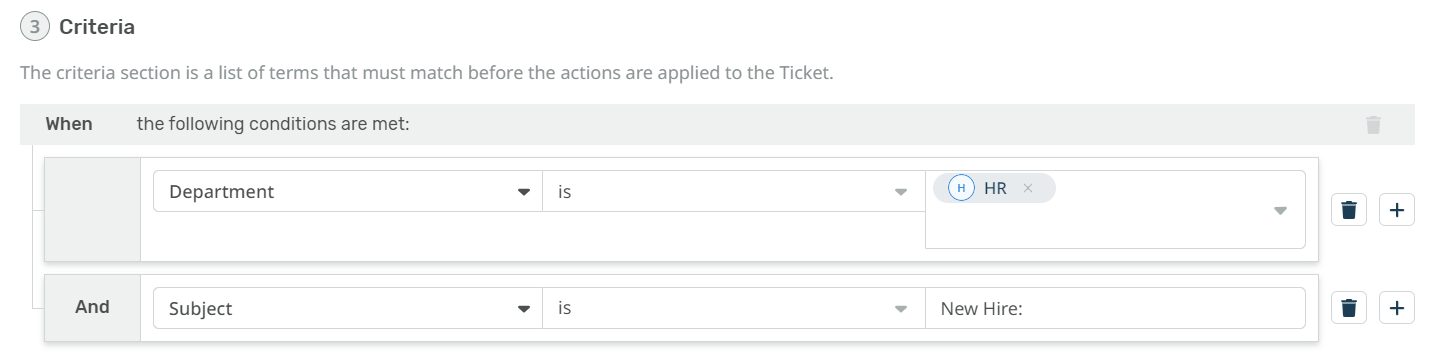
Then under Actions, set Create Task, then add as many Tasks as you need.
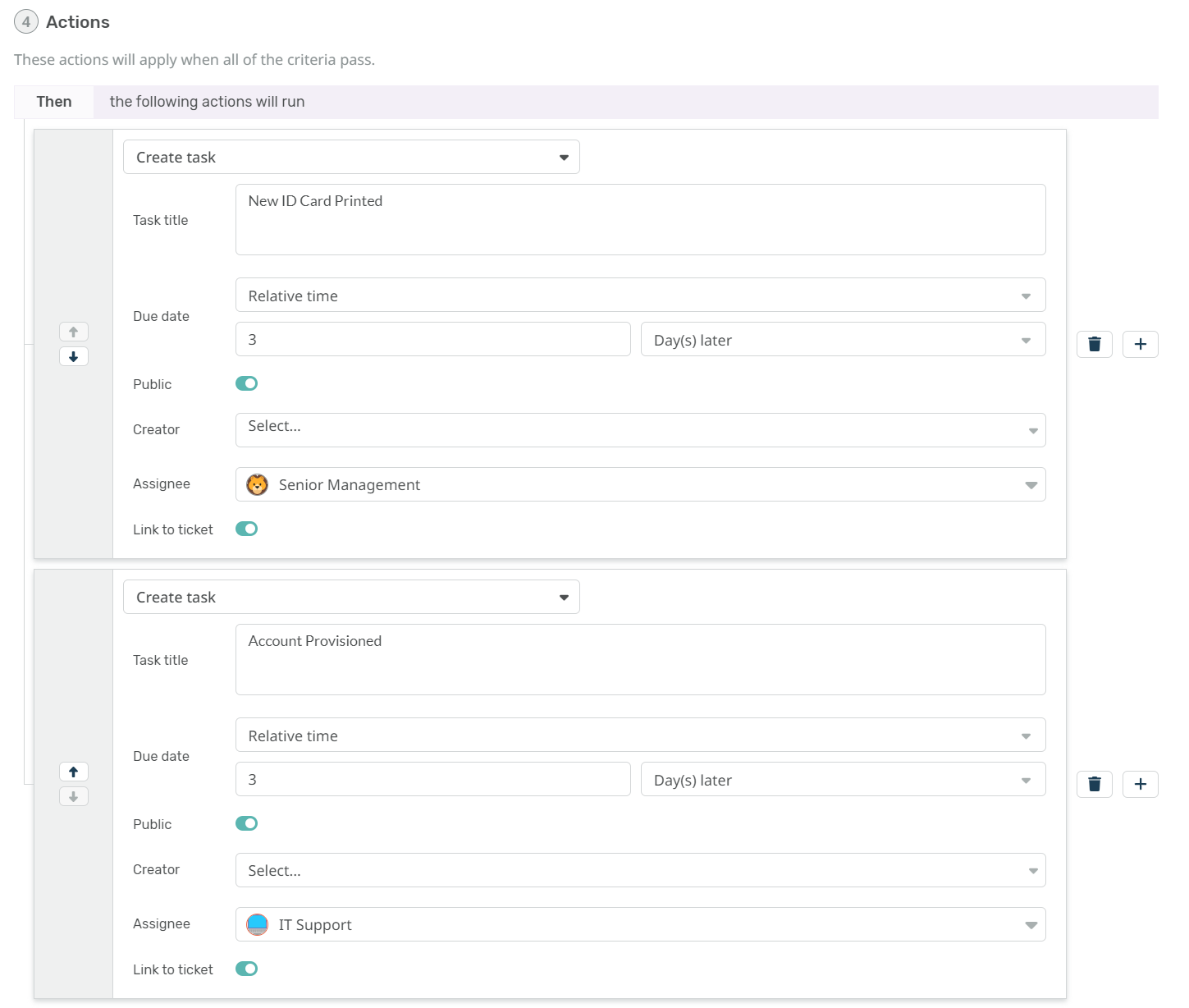
You can set the following fields:
Task Title
Due Date
Visibility (Public or Private)
Creator
Assignee
Link to Ticket
You will likely want the Tasks created by this Trigger to be linked to the specific ticket that caused the action. To do this, make sure you have enabled the toggle Link to ticket.
With this method, every time a ticket is created that matches the specified Trigger Criteria, the relevant Tasks will be created.

